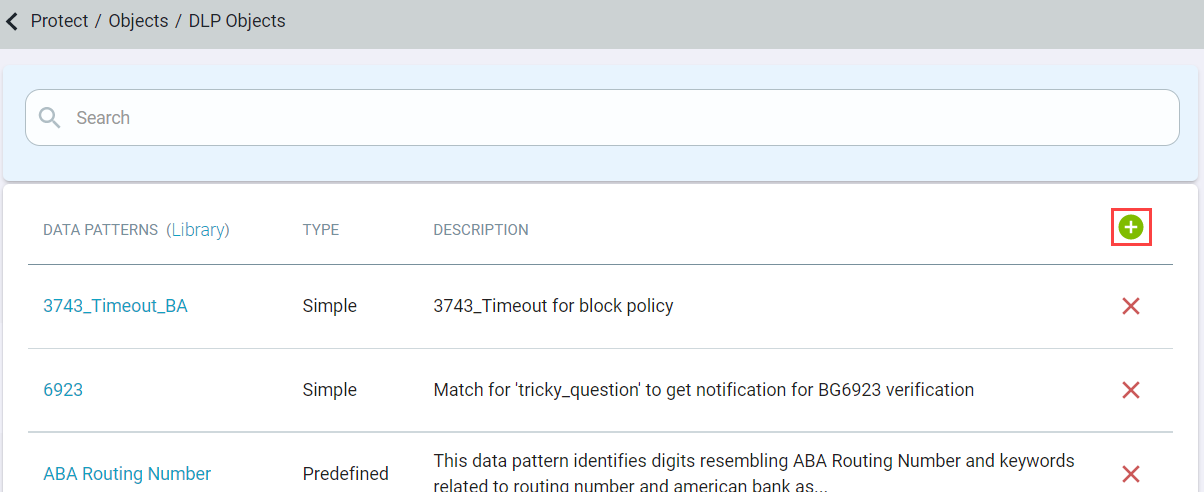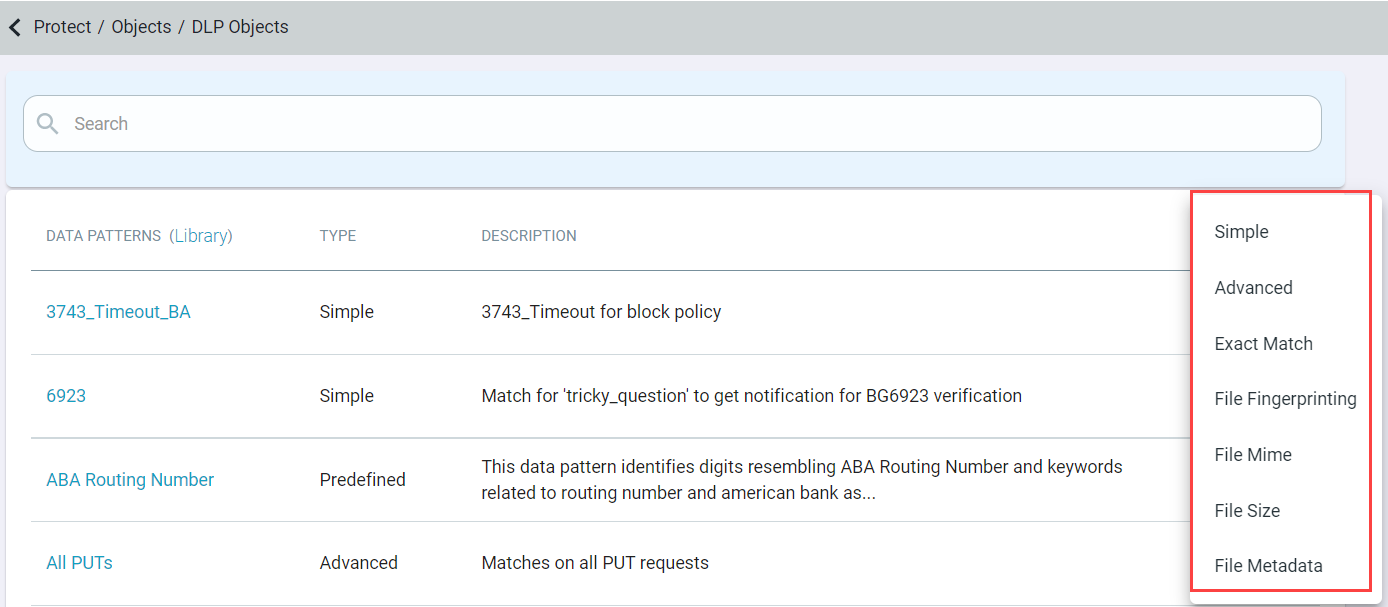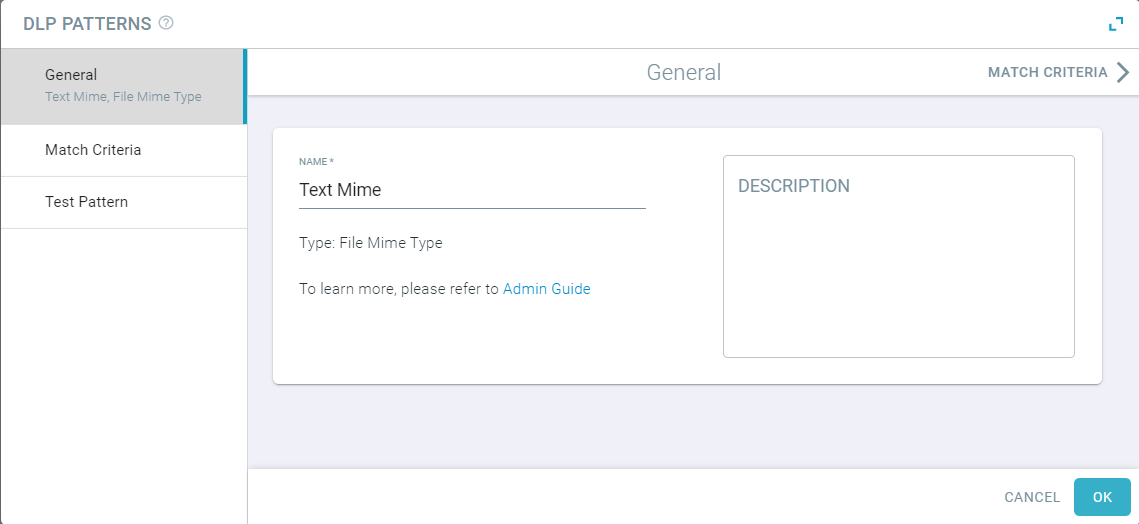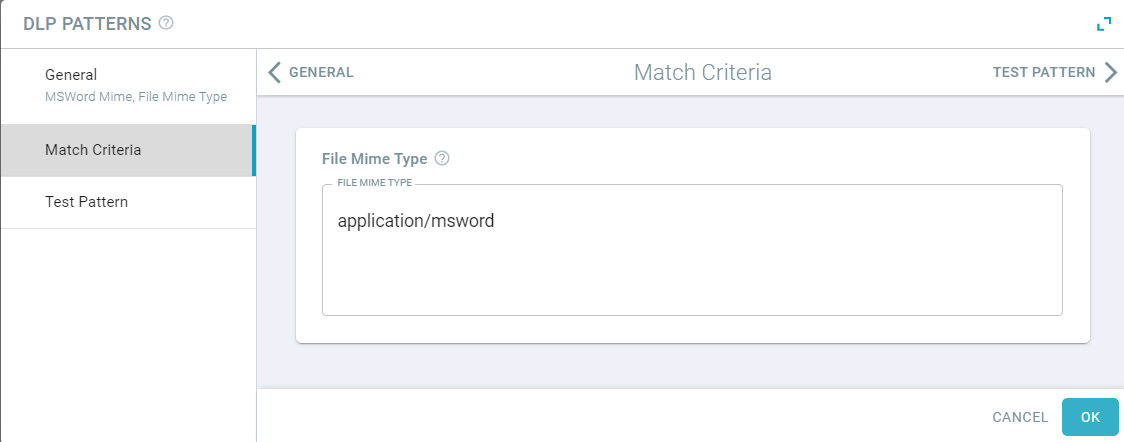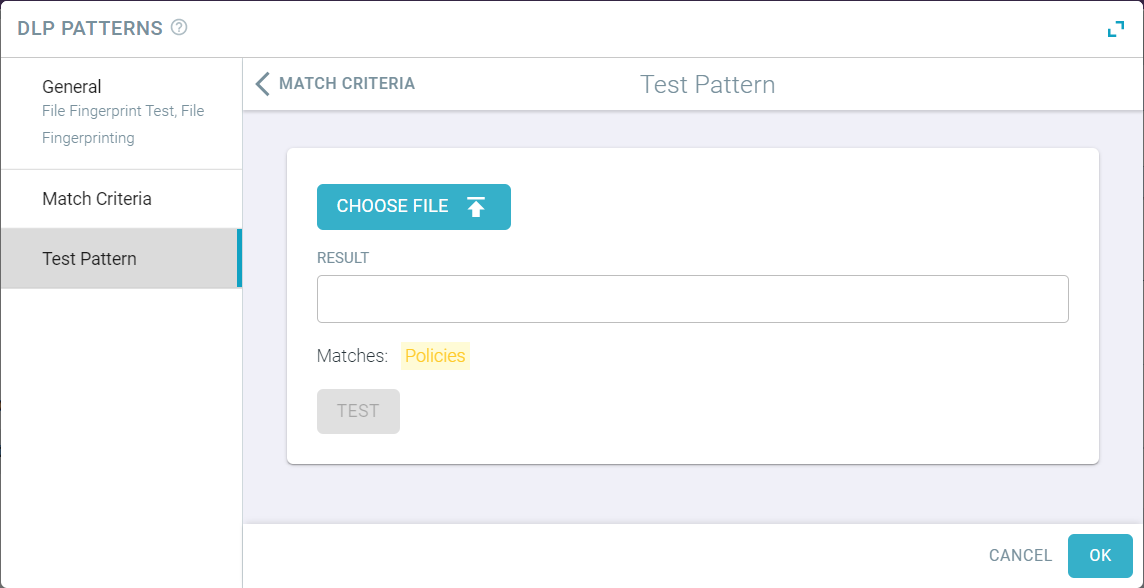File Mime Type allows you to create a pattern looking at the mime type (the format of the file itself) rather than based on the content inside of the file.
For example, some companies might not want users uploading photos or videos to their corporate cloud app storage location or conversely they might not want users downloading word docs
that can be edited. You can add multiple mime types to a single data pattern comma separated. To learn more about available file mime types, refer to mime types (media types).Note: The File Mime Type option is only supported for API scanning
policies.
Steps
-
Navigate to .
-
Click the green plus icon and select File Mime to create the data pattern.
-
On the General tab, enter the name and description of the data pattern. Then, click the Match Criteria tab to display the match
criteria.
-
Enter the mime type you wish to control for.
For example, application/msword for microsoft word documents.
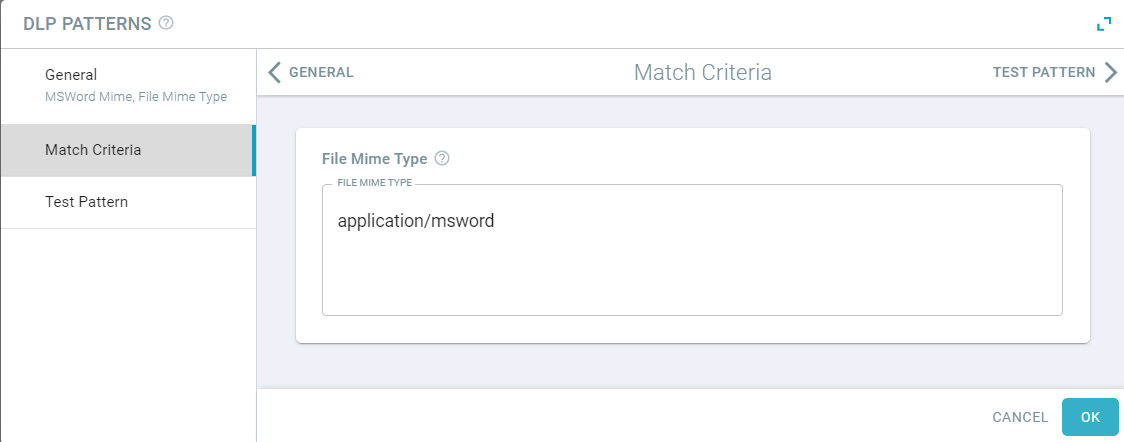
-
To save the data pattern, click OK.
-
(Optional) Click on the Test Pattern tab to verify if pattern was configured properly.
-
Upload a file to see if your pattern was configured properly.
-
To trigger test on your example, click Test.
A verdict is also displayed on the bottom of the dialog indicating whether or not the content successfully matches the pattern.