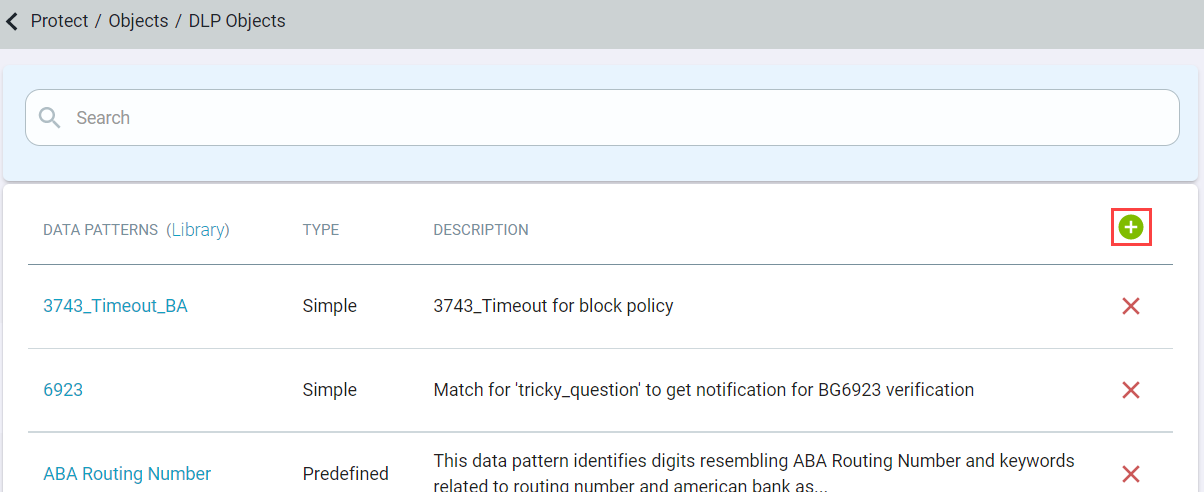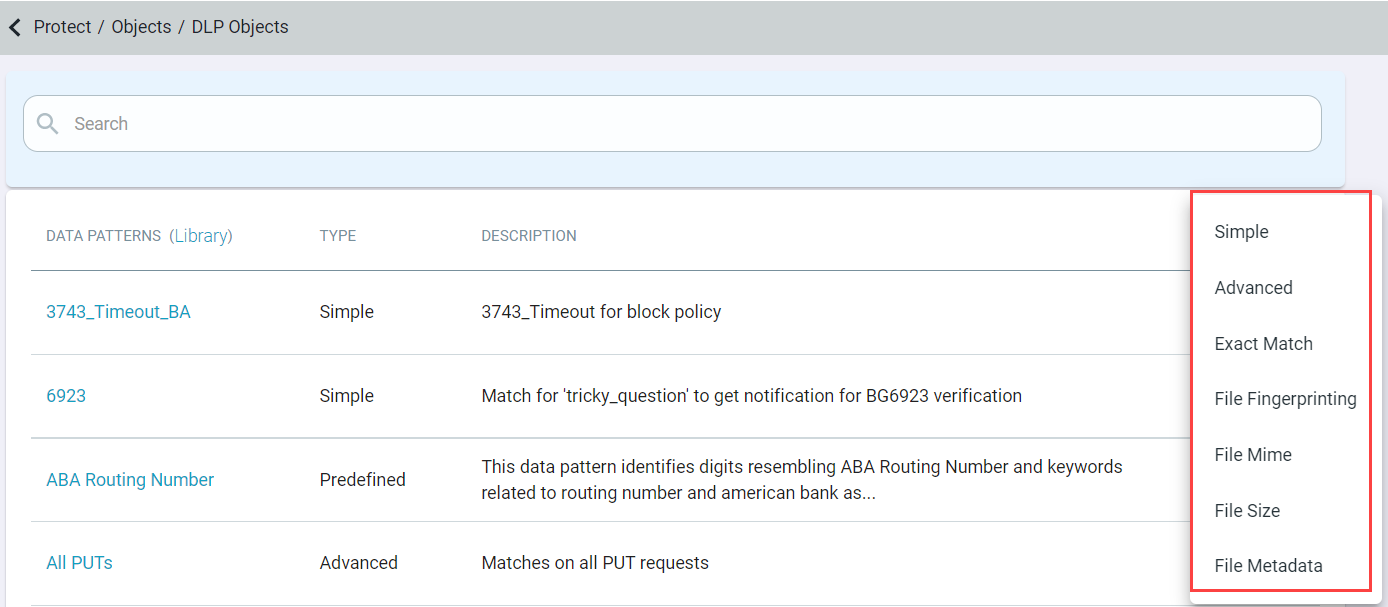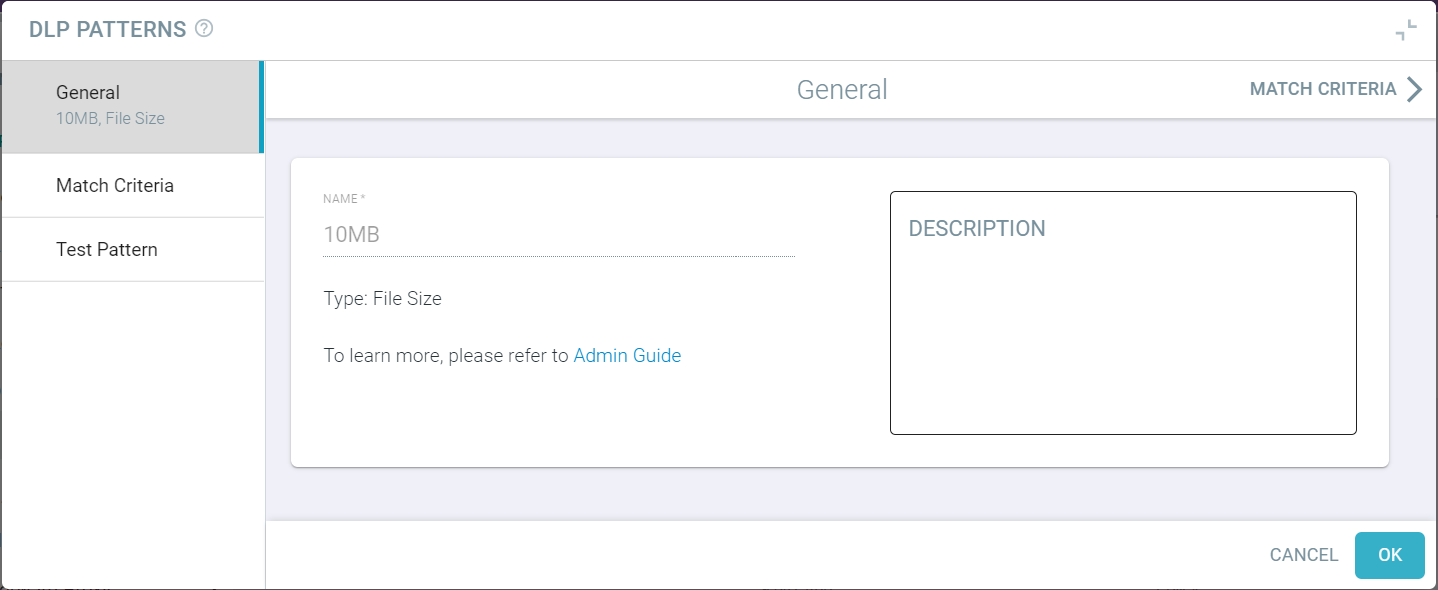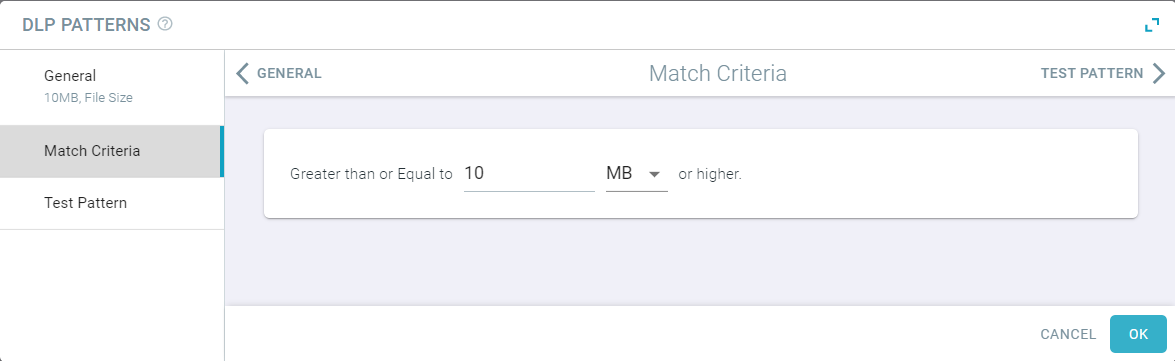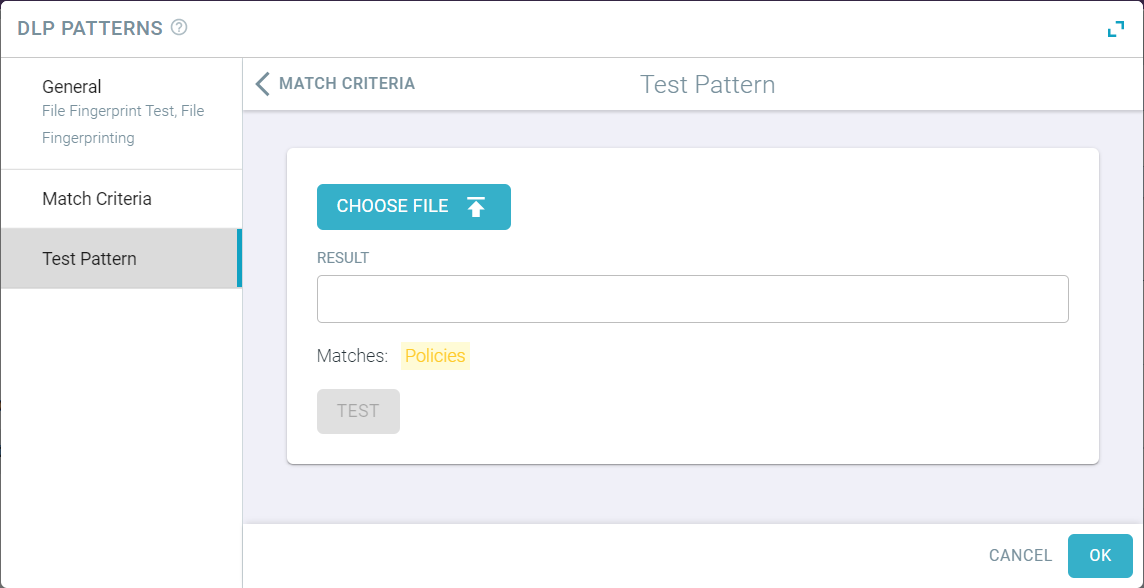Admins can also choose to control files based on their size. This will allow admins to ensure that users are not downloading large files or preventing large files from being uploaded to
their sanctioned cloud storage application.
Note: The File Size option is only supported for API scanning policies.
Steps
-
Navigate to .
-
Click the green plus icon and select File Size to create the data pattern.
-
On the General tab, enter the name and description of the data pattern. Then, click the Match Criteria tab to display the match
criteria.
-
On the Match Criteria tab, simply enter the size limit you want. Greater than or equal to any size of KB, MB, or GB.
-
To save the data pattern, click OK.
-
(Optional) Click on the Test Pattern tab to verify if pattern was configured properly.
-
Upload a file to see if your pattern was configured properly.
-
To trigger test on your example, click Test.
A verdict is also displayed on the bottom of the dialog indicating whether or not the content successfully matches the pattern.