As a first step, you should setup SCIM OAuth to generate access token in Forcepoint Data Security Cloud | SSE.
Follow the below steps to setup SCIM OAuth application and to generate access token:
Steps
-
Login to the Forcepoint Data Security Cloud | SSE portal and navigate to .
-
On the REST API OAuth Configuration page, click on the green plus icon to add a new OAuth configuration.
-
Type a Name.
-
Select User and Group Provisioning checkbox and then select the SCIM API radio button under the Permissions
section.
-
Click Ok at the bottom to have Forcepoint Data Security Cloud | SSE generate the new configuration.
The SCIM application gets created and displayed in REST API OAuth Configuration page.
-
On the REST API OAuth Configuration page, select the SCIM application that you just created to open up the Edit Application dialog
again.
-
Click on the Token Authorization URL to generate the unique OAuth key.
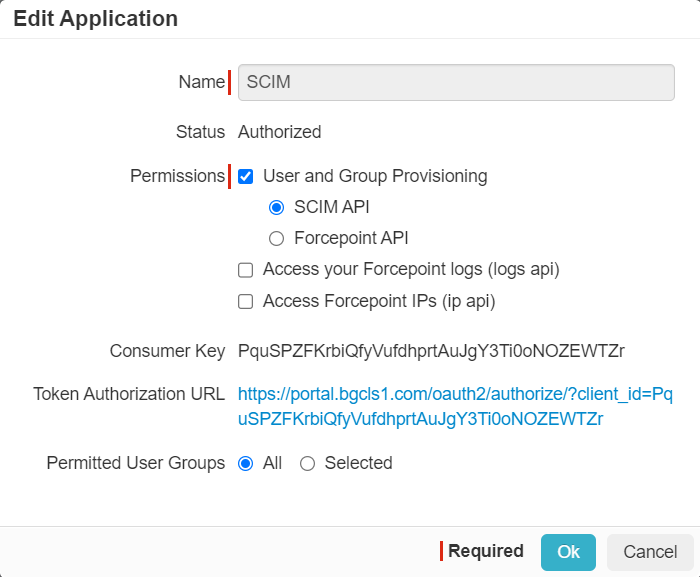
You will be directed to a Forcepoint Data Security Cloud | SSE page requesting access to your SCIM
API.
-
Click Approve at the bottom.
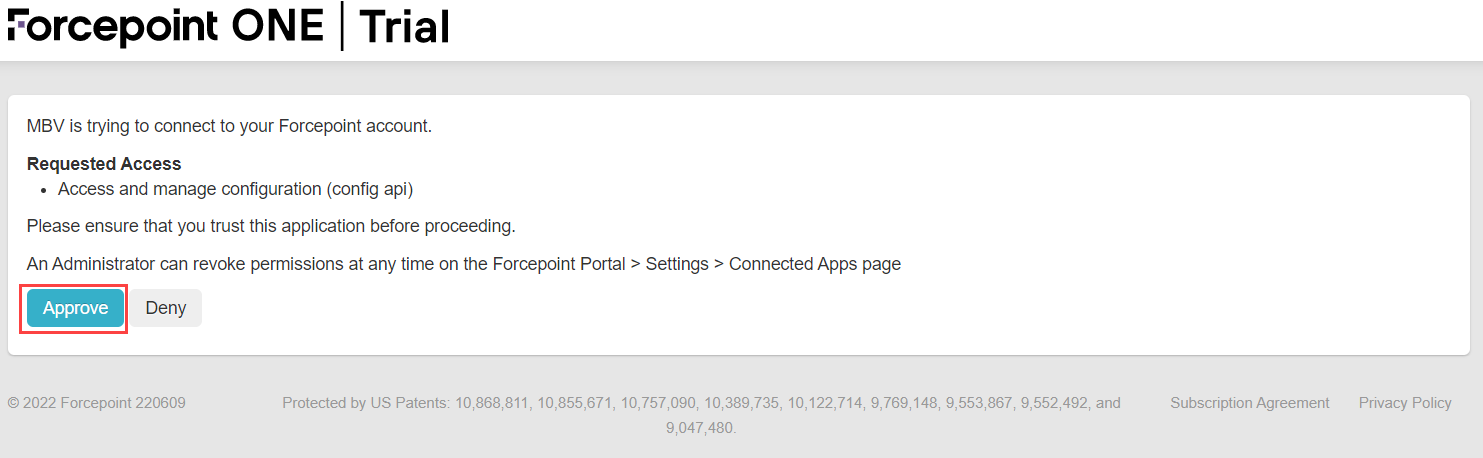
An Access Token will be generated. Copy this token and save for later as this is the only time you can view this token.
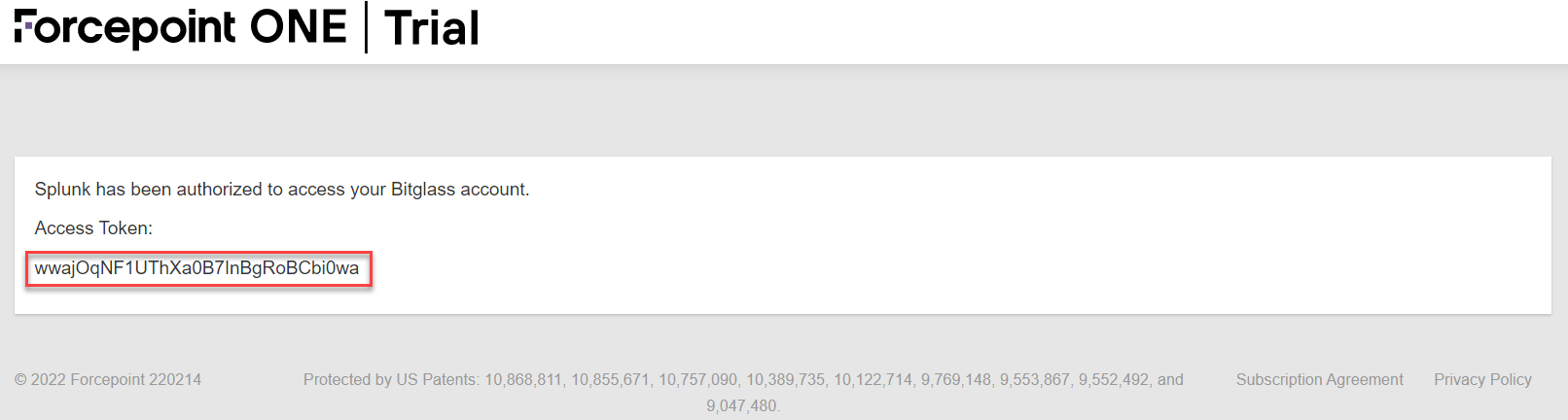
Result
Add a SCIM application inside of Azure as you have generated the necessary OAuth token needed.