Viewing tunnels
After creating tunnels, you can monitor the status of each tunnel under page.
The status of the tunnel can be Configuring, Provisioned, Failed, Up or Down.
A Tunnel typically takes approximately three minutes to be Provisioned.
Once the status of the tunnel is Provisioned:
- GRE tunnel immediately changes its status to Up irrespective of actual status of the tunnel.
- IPsec tunnel status will be changed to Down. Once the status of the tunnel is Down, the IPsec tunnel status will be changed to Up only when customer's router or firewall is correctly configured and there is successful communication between router and cloud.
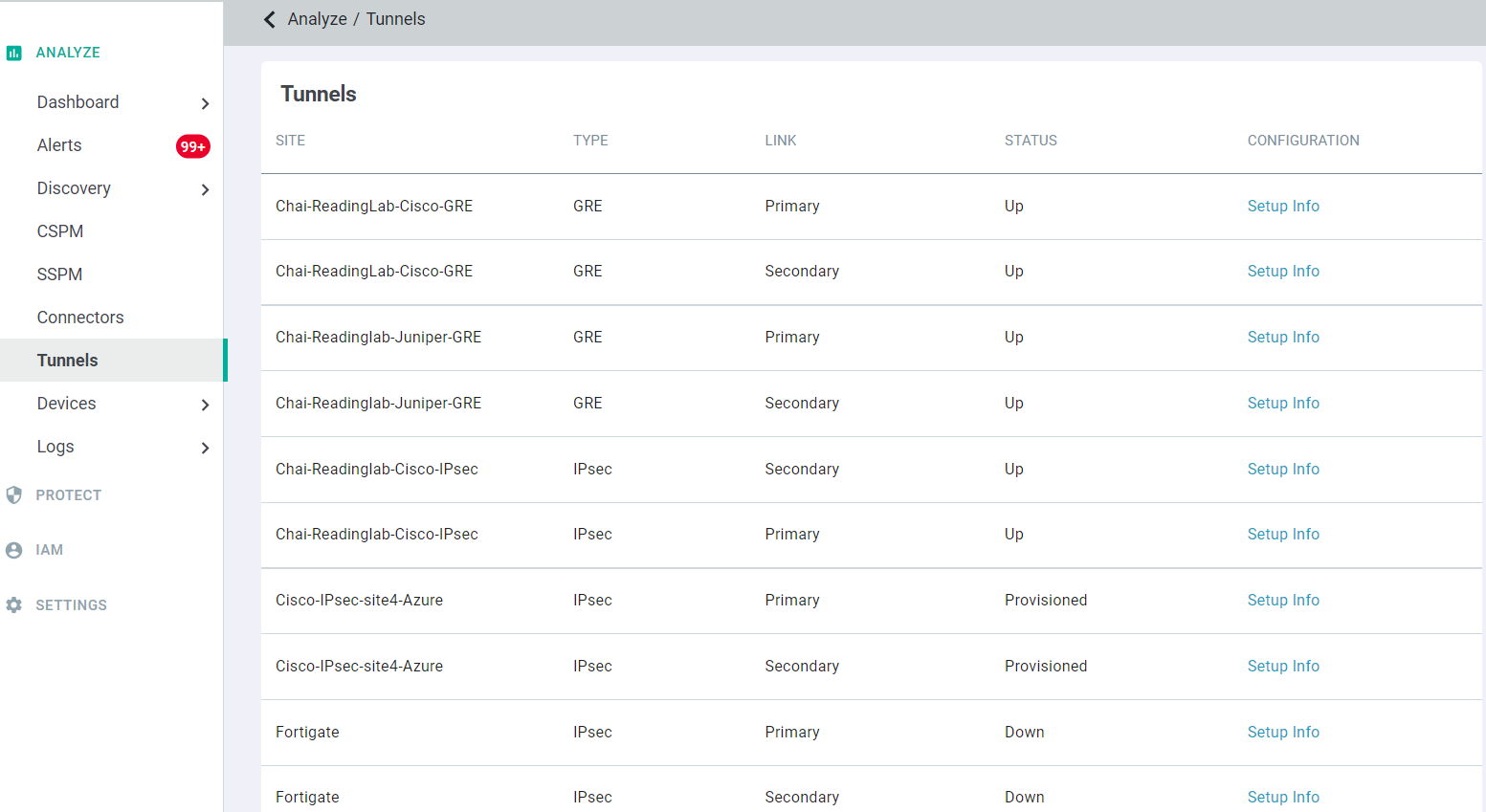
To view configuration details of tunnel, click the Setup Info link for the tunnel in the question. These details are useful for configuring the customer's router or firewall.
If you click the Setup Info link for the IPsec tunnel, then following details are displayed along with the Forcepoint Data Security Cloud | SSE supported IPsec settings which are required while configuring your edge device:
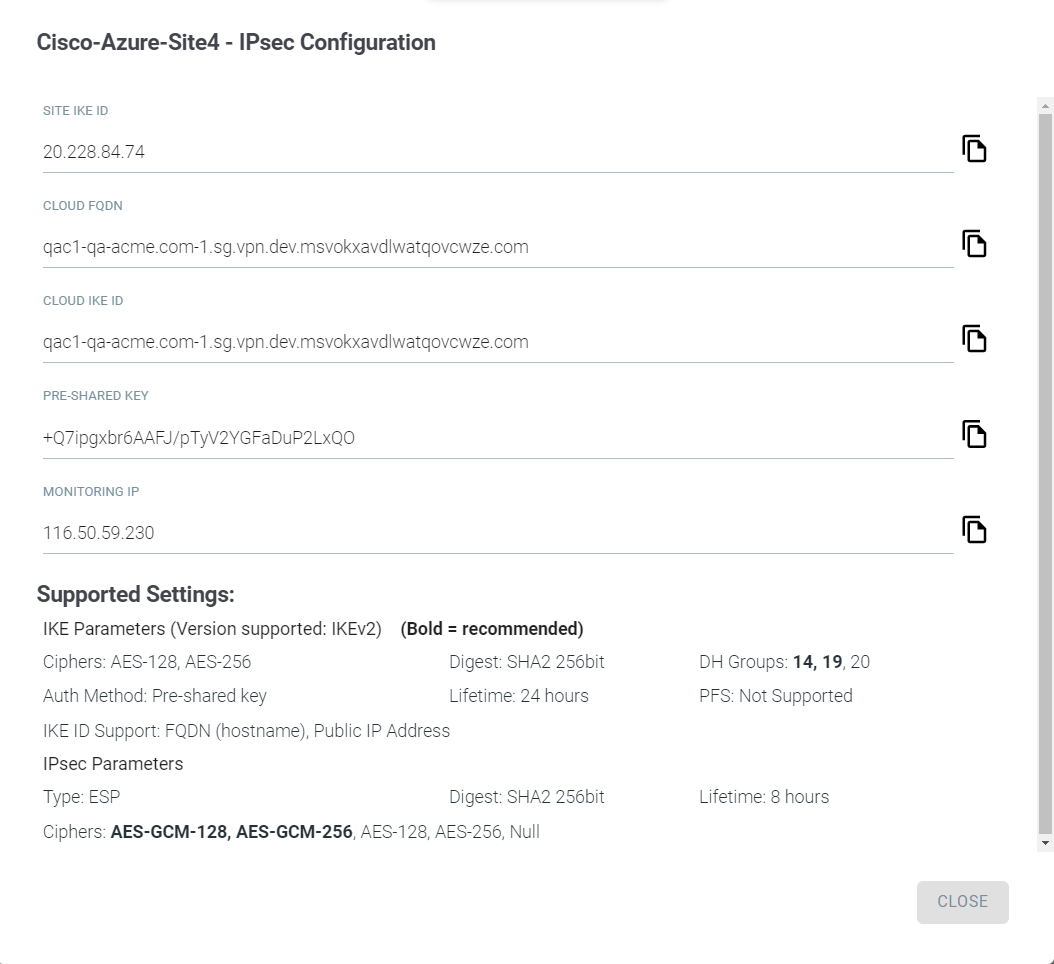
If you click the Setup Info link for the GRE tunnel, then following details are displayed:
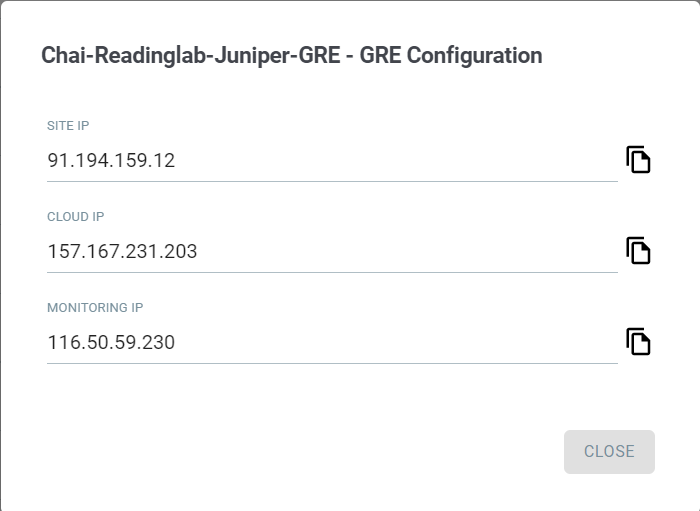
Along with 116.50.59.230, you can also use 116.50.59.231, 116.50.59.232, and 116.50.59.233 IPs to monitor IPsec and GRE tunnels.