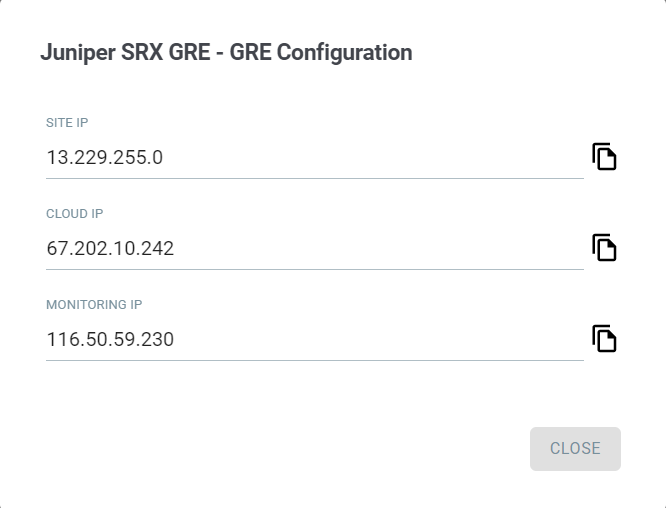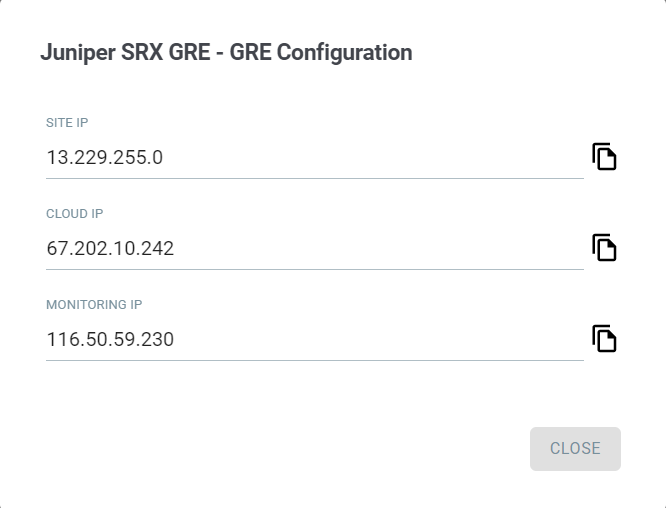Viewing Tunnels
After creating tunnels, you can monitor the status of each tunnel under page.
The status of the tunnel can be Configuring, Provisioned, Failed, Up or Down.
A Tunnel typically takes approximately three minutes to be Provisioned.
Once the status of the tunnel is Provisioned, the GRE tunnel immediately changes its status to Up irrespective of whether the customer's router or firewall is correctly configured and if there is successful communication between router and cloud.
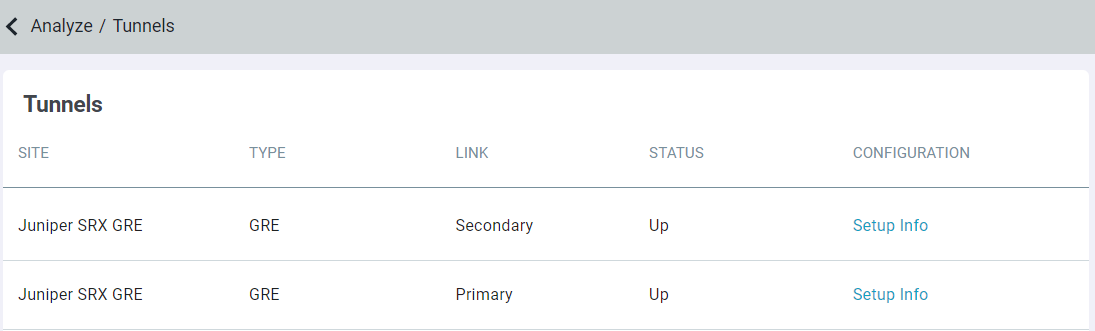
To view configuration details of tunnel, click the Setup Info link for the tunnel in the question. These details are useful for configuring the customer's router or firewall.
If you click the Setup Info link for the GRE tunnel, then following details are displayed:
Following is an example for primary tunnel details:
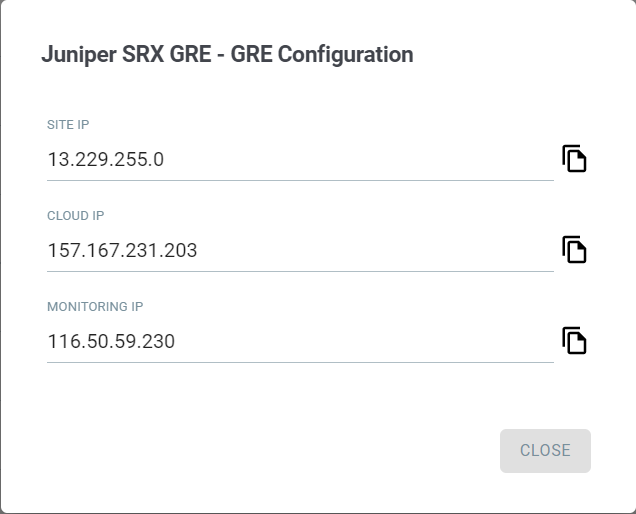
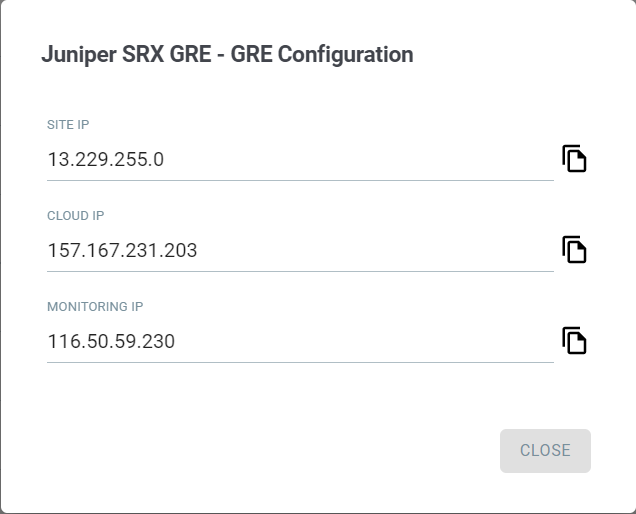
Following is an example for secondary tunnel details: