Viewing widget catalog
The Widget Catalog page displays all the widgets that your admins have previously created. You can use the widgets available on this page while configuring custom dashboards or as standalone reports.
You can access the Widget Catalog page by clicking the ![]() icon available on left pane.
icon available on left pane.
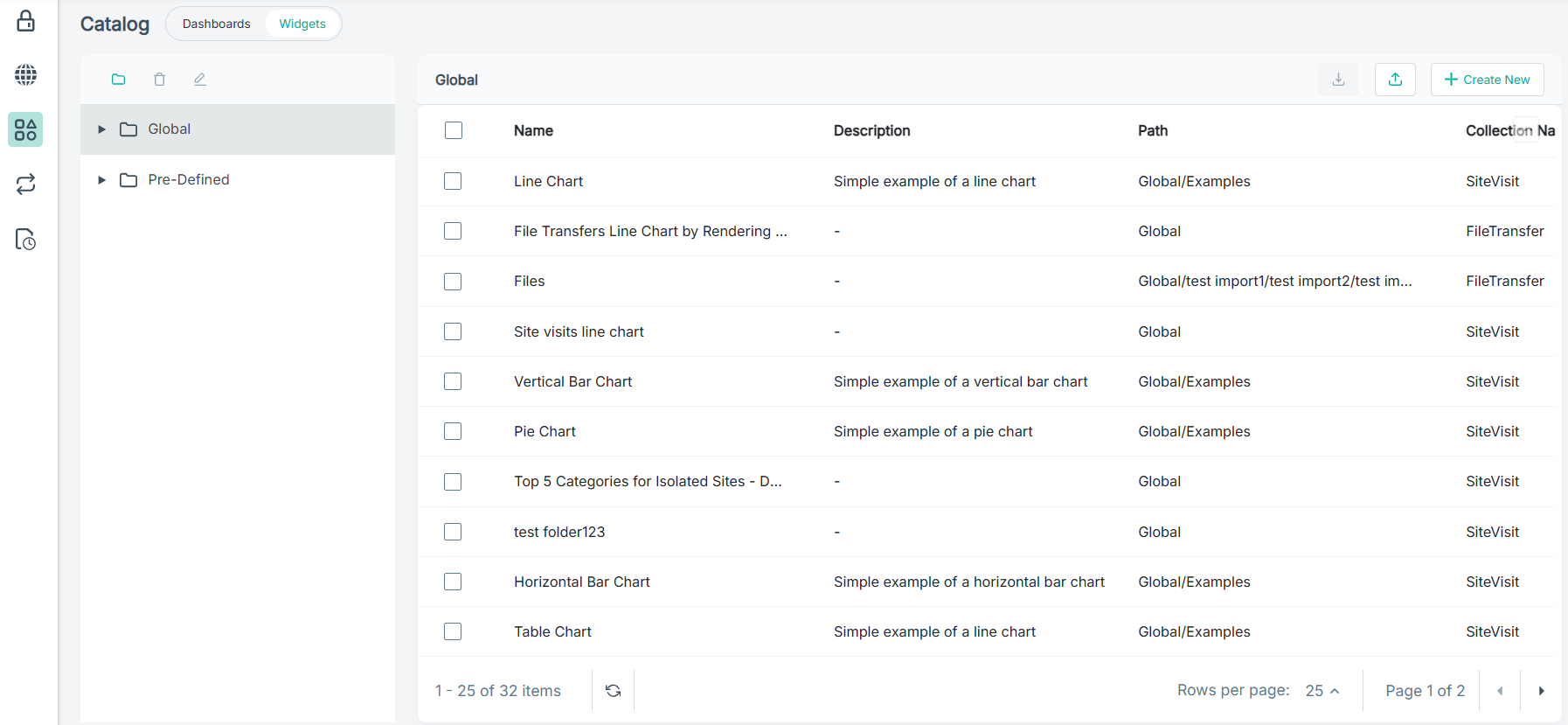
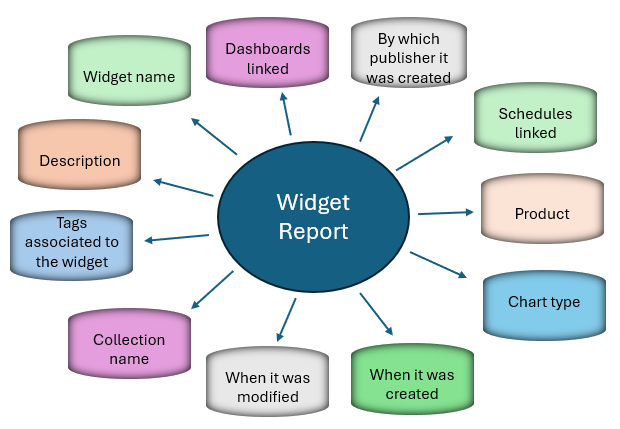
You can click the ![]() icon to open the dialog where you can re-order, hide or display the columns. The Name column
cannot be selected for any modification.
icon to open the dialog where you can re-order, hide or display the columns. The Name column
cannot be selected for any modification.
- Create folders
- Delete folders and reports
- Rename folders
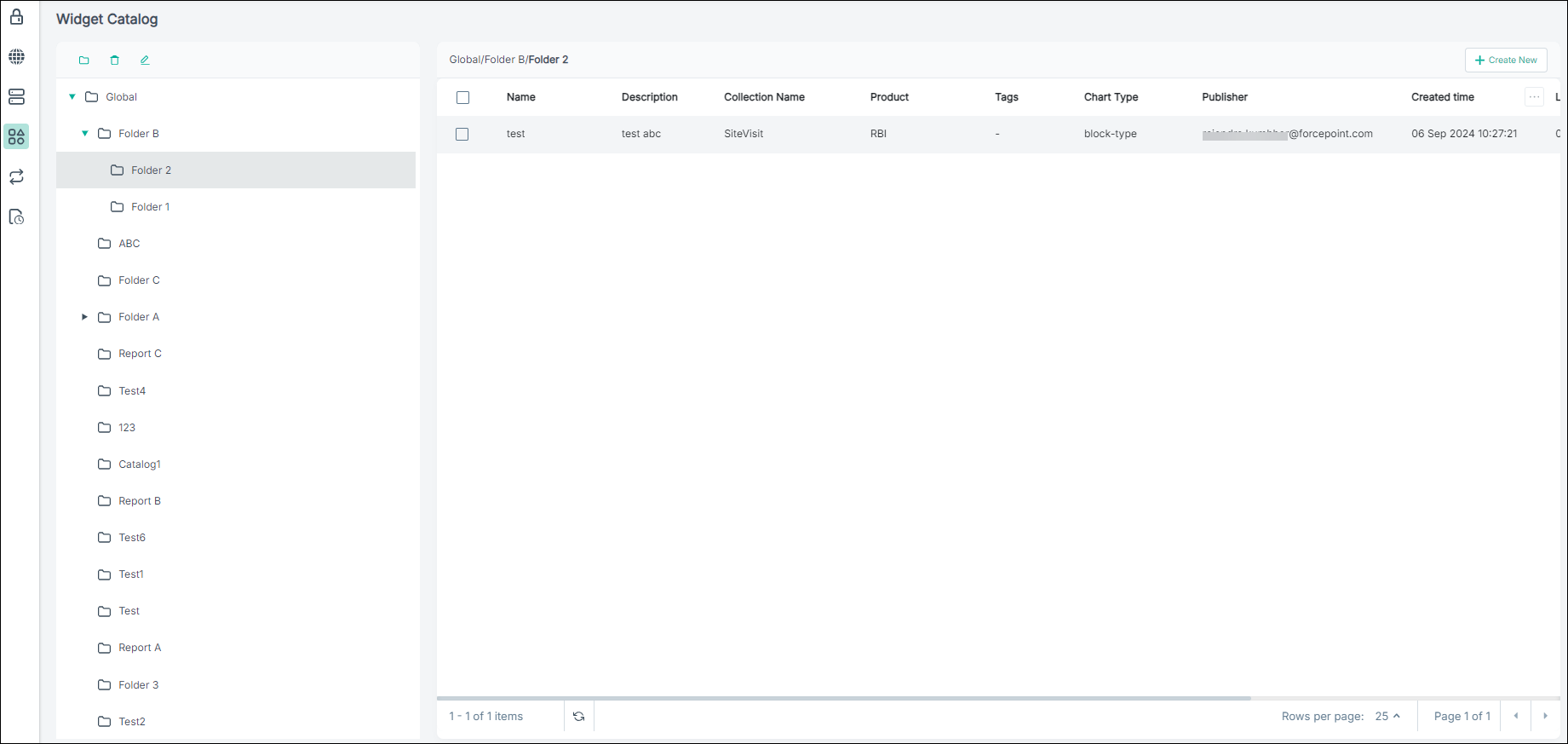
To create a new widget report, you can click Create New, and the Discover page opens where you can configure the report. You can choose a different folder or add a new folder for your widget from the Discover page.
You can also click existing reports from the folders, and edit the widget details in the Discover page.