Editing username domain
You can modify the username domain details once it is created.
Steps
- Sign in to Forcepoint Data Security Cloud.
-
On the upper-right corner of the page, click the Settings
 icon.
icon.
-
Navigate to IDM > Username Domain.
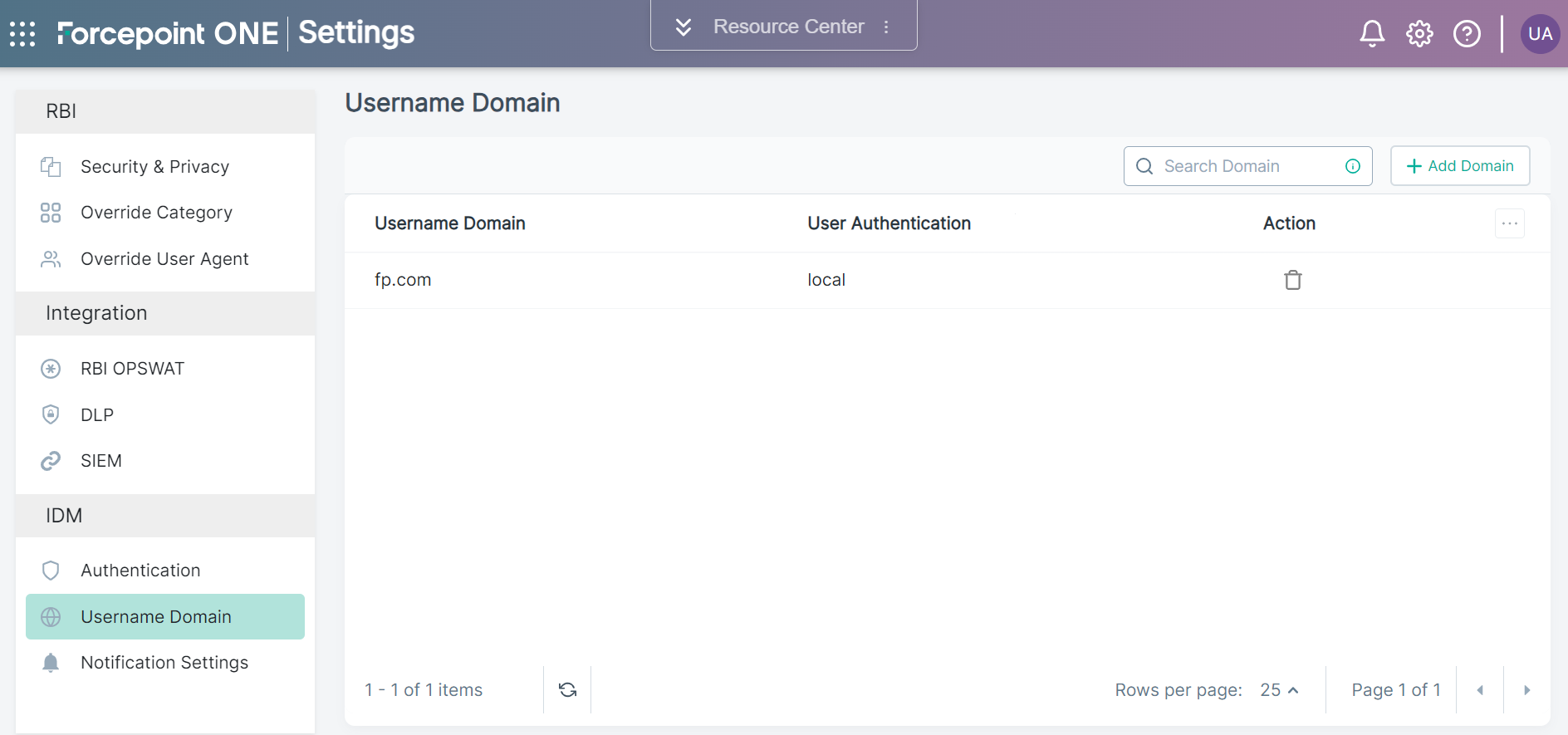
-
Click the username domain that you want to edit.
On the Edit Domain pane, you can modify all the fields except the Domain Name.
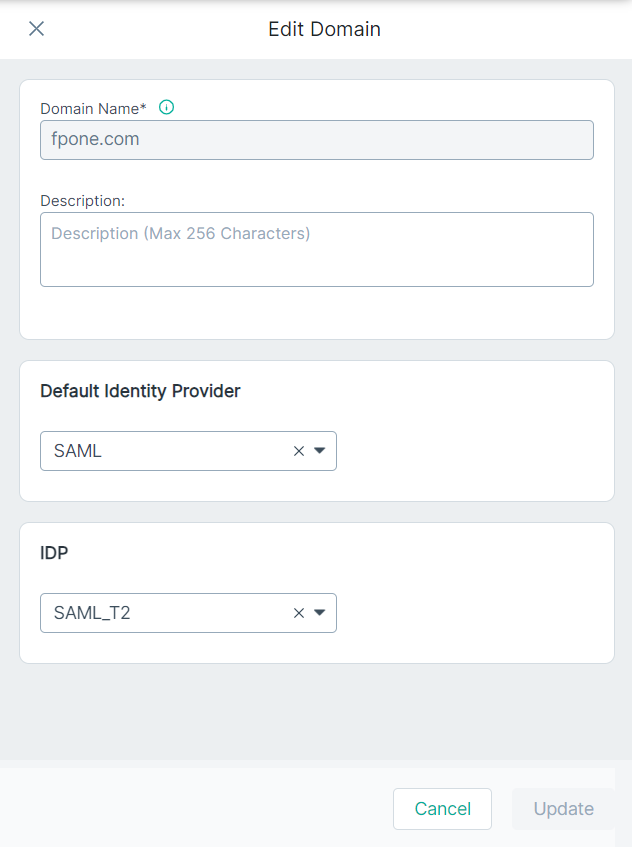
- In the Description field, enter a short description of domain name.
-
From the Default Identity Provider drop-down, select the applicable Identity Provider method the users are validated against.
Available options are:
- Local - Select the Local option to add and manage users locally inside Forcepoint Data Security Cloud.
- LDAP - Select the LDAP option to setup Active Directory sync to provision and to authenticate users.
- SAML - Select the SAML option to leverage SAML 2.0 user authentication against an already deployed IAM product which provides Single Sign-On (SSO). Authentication requests for users in the configured domain are sent to the Identity Provider (IdP).
-
If you have selected the LDAP option, then select the LDAP source from the IDP drop-down against which users are authenticated.
Only LDAPS configured under the Admin > LDAPS page are available from the IDP drop-down.
-
If you have selected the SAML option, then select the SAML source from the IDP drop-down against which users are authenticated.
Only SAML profiles configured under the Admin > SAML page are available from the IDP drop-down.
- To save the updates, click Update.