Security & Privacy
The Security & Privacy tab has the settings for the cookies, enabling anonymous authentication, and safe preview.
You can access the Security & Privacy tab by clicking the Settings ![]() icon from upper-right corner and then
under the RBI section.
icon from upper-right corner and then
under the RBI section.
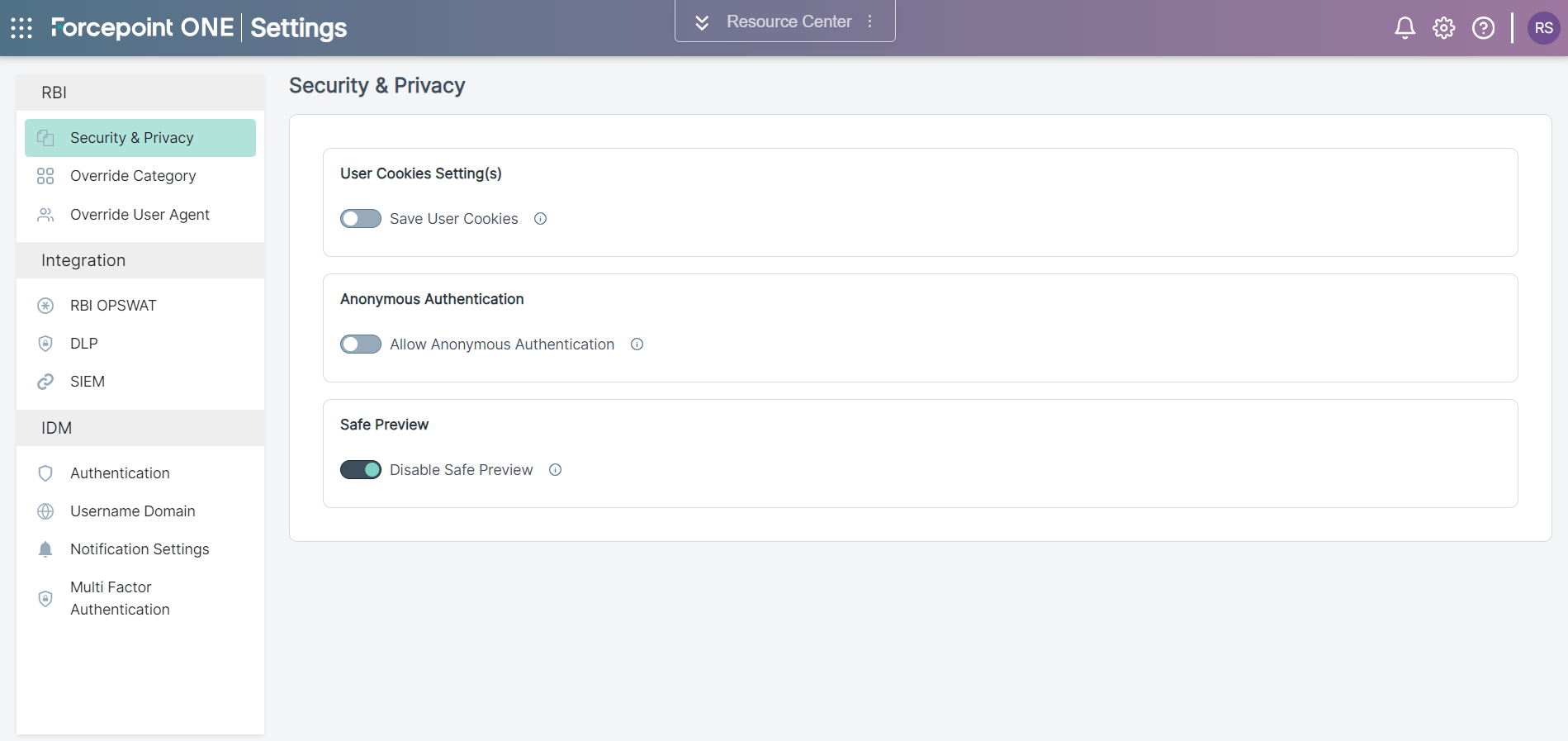
| Field Name | Description |
|---|---|
| User Cookies Settings(s) | Save browser cookies for signed-in users. Enable this option so that the end user's site specific settings and logins are persisted between the isolated sessions, reducing the need to re-enter the credentials. Anonymous user cookies are not saved |
| Anonymous Authentication | Use this mode if you want your end users to remain anonymous. End users can browse web sites through a Forcepoint RBI session,
but they are not identifiable in Forcepoint RBI logs. Policies are applied to all anonymous users. You cannot apply policies to
specific users or user groups. Note: Disable Anonymous log in for getting authenticated user session.
|
| Safe Preview | Enables or disables the Safe Preview mode, that allows a user to safely preview a file in a pop-up window before the user can download the file. Note:
|