Adding a Policy Rule
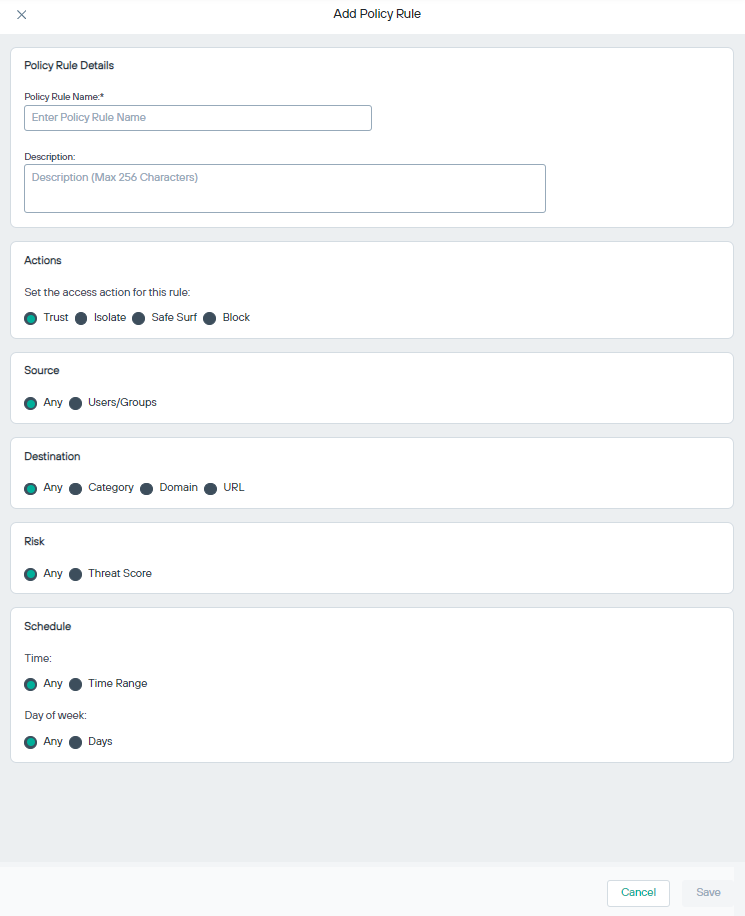
| S.No. | Field Name | Description |
|---|---|---|
| 1 | Policy Rule Details | Rule name and description. |
| 2 | Actions | Access actions for the rule. |
| 3 | Source | Requesting source user. |
| 4 | Destination | Destination URL. |
| 5 | Risk | Threat score based on which the rule will be triggered. |
| 6 | Schedule | Time and day of week when rule will be actively applied. |
- Sign in to Forcepoint ONE Platform.
- Select Remote Browser Isolation from application waffle.
- Go to Policy Rules from left navigation.
- Click +Add Policy Rule button on top left to open the editor.
- On the Policy Rule Name field enter the name of the rule and provide a brief description.
- On the Actions select one from: Trust, Isolate, Safe Surf, or Block. If you select one of Isolate or Safe Surf, you must also select the RBI Profile to use and the Isolation Mode. Refer the section Configuring the Default Access Action to get the details about each action.
- On the Source, you can either select all users or specific Users or Groups.
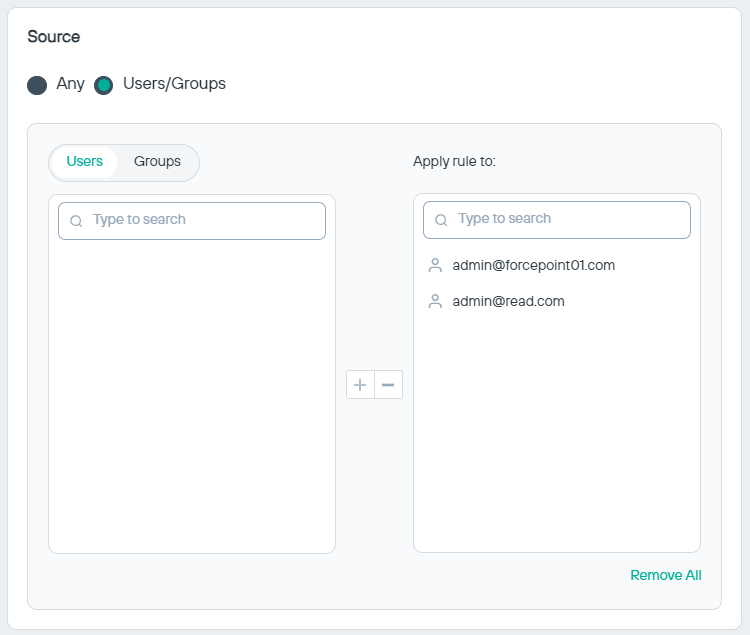
- On the Destination, you can select from options: Any, Category, Domain, or
URL.
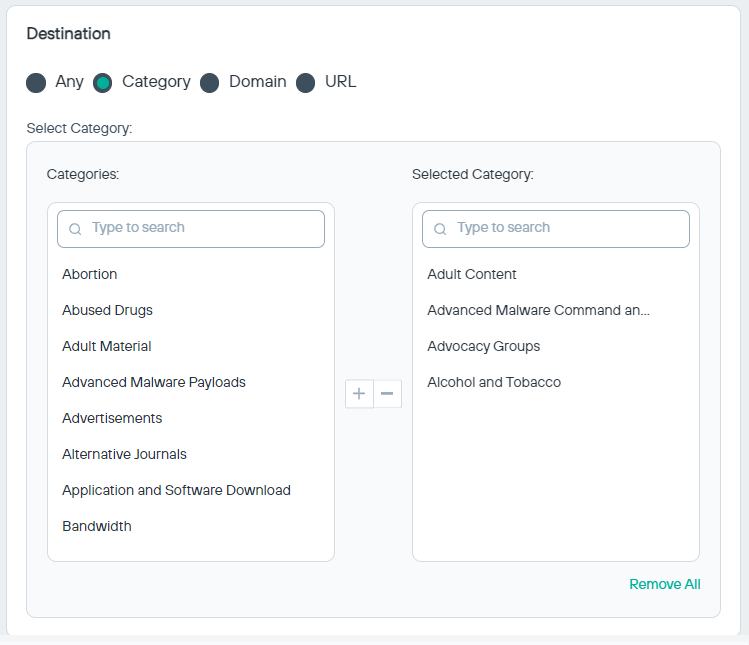
- Any: Applies the rule to any websites in remote browsing session.
- Category: Allows you to select website categories on which the rule shall apply when browsing remotely.
- Domain: Specify the domain on which the rule shall apply.
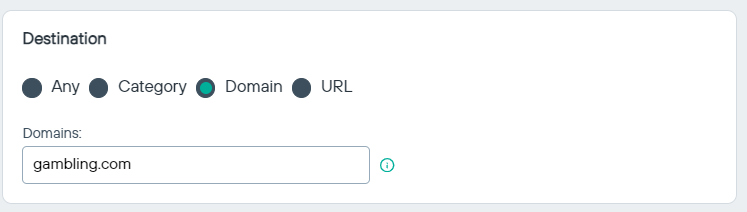
- URL: Specific URL on which the rule shall apply when browsing remotely.
- On the Risk, you can select from options: Any or Threat Score.
- Any: Applies the rule to any websites in remote browsing session.
-
Threat Score: Select the threat score of the website based on which the rule shall apply to the website in a remote browsing session.
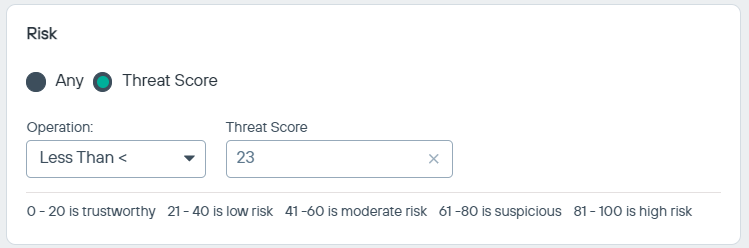
You can select either select Less Than < or Greater Than > and then enter the risk score based on following criterion:
- 0-20: Trustworthy
- 21-40: Low risk
- 41-60: Moderate Risk
- 61-80: Suspicious
- 81-100: High Risk
- On the Schedule, you can select from following options: Time and Day of week.
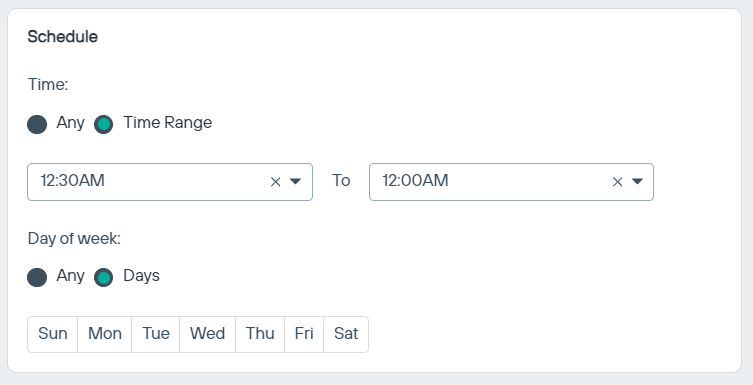
- Once you have entered all above options, click Save.