Scheduler
Use the Scheduler page to view and manage the schedules set for sending reports of custom or Pre-Defined dashboards, dashboard groups, or widgets, or transaction views.
You can access the Scheduler page by clicking Scheduler available under Insights on the left navigation pane.
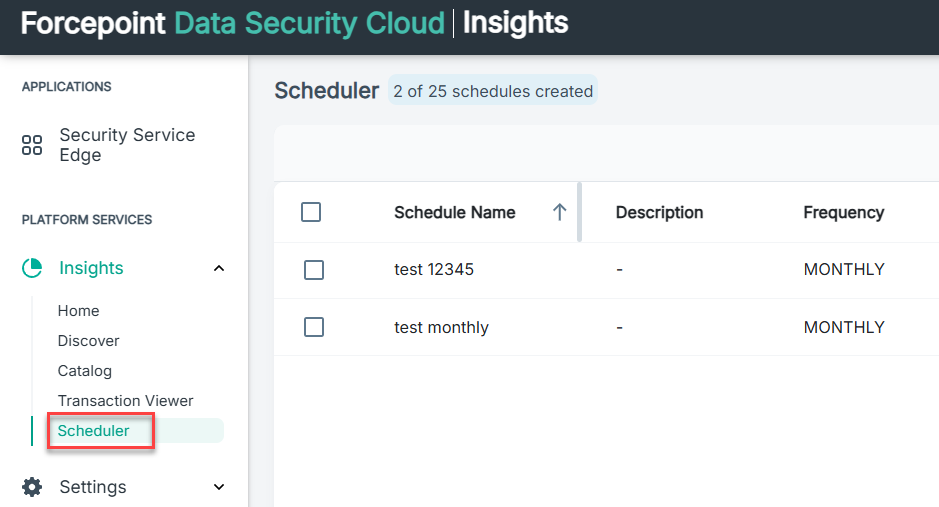
Scheduler displays the available schedules. You can click ![]() to search for a schedule.
to search for a schedule.
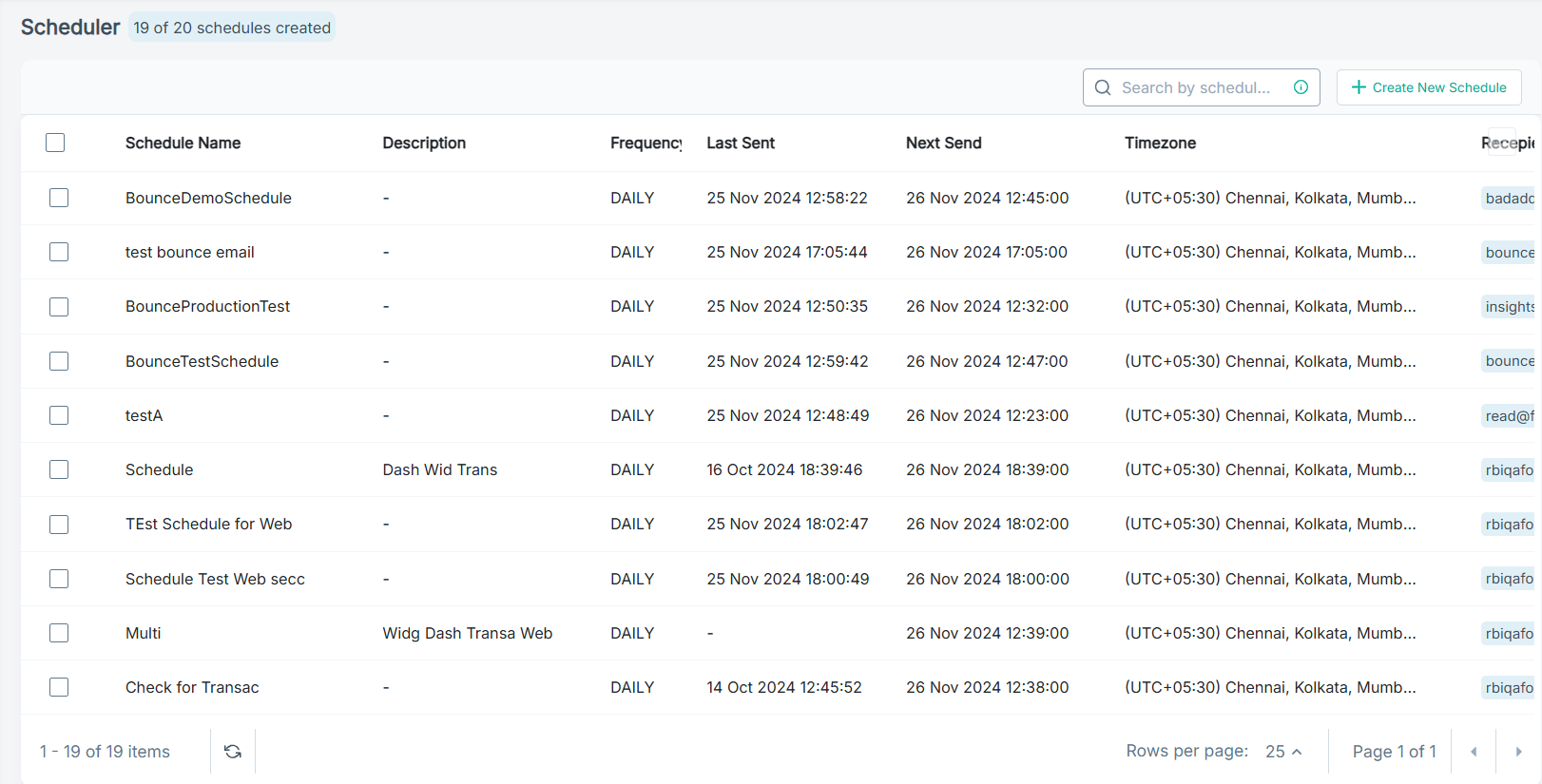
In Scheduler, you can do the following:
- Create new schedules
- Update schedules
- Delete schedules
Note: In Scheduler, each tenant can create a maximum of twenty schedules.
While creating or modifying a schedule, you can do the following:
- Enter a schedule name that helps users understand the reports they receive.
- Choose to send reports daily, weekly, or monthly.
- Add additional information tailored to the recipient.
- Secure the reports with a strong password.
- Include dashboards, dashboard groups, or widgets, or transaction views for deeper insights.
Depending on the schedules, the Scheduler sends reports to specific email addresses. Multiple attachments in a schedule are combined into a zip file and sent together.
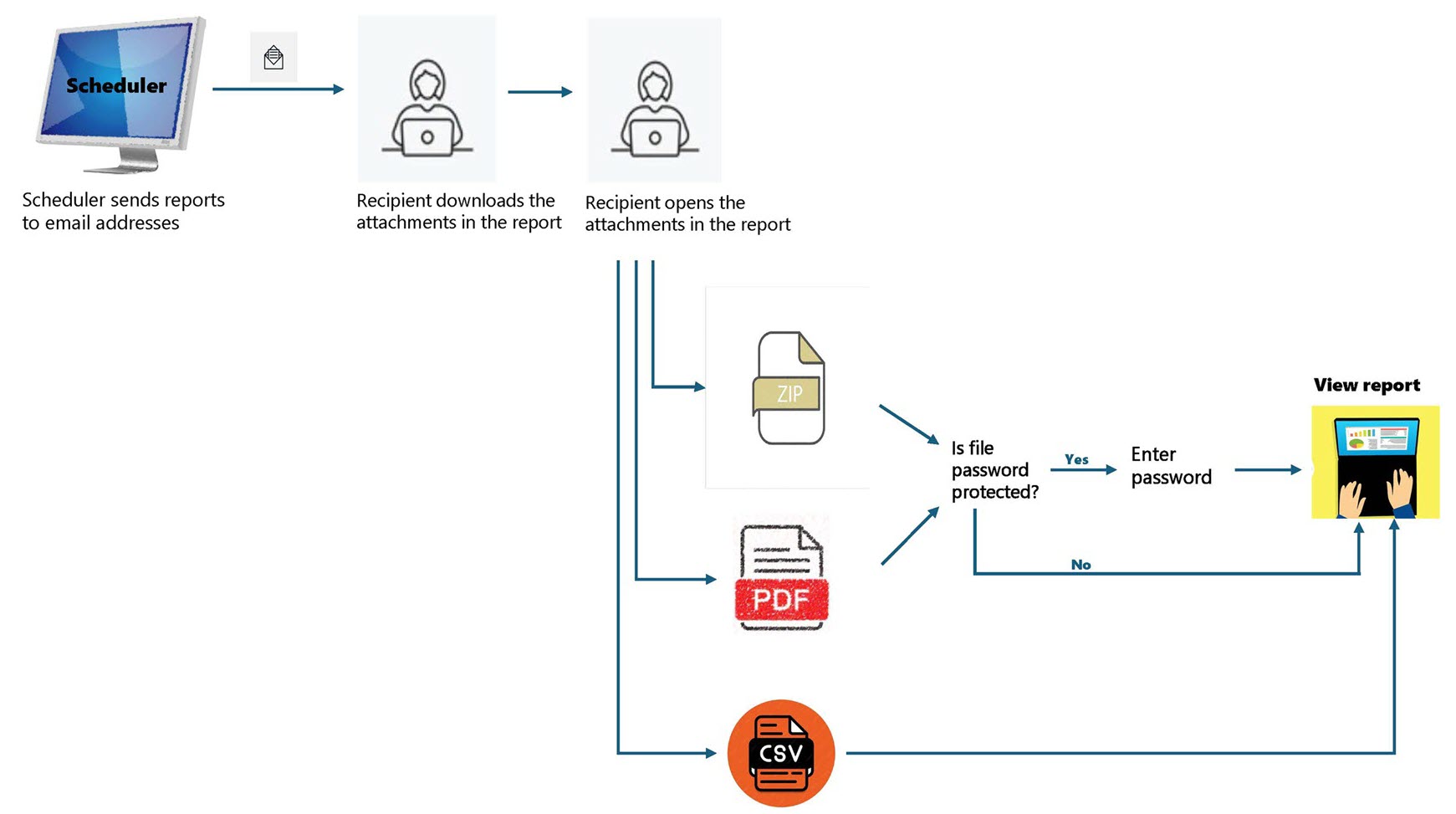
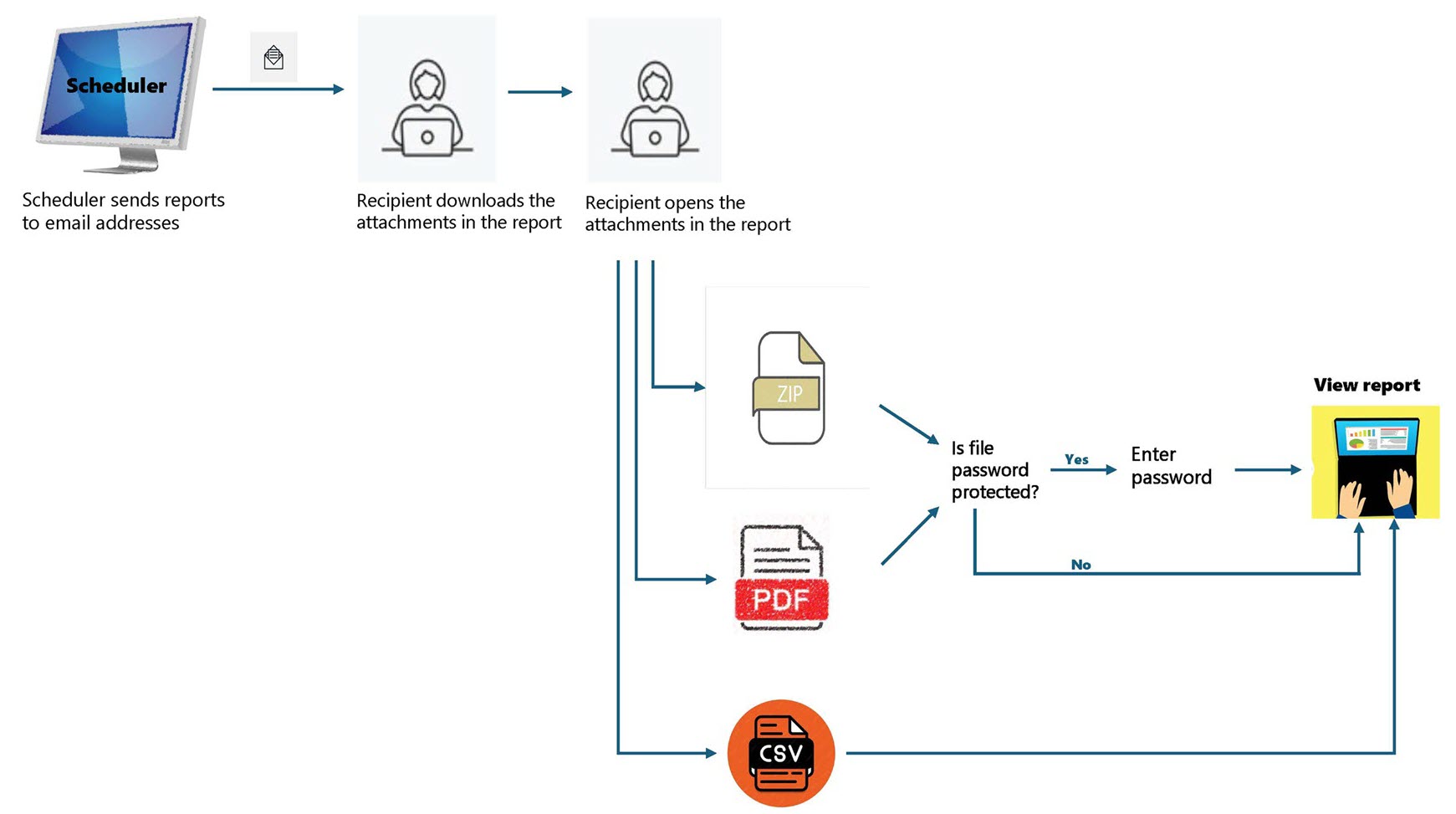
You can download the attached zip file from the email to view the reports. If the schedule contains a single file, you can download the corresponding PDF or CSV file to view the report. If the files are password-protected, you must enter the password to open the zip file and view the reports.