Transaction Viewer
Use the Transaction Viewer page to view the log records of data collections in Insights.
Note: Transaction Viewer is available to Forcepoint SSE licensed users.
Transaction Viewer displays the detailed transaction log records of the data collections in a tabular view and enables you to do the following:
- Navigate from any dashboard or page to view the detailed log records in Transaction Viewer.
- Filter the data based on any records or desired time period.
- Configure the number of rows to display.
- Configure the columns to display the desired log records.
- Sort data in ascending or descending order.
- Save the transaction log record views.
- Export the log details in CSV format.
You can access the Transaction Viewer page by clicking Transaction Viewer on the left navigation pane. When you select a data source from
Data Collections, the transaction log record appears in the Transaction Viewer page. The Data Collections drop-down
displays all the data collections for each product enabled on your tenant. To know about data collections associated with each product, refer to Available data collections.
Note: The
columns display multiple values for array type dimensions.
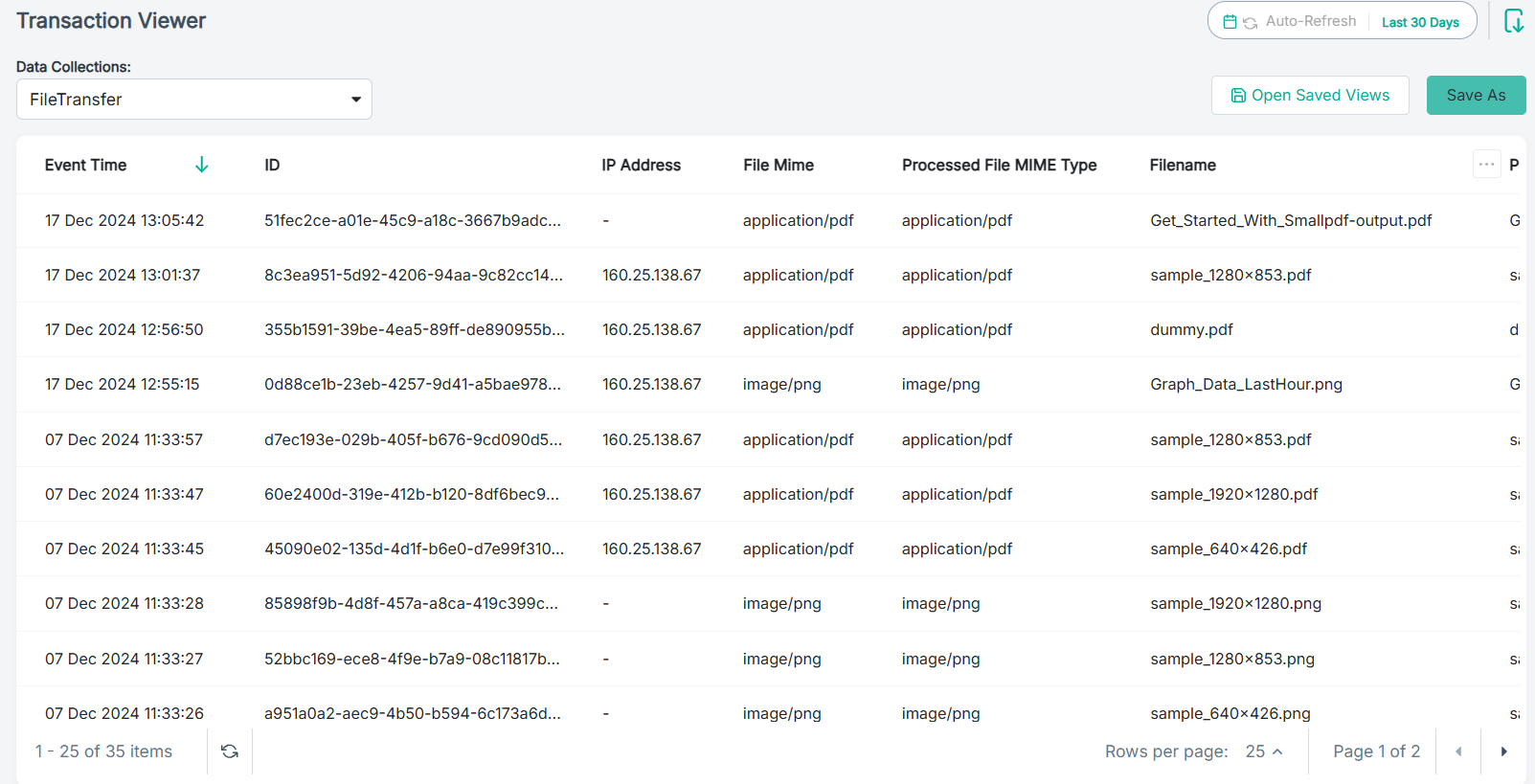
When you select a row entry, the log record opens in the Details pane.
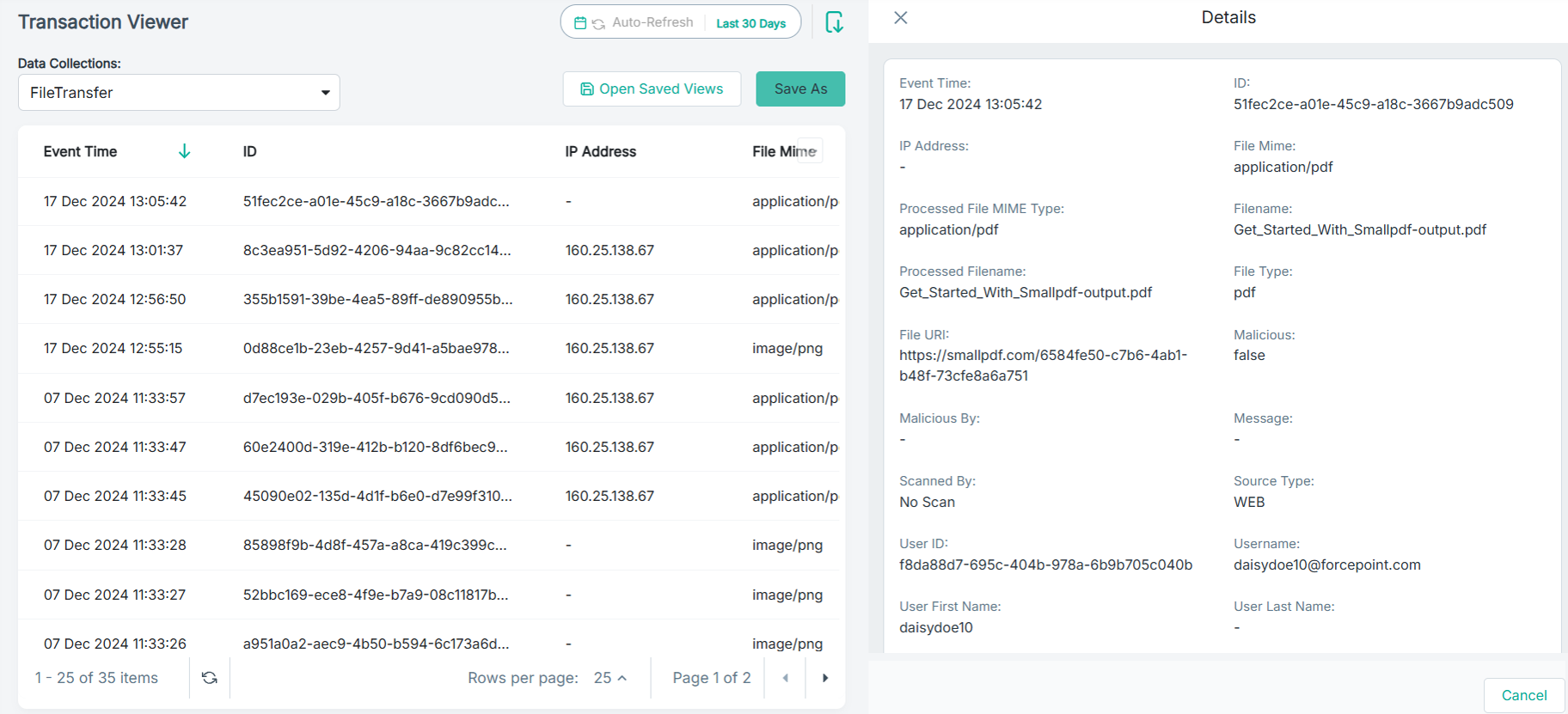
You can click Open Saved Views to open the Transaction Viewer tab of the Catalog page, where you can view saved transaction views.
To auto-refresh the transaction records, you can enable the Refresh Data icon. For the auto-refresh interval, you can enter a duration not less than 60 seconds, and
select frequency as Seconds or Minutes or Hours.
Note: Auto Refresh is disabled when you have the time
filter selected as Custom Range.