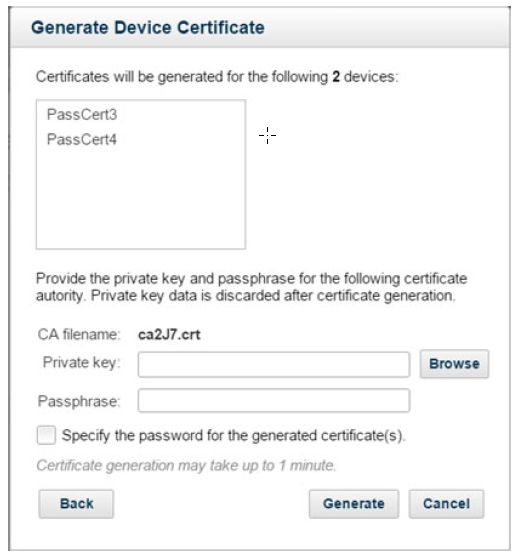Generating device certificates
The portal includes a feature that allows you to generate a certificate for your device, using the private key and passphrase for the certificate authority. Once generated, you can download the certificate and add it to your device.
Note: If you do not have access to this feature, contact Technical Support.
To generate certificates from the Device Management page: