Global options
A variety of controls above the table can be used to:
- Search for devices.
Enter all or part of a device name to start searching. The table is updated to show only results that match your search. Matched elements of the device name string are highlighted.
- Add an edge device or EasyConnect service.
Click
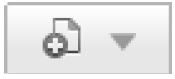 , then select Add Edge Device (see Adding or editing edge
device information) or Add EasyConnect Service (see Adding or editing an EasyConnect service).
, then select Add Edge Device (see Adding or editing edge
device information) or Add EasyConnect Service (see Adding or editing an EasyConnect service). - Add an appliance
Click
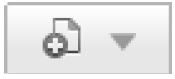 , then select Add Appliance (see Adding or editing appliance
information).
, then select Add Appliance (see Adding or editing appliance
information). - Add a folder or sub-folder to group similar edge devices, EasyConnect services, or appliances for ease of management in large deployments.
Click
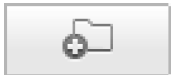 , then enter a folder name and click Add. You can nest folders as needed for ease of management.
, then enter a folder name and click Add. You can nest folders as needed for ease of management.Once you have created folders, you can use drag and drop to move devices into folders, and to move folders.
- Delete network devices or folders from the table.
Mark the check box next to each device or folder that you want to delete, then click the Delete button.
- For I Series appliances, use the Optimize performance link at the top, right of the page to determine what traffic to send to the cloud service for analysis (see Optimizing appliance performance for details).