Testing an update
Before you begin
Before synchronizing with the cloud portal, make sure synchronization returns the correct data from your LDAP server.
Steps
- Open the Directory Synchronization Client.
- Select .
- From the Configuration drop-down list, select your configuration.
- Click Test Update.
Next steps
The Directory Synchronization Client looks at the email addresses, users, and groups on your LDAP server or source file, and lists the additions, removals, or exclusions without changing any details in your repository.
- The first time you run a test update, you should only see additions.
- Click a column entry to see additional information about the entry at the bottom of the window.
For users, this includes the user’s email address and group membership.
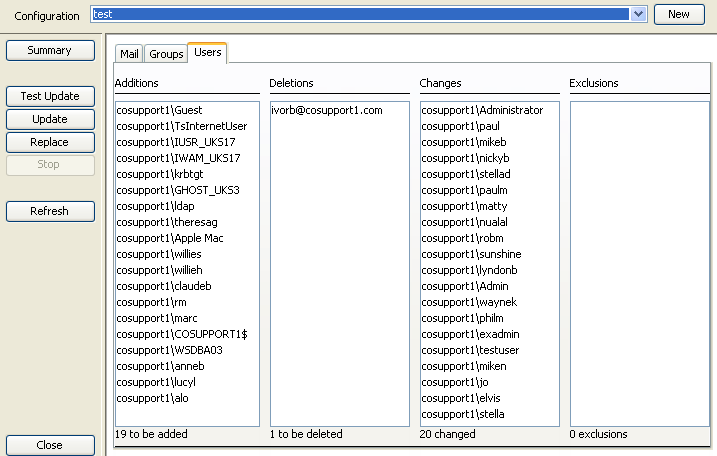
To view the test results at any time, select .
If the results of the test are as expected, continue with Performing a synchronization update.