Signing the request
Steps
-
Open wcg.csr with WordPad (to preserve the formatting) and copy the contents onto the clipboard (Edit > Select all; Edit > Copy).
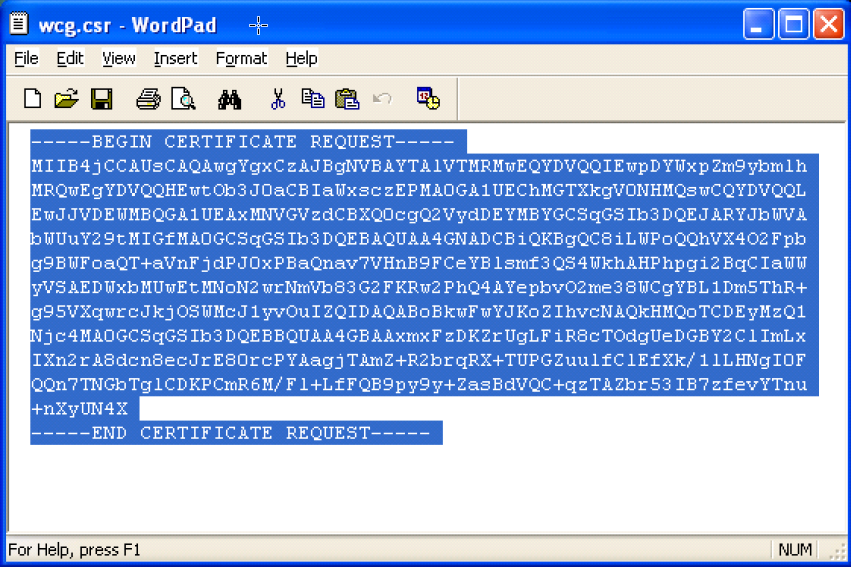
-
In Internet Explorer, enter the following URL to go to the Microsoft CA server:
http://<CA_server_IP_address>/certsrv/
The Certificate Services applet starts.
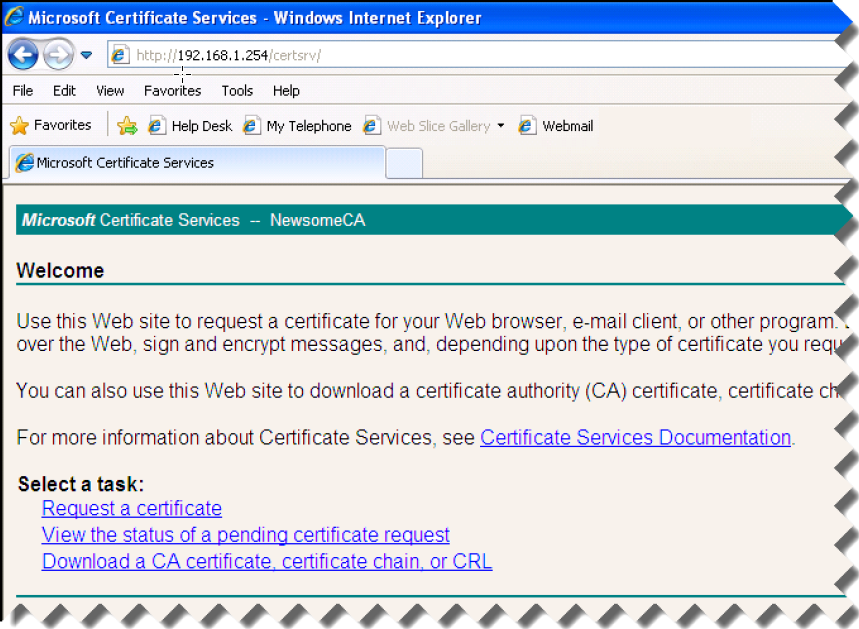
-
Under Select a task, click Request a certificate.
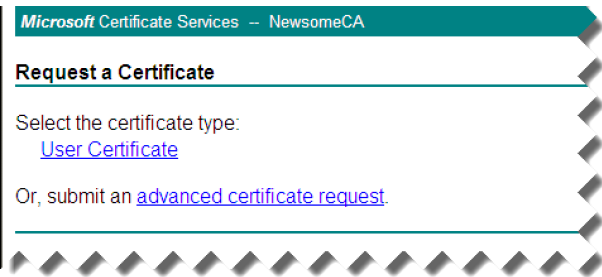
-
On the Request a Certificate page, click the link to submit an advanced certificate request.
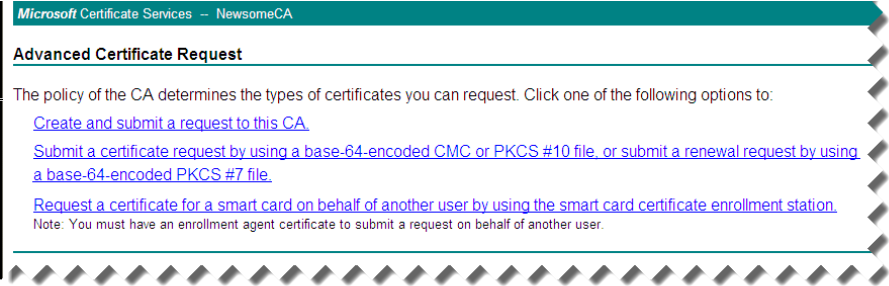
-
On the Advanced Certificate Request screen, select the Submit a certificate request by using a base-64-encoded CMC... link.
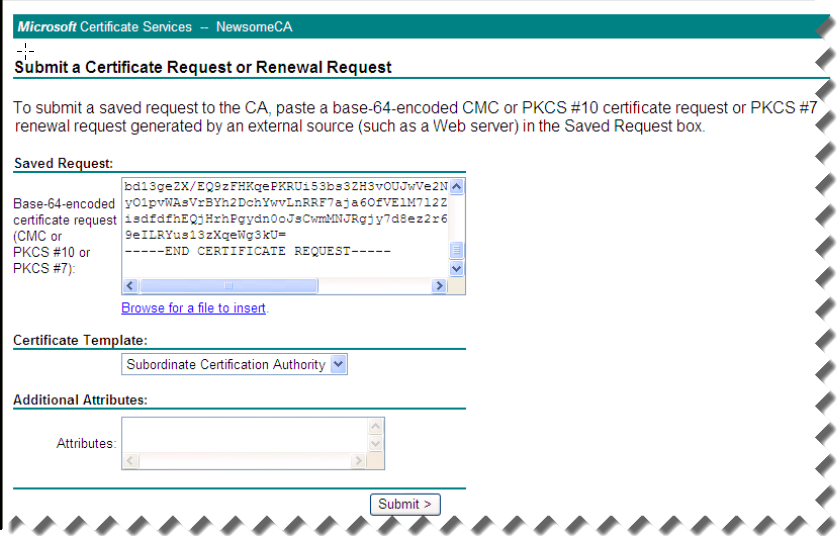
- On the Submit a Certificate Request or Renewal Request screen, paste the content of the wcg.csr file (previously placed on the clipboard) in the field provided and click Submit.
-
The certificate is issued and the Certificate Issued screen displays.
If, instead, the Certificate Pending screen displays, you do not have sufficient privileges to create a sub CA. Contact your Enterprise domain administrator to complete the certificate creation process before proceeding.
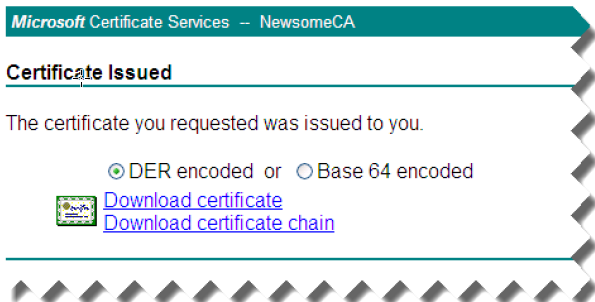
- Select the Base 64 encoded radio button, and then select Download certificate.
-
Save the certificate to your desktop. Later you will import it into Content Gateway.
With the base 64 encoded certificate on your desktop, along with the private key created during the CSR generating process, you are ready to import both into Content Gateway. See Importing your Root CA for instructions.