Forcepoint Web Security Direct Connect Endpoint
Steps
-
If you selected Direct Connect Endpoint on the Select Forcepoint One Endpoint Components screen, the Account Identification screen is shown after the
Installation Path and Firefox Settings screen:

Specify the value for your organization’s WSCONTEXT value. The WSCONTEXT value is displayed in the GPO script command string on the Settings > Hybrid Configuration > Hybrid User Identification page in the Web Security module of the Forcepoint Security Manager, or the GPO code string under Deployment Settings on the Web > Endpoint > General page in the Forcepoint Cloud Security Gateway Portal. See Forcepoint Web Security Endpoint packages downloaded from the Forcepoint Cloud Security Gateway Portal (Cloud deployments) for more information.
-
Click Next to show the Local Block Pages screen:
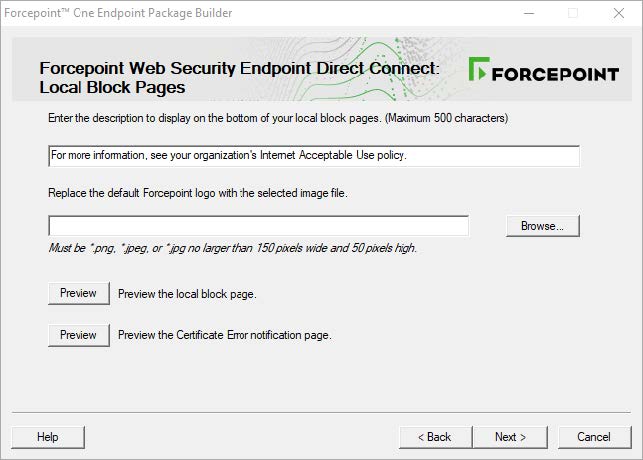 On the Local Block Pages screen, you can change the description and logo shown at the bottom of the local block pages. Forcepoint Web Security Direct Connect Endpoint uses local block pages when it is in Fallback mode and cannot connect to endpoint services. These pages are only shown when in Fallback mode. If Forcepoint Web Security Direct Connect Endpoint is connected to endpoint services, the default block page is shown.
On the Local Block Pages screen, you can change the description and logo shown at the bottom of the local block pages. Forcepoint Web Security Direct Connect Endpoint uses local block pages when it is in Fallback mode and cannot connect to endpoint services. These pages are only shown when in Fallback mode. If Forcepoint Web Security Direct Connect Endpoint is connected to endpoint services, the default block page is shown.- Click the first Preview button to view the local block page with the changes you made at the top of the screen.
- Click the second Preview button to view the Certificate Error notification page with the changes you made at the top of the screen. The Certificate Error notification page is shown if you attempt to load a website with an invalid security certificate.
-
Click Next.
- If you are only creating a Forcepoint Direct Connect Endpoint package, the Save Installation Package screen is shown next. Continue with Global settings.
- If you are creating a package with another agent, continue with the relevant section.