Enabling Safari extension manually
The Forcepoint DLP Endpoint Safari extension must be enabled for Safari 12 and above on macOS environments v10.14 and above.
If the Forcepoint Safari extension is disabled on a Jamf-managed endpoint machine, the following notification displays when you open the Safari browser:
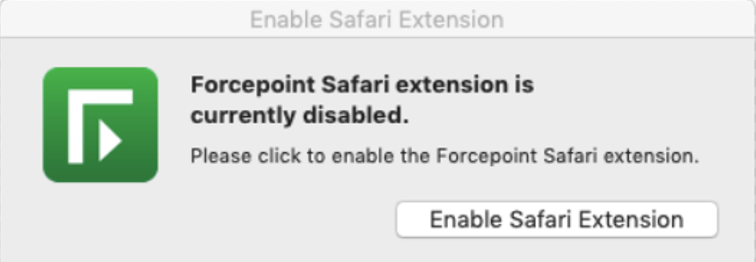
On Jamf-managed environments, unlike the process for Firefox and Chrome, it is not possible for the Forcepoint Safari Extension to be silently enabled in a similar manner. The user must select the Enable Safari Extension option within the popup window and enable the Safari extension from the Extension window that opens.
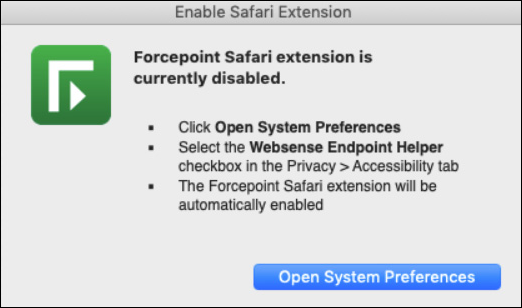
To enable the Forcepoint Safari extension from this notification, click the Open System Preferences button and select the Websense Endpoint Helper check box in the Accessibility tab in Privacy. Then, the Forcepoint Safari extension is automatically enabled.
Apple has made it a requirement for any Safari extensions to not be loaded without the user's consent. Therefore in modern macOS and Safari versions, it is not possible to enable a Safari extension without the user personally enabling it.