Uninstalling the agent using Jamf
You can use jamf to automatically uninstall the Forcepoint F1E agent on your endpoint machines.
Steps
- Sign in to Jamf Pro and go to Computers > Settings.
-
Open Computer Management > Scripts, then click New.
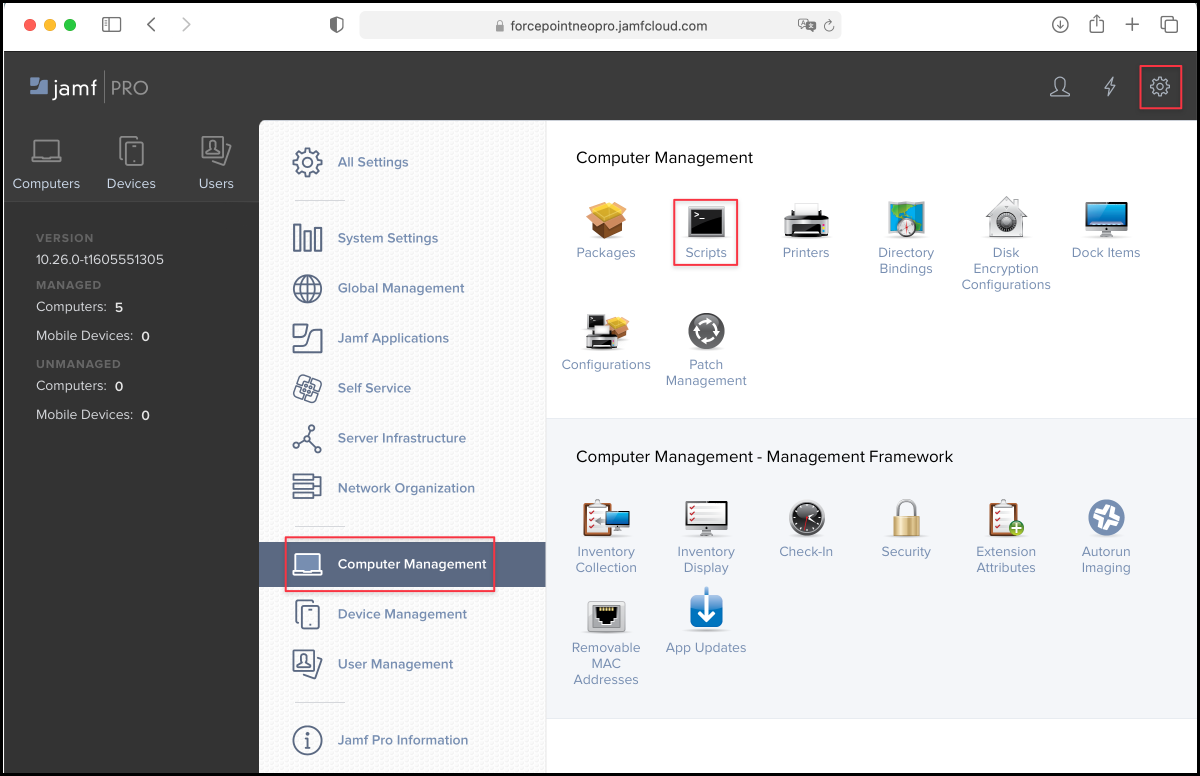
-
Under Display Name, enter the script name. For example,
uninstall_F1E.sh.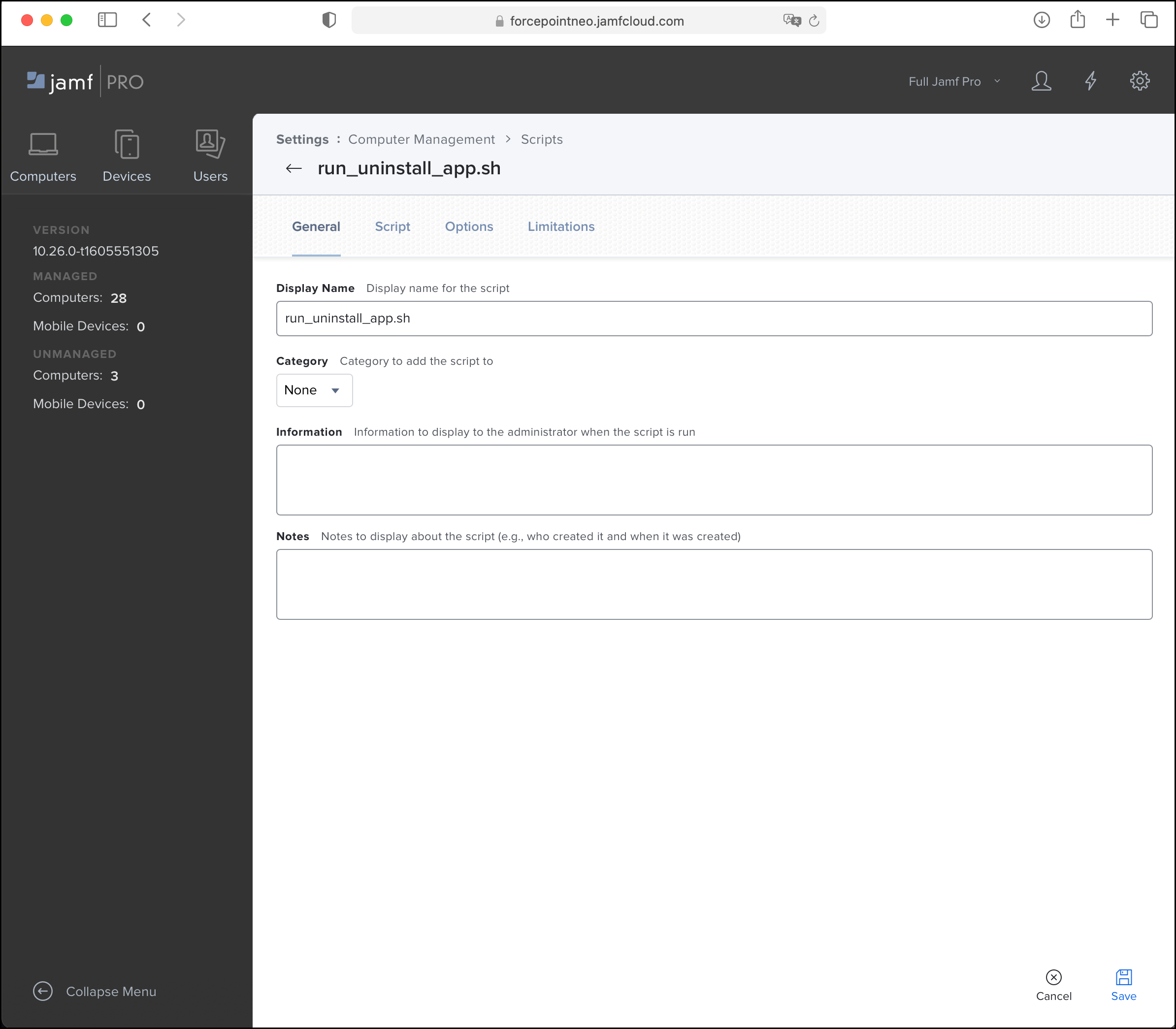
-
On the Script tab, login as root and enter the script attached here.
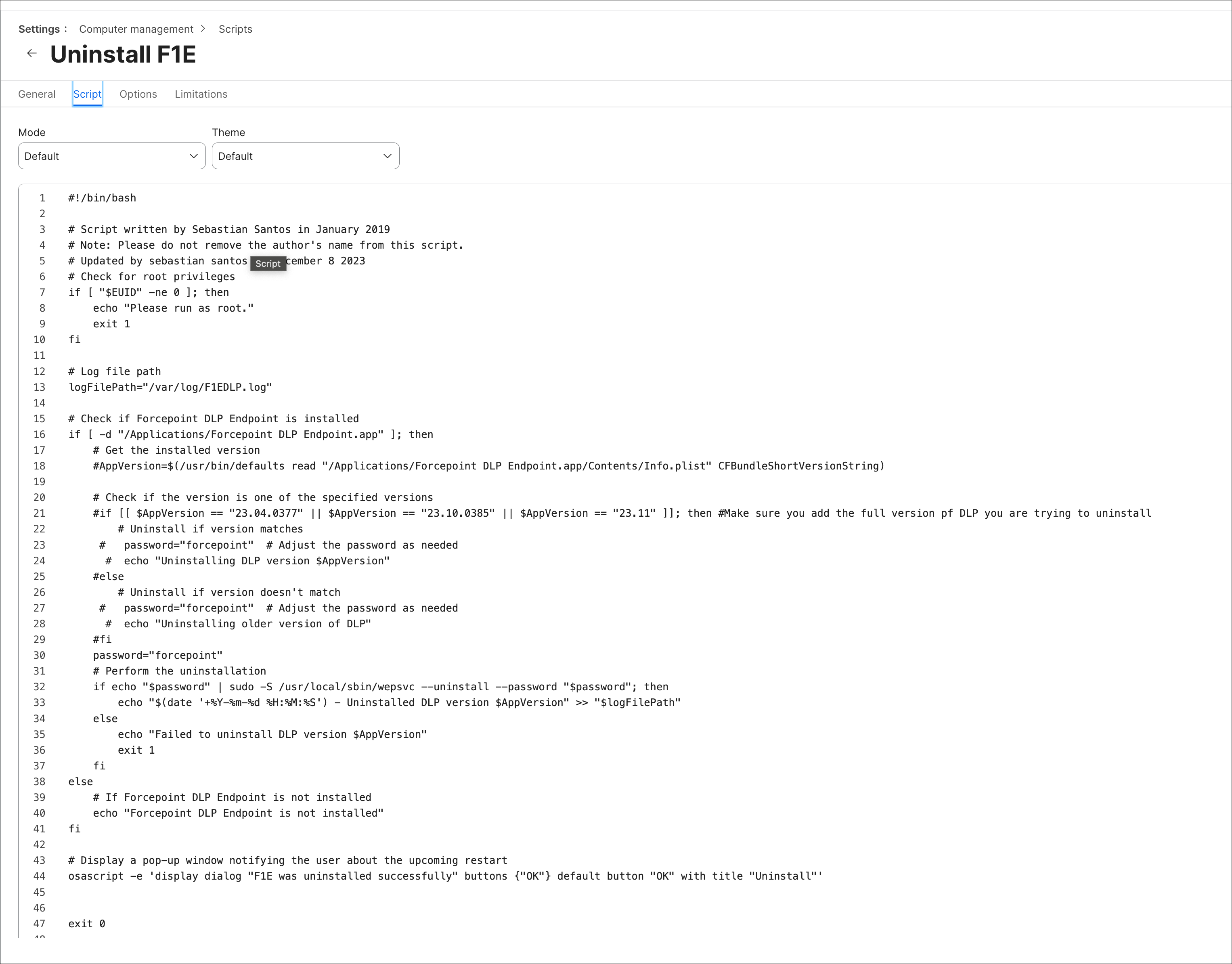
- Click Save.
-
Open Computers > Policies, then click New.
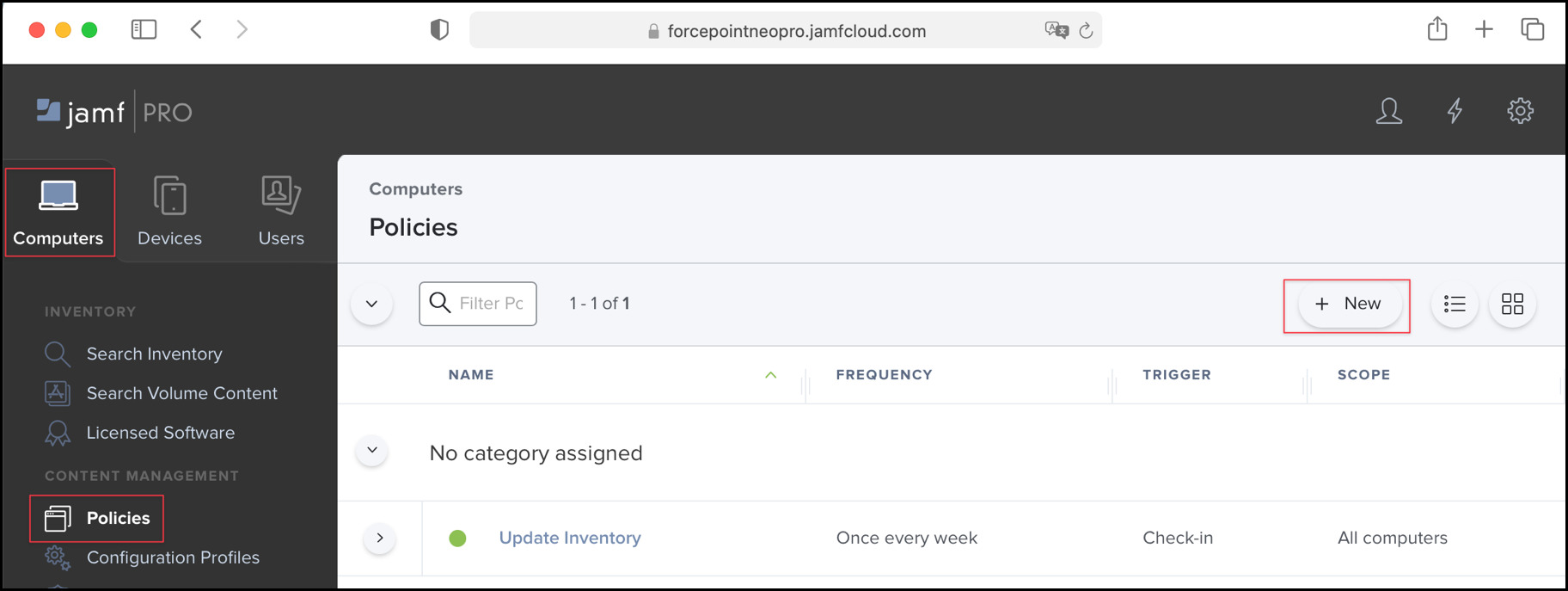
-
Enter the following details:
-
Display Name:
Remove F1E - Select the Enabled check box
- Under Trigger, select Login, Enrollment Complete, and Recurring Check-in.
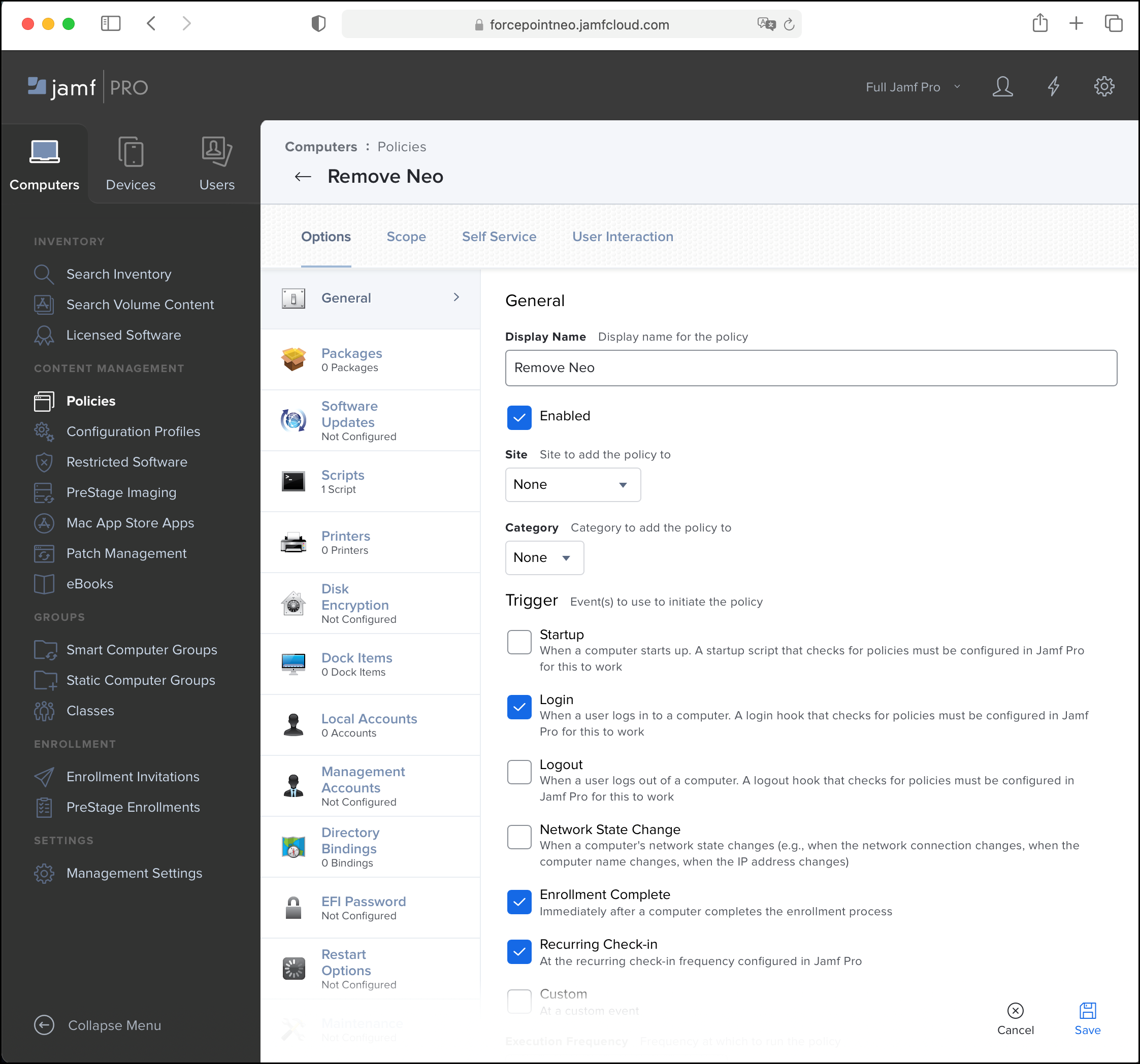
-
Display Name:
- On the Scripts tab, click Configure Scripts and add the script created above.
-
On the Scope tab, select All Computers and All Users.
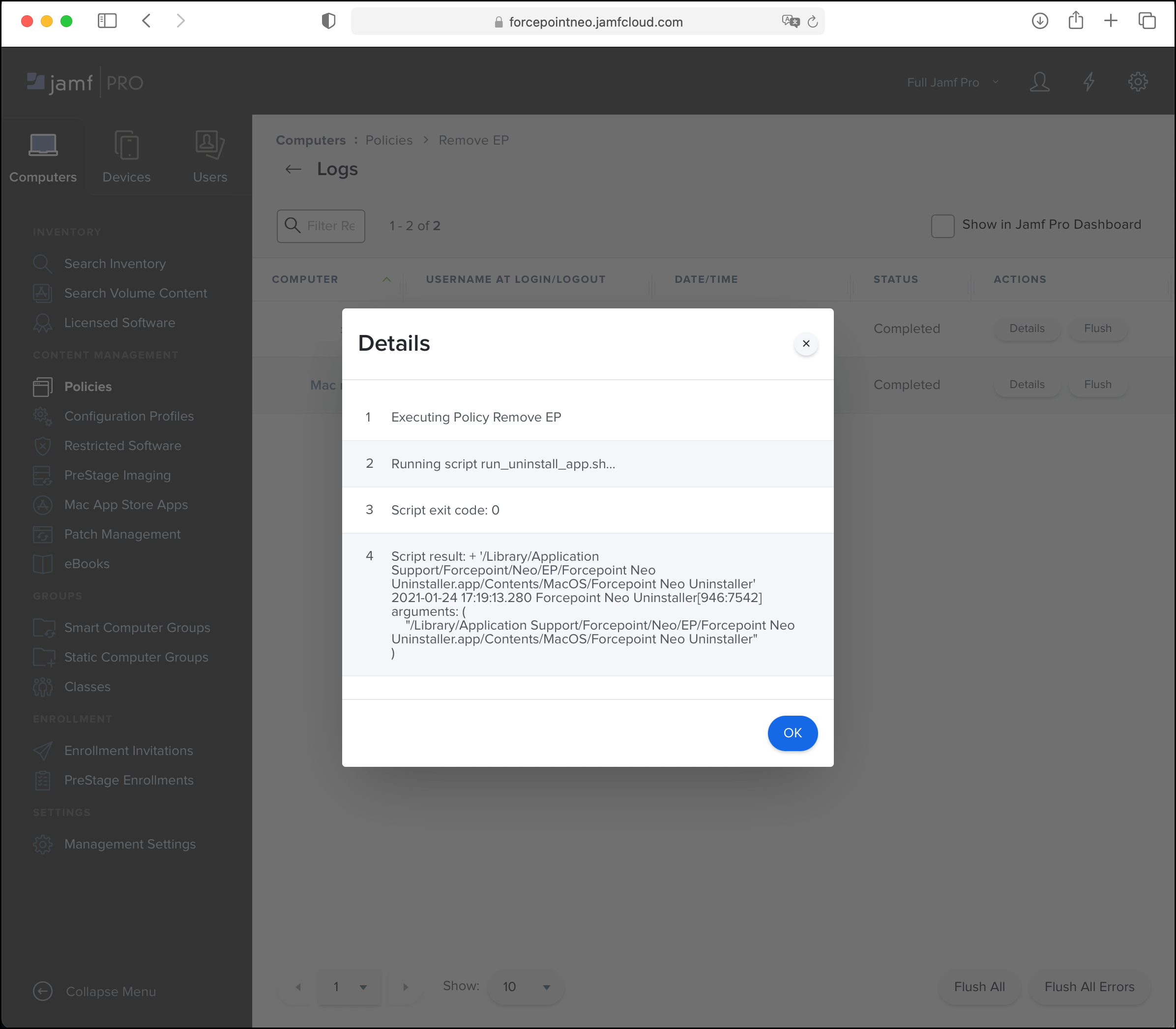
Note: Alternatively, use this tab to specify certain individuals or groups from which to uninstall the agent. - Click Save.
-
Click Logs to verify the uninstallation.
Note: To troubleshoot uninstall issues on endpoints, open the /Library/Logs/com.forcepoint.neo/uninstall/uninstall.log file.