Enabling and disabling ports should not be necessary if you plan to use the provided switch configuration tool to configure the switches.
To enable or disable a port:
Steps
-
Log on to the CMC, go to I/O Module Overview, and click the Launch IOM GUI button for switch A1 or A2.
If the button isn’t available, it’s because an IP address has not been configured. See the preceding section.
-
A logon window displays. Log on.
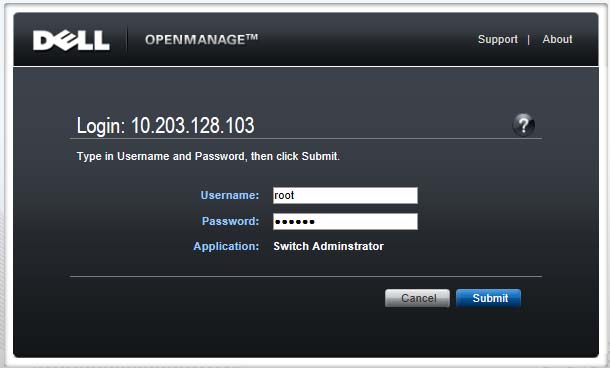
The home screen shows the status of all ports on the switch. A green port is up (enabled), a blue port is down (disabled).
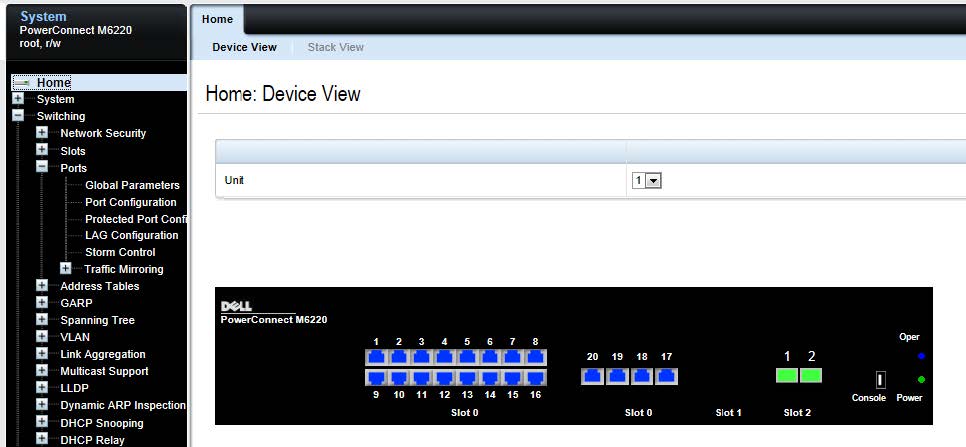
-
To enable or disable a port, click on the green or blue area of the port. This opens the Port Configuration: Detail page.
- Confirm that the Port selection is correct. Change to another port if desired.
- Add a description if desired.
- Select Enable or Disable from the Admin Status drop down. This determines if the port is enabled or
disabled.
- Examine and adjust other settings as needed and click Apply.
Important: The UI may initially indicate that the settings reverted to the
previous values. Wait 2 or 3 minutes for the configuration action to complete and then refresh the page.