Compliance setup for outbound email
The Gmail compliance setup will identify and take action on the external outbound emails based on added conditions.
Steps
-
After the Gmail host & routing setup in Google Admin Console, go to
 >
>  > Google Workspace > Gmail > Compliance.
> Google Workspace > Gmail > Compliance.
- Under Content compliance, click ADD ANOTHER RULE. The Add setting window appears.
- In Content compliance field, enter the name or short description for the compliance setting.
- Under Email messages to affect section, select Outbound.
-
Under Add expressions that describe the content you want to search for in each message section, select If ALL of the following match the
message.
- In Expressions section, click ADD. The Add setting window appears.
- Select Advanced content match from the drop down.
- Under Location section, select Full headers.
- Under Match type section, select Not contains text.
- Under Content field, enter X-Forcepoint-DLP-Email.
- Then click Save.
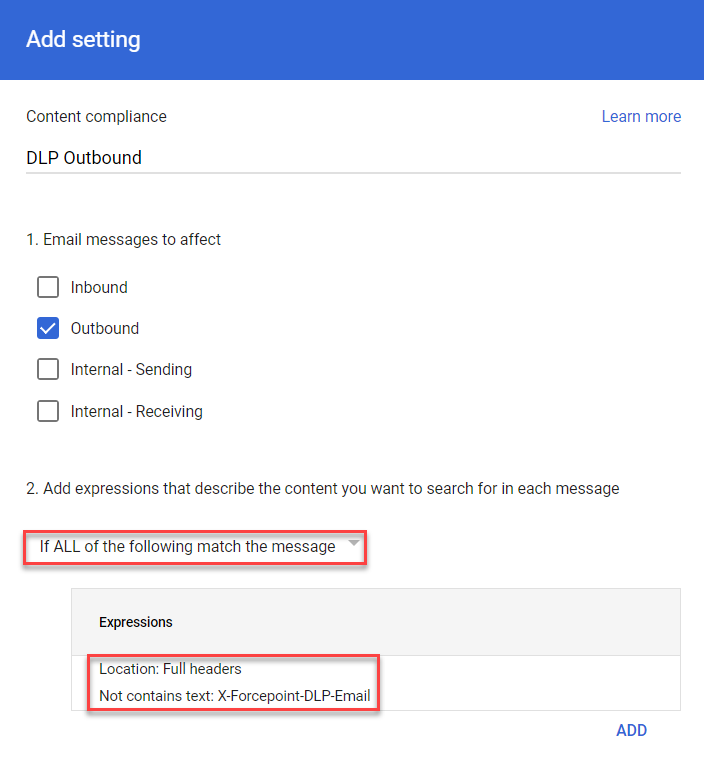
-
Under If the above expressions match, do the following section, select Modify message.
- Under Route section, enable Change route.
- Select the Gmail host that you created from the drop down list to route the email.
- Under Encryption (onward delivery only) section, enable Require secure transport (TLS).
-
Click Show options to enable additional options.
- Under Account types to affect section, select Users, Groups and Unrecognized / Catch-all.
-
Verify the settings and click SAVE.
The compliance setup for outbound email is created.
Note: After creation of the compliance setup for outbound email, it might take few minutes but typically happen more quickly.For more information on setting up compliance in Google (Gmail), refer to the Google Help page.