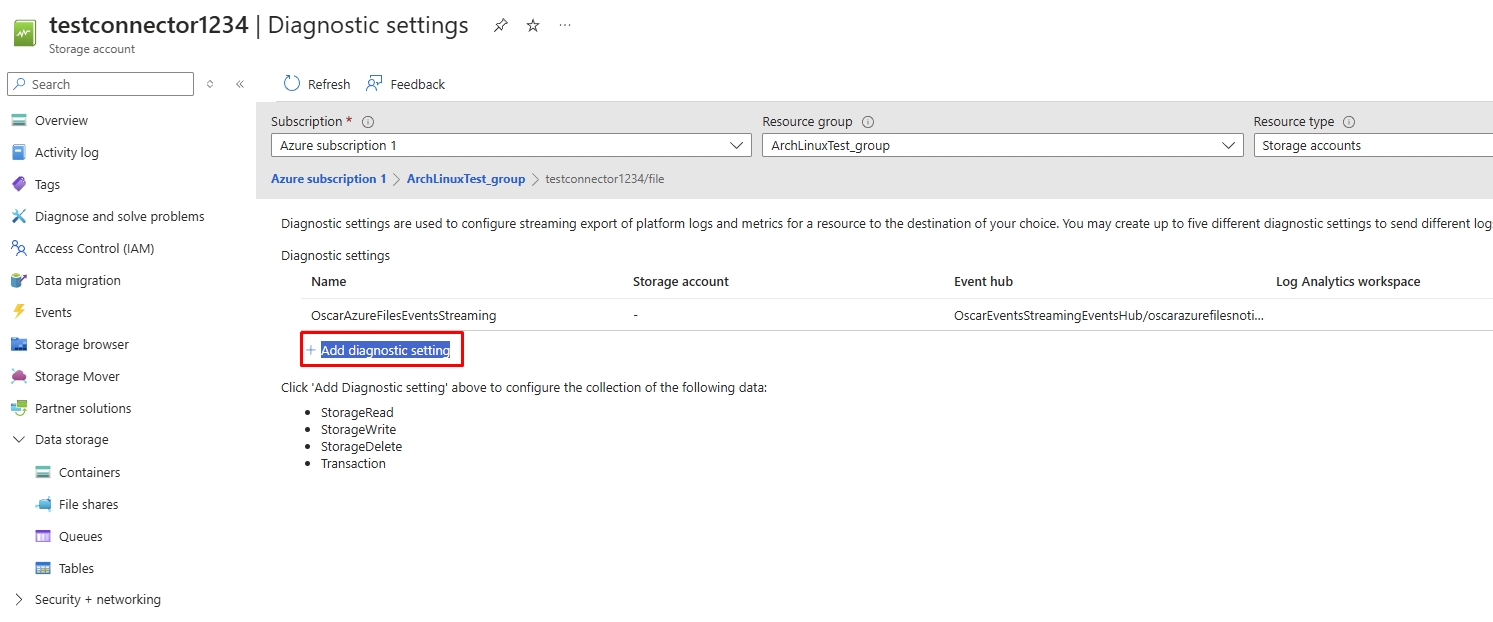SMB Streaming Configuration
This guide walks you through enabling real-time data streaming for a SMB connection and how to monitor live streaming events within the Getvisibility platform.
https://docs.getvisibility.com/scan-with-getvisibility/streaming/sharepoint-online-streaming-configuration-1#steps-to-enable-data-streaming-for-smbSteps to Enable Data Streaming for SMBhttps://docs.getvisibility.com/scan-with-getvisibility/streaming/sharepoint-online-streaming-configuration-1#id-1.-create-a-new-scan-configuration1. Create a New Scan Configuration-
From the Data Sources page, select SMB from the list of available data sources. In the Scan Configurations list Create New Configuration
-
Make sure the connection has a Name, Credentials are set. Then select the SMB share Path that is going to listen.
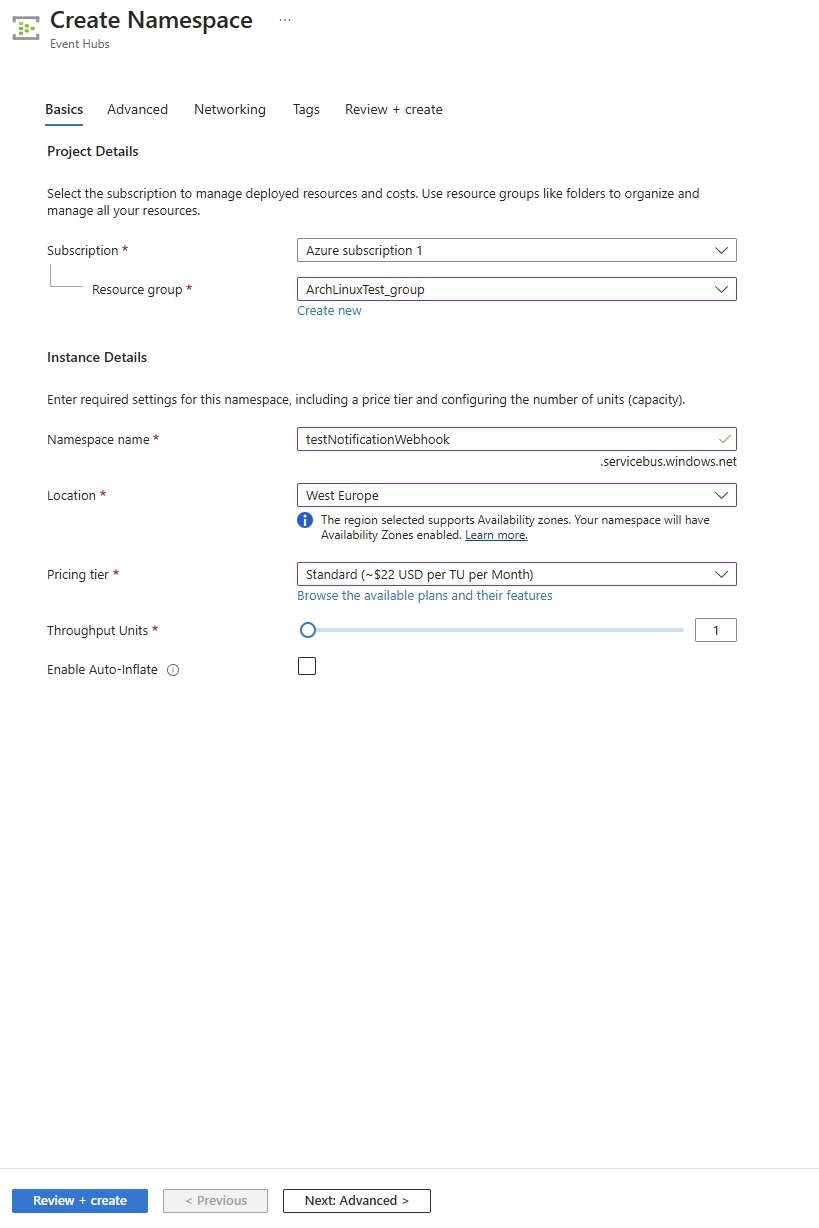
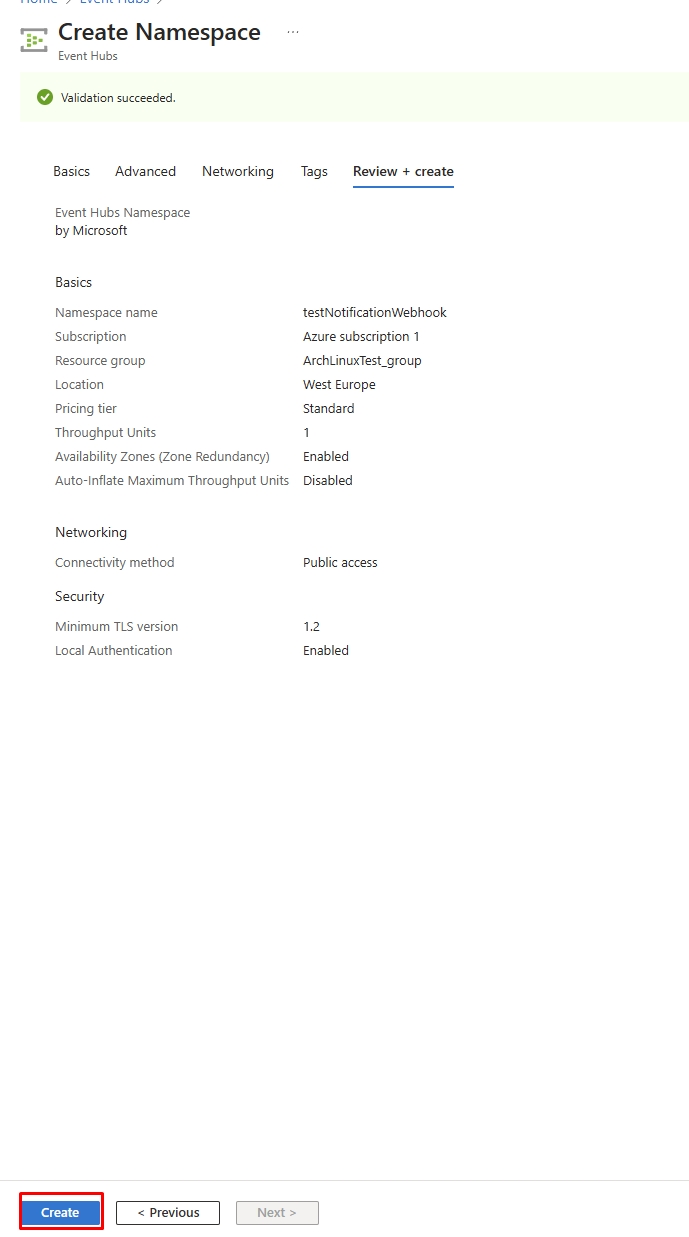
-
After selecting the folder, Select the Data streaming checkbox:
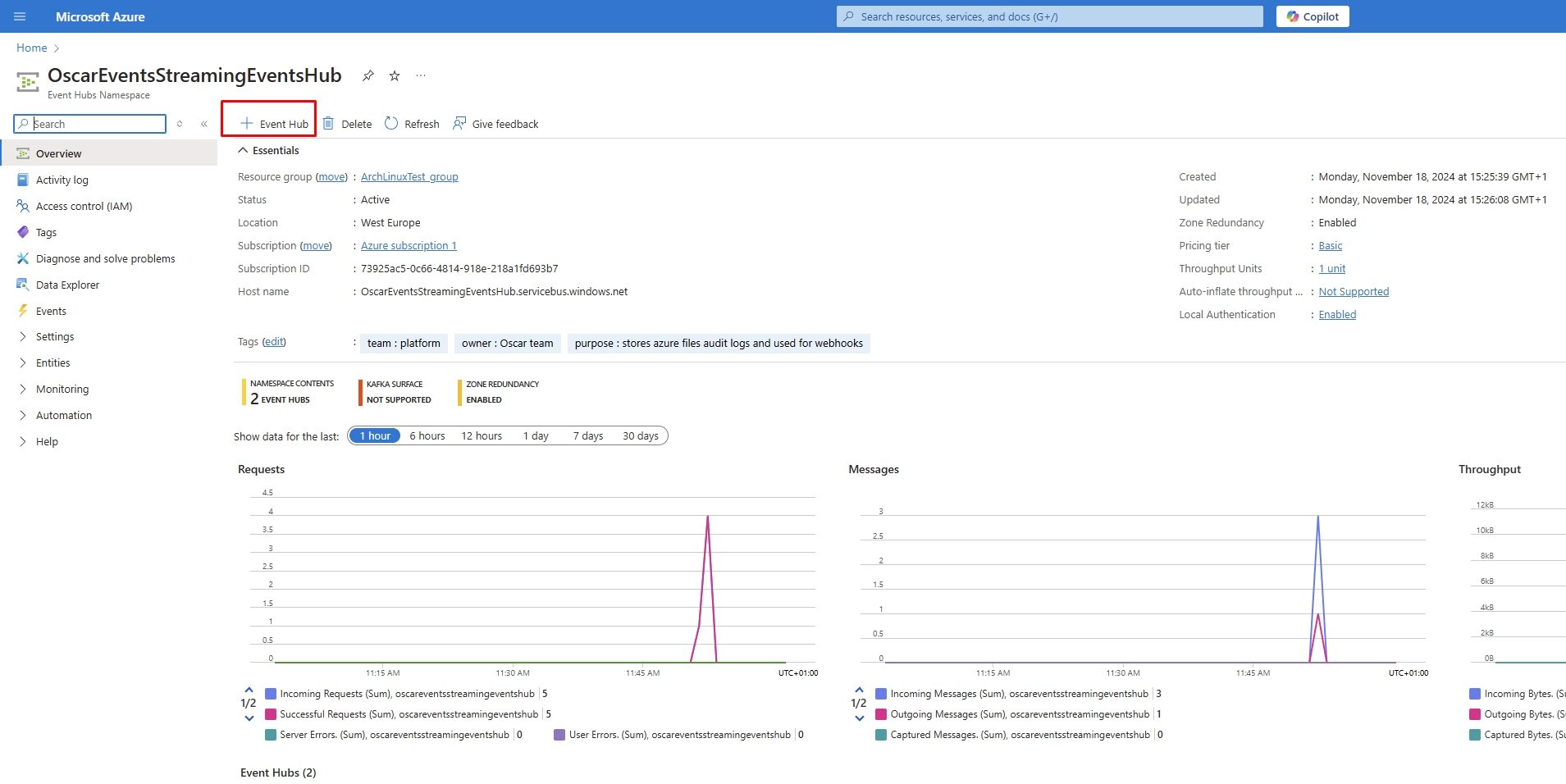
-
Follow the download tab link and installation instructions of SMB agent:
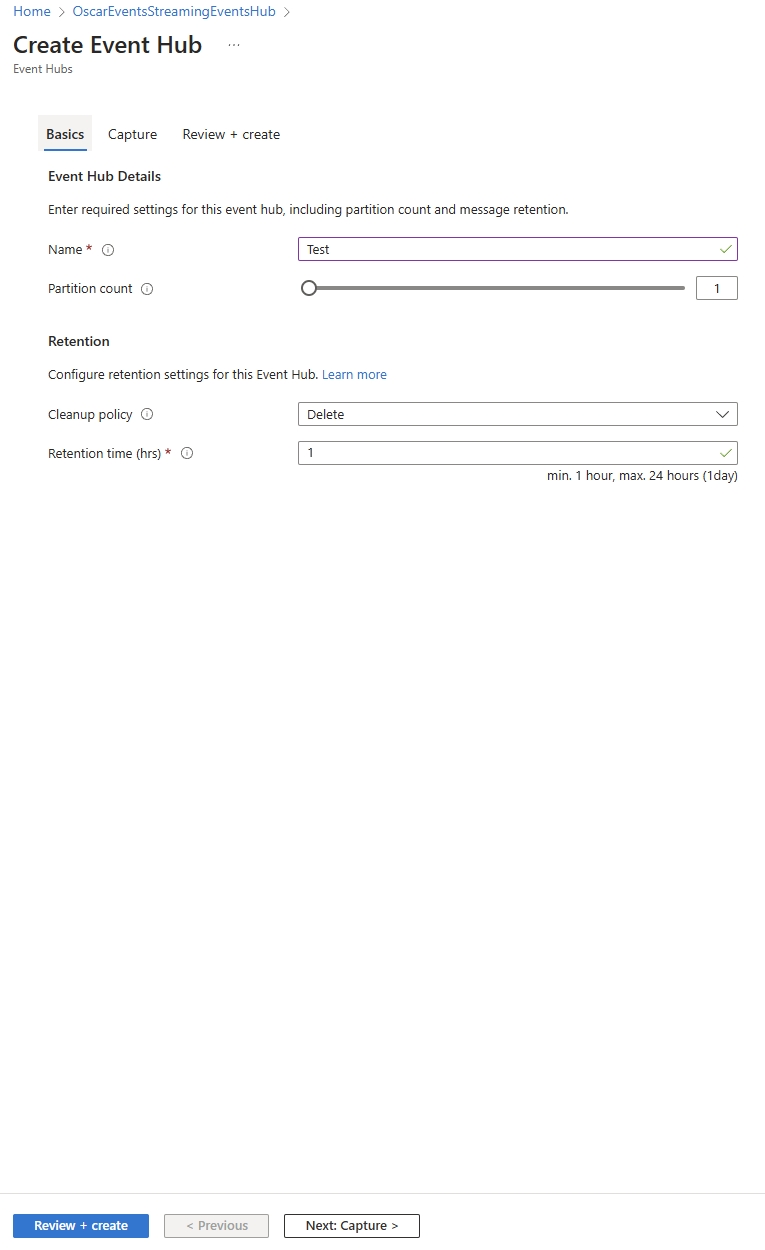 link to download agent instruction
link to download agent instruction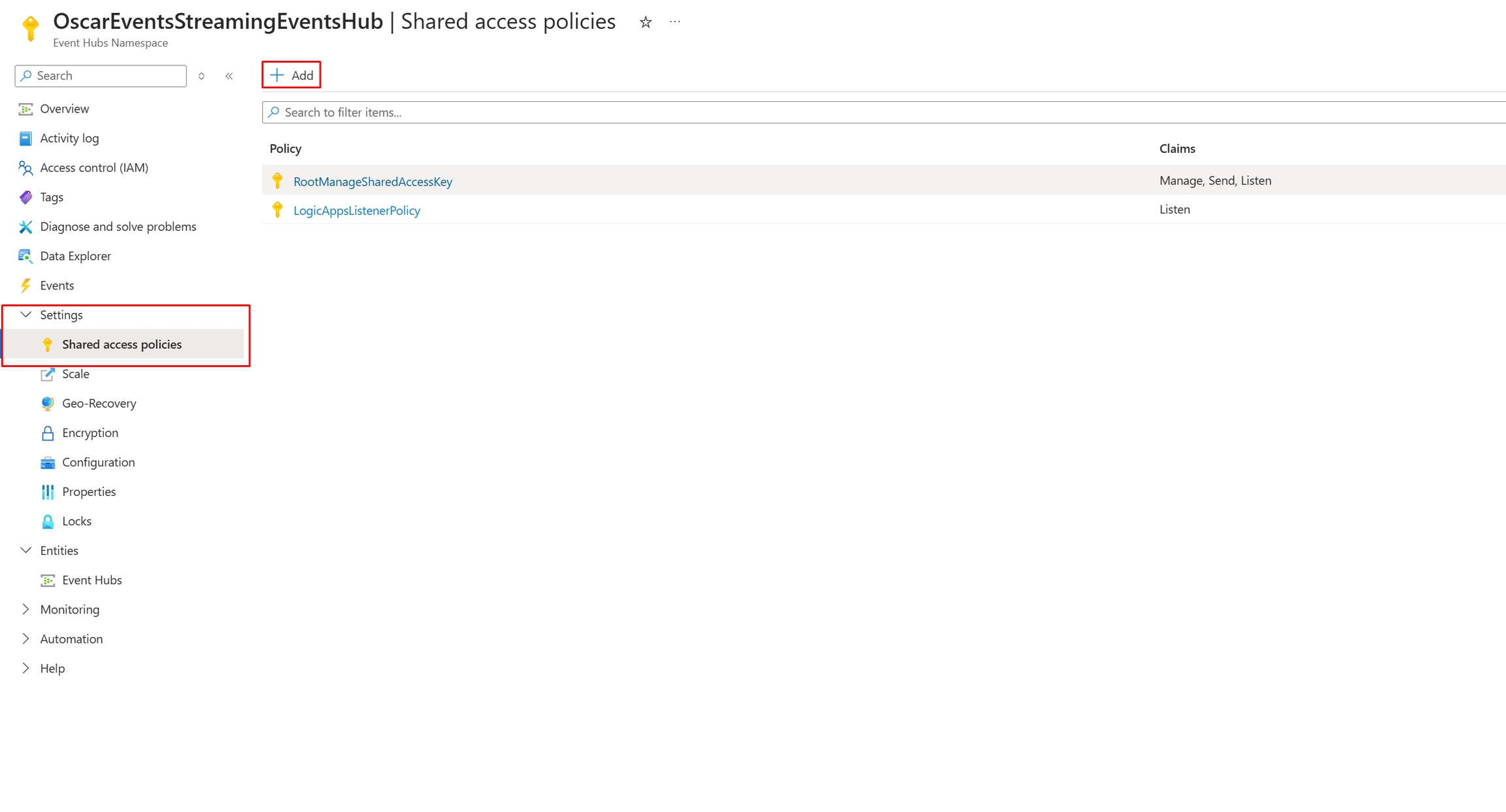
-
Follow installation instructions for SMB streaming agent:
This section addresses the different methods to install the SMB Connector on a single machine.
https://docs.getvisibility.com/scan-with-getvisibility/streaming/sharepoint-online-streaming-configuration-1#smb-connector-pre-requisitesSMB Connector Pre-requisites:-
OS: Windows Server 2016 or later.
-
Processor: 2 GHz or faster, 2 cores (64-bit processor recommended).
-
Memory: 4GB RAM.
-
Hard Disk: 1GB free space.
-
Administrator Privileges: user needs admin permissions to install.
-
.NET 8 must be installed.
The SMB Connector supports various configuration options which can be specified via smb_connector_application_config.json
Pre-requisites:
-
The ZIP of the installer files.
-
smb_connector_application_config.json file.
-
Windows Server machine access.
-
Admin access to install the connector.
Steps
-
Download the SMB Connector ZIP File: Obtain the ZIP file and save it to the Windows machine.
-
Prepare for Installation:
-
Unzip the contents of the ZIP file
-
Place the
smb_connector_application_config.jsonfile in the same directory as the unzipped contents.
-
-
Configure the Installer:
-
Edit the smb_connector_application_config.json file as needed. Use the
smb_connector_application_config.json.examplefile in the unzipped folder if creating the configuration from scratch.
-
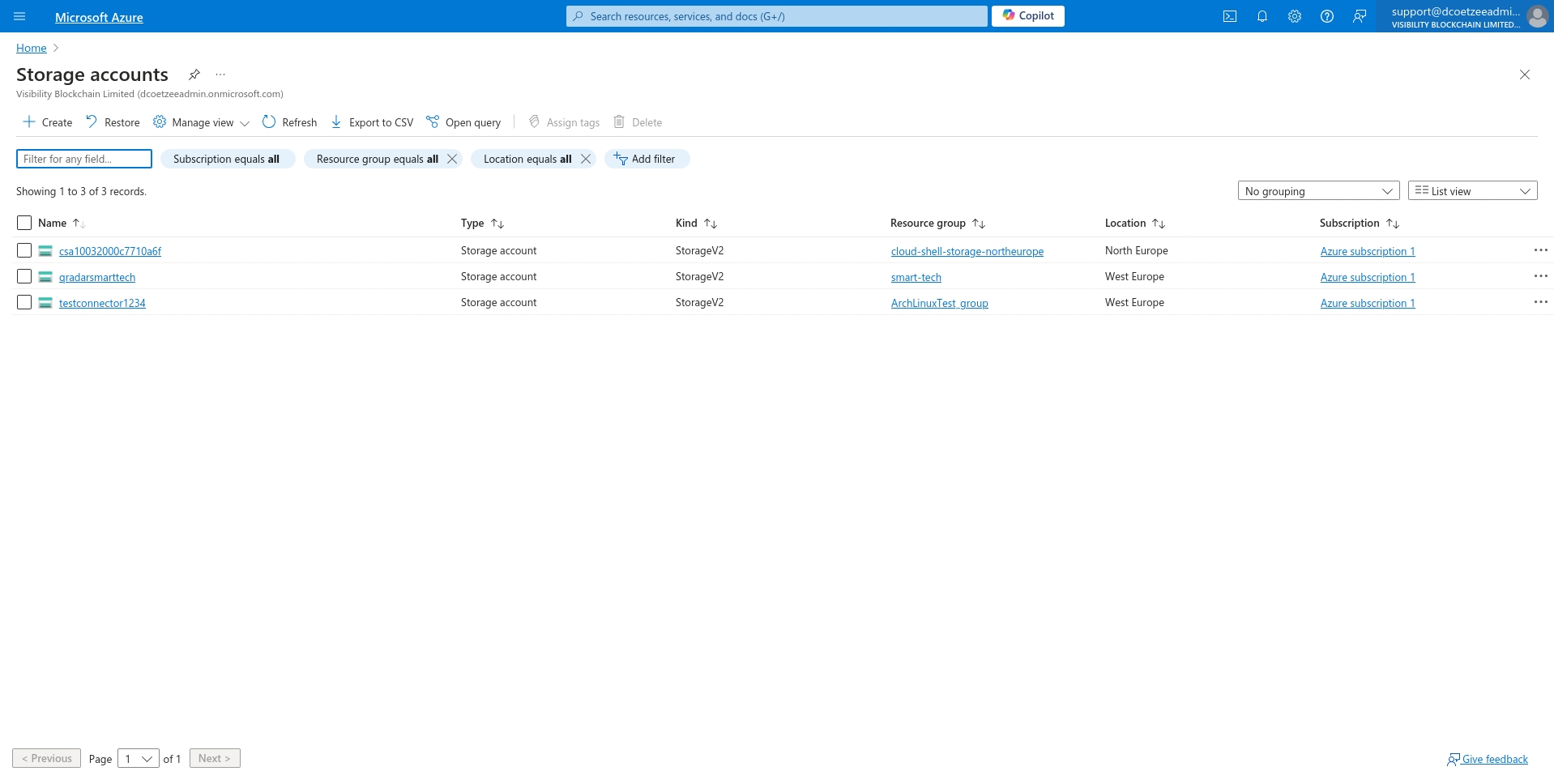
Create a folder mapping for every SMB share on the server that is to be scanned. WatchFolder should be the root directory of the share, and WebhookUrl should be from the scan configuration page for the SMB share on the GV dashboard (shown below).
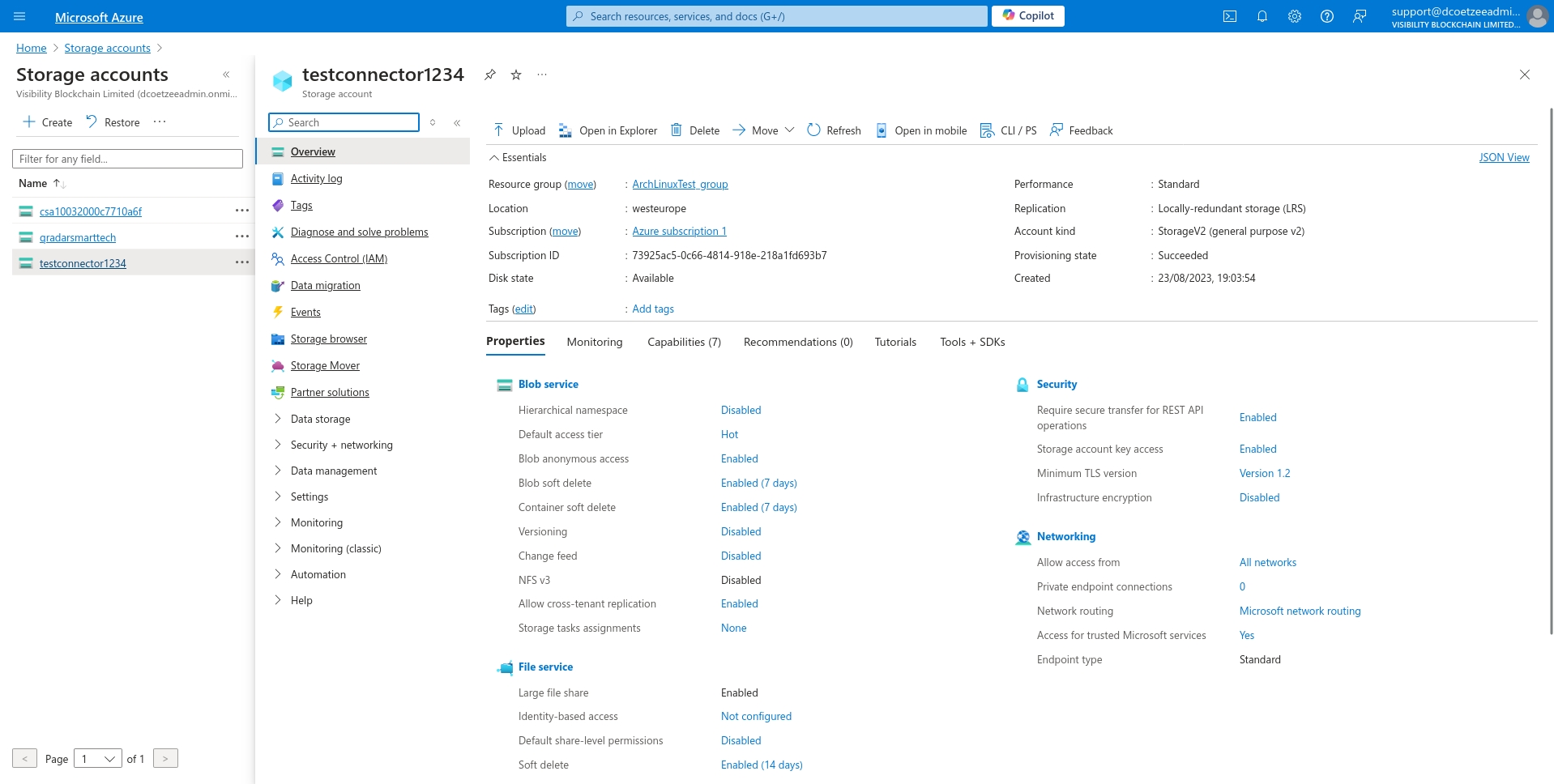
-
Keep
useDefaultFileFiltersset tofalseif you want all files in the share to be scanned. If set totrue, the connector will only scan files supported by the GV Synergy agent for classification. -
IncludedExtensionsandAdditionalFileFilterscan be used if you wish to apply filters other than the defaults.IncludedExtensionssupports file extensions in the format.txt, etc.AdditionalFileFiltersallows for any custom file filter, including*as a wildcard -
Start the Installation:
-
Execute the
install.ps1script by right clicking and choosingRun with PowerShell
-
-
Complete the Installation:
-
After the installation completes, the PowerShell window can be closed.
-
-
Save Streaming configuration
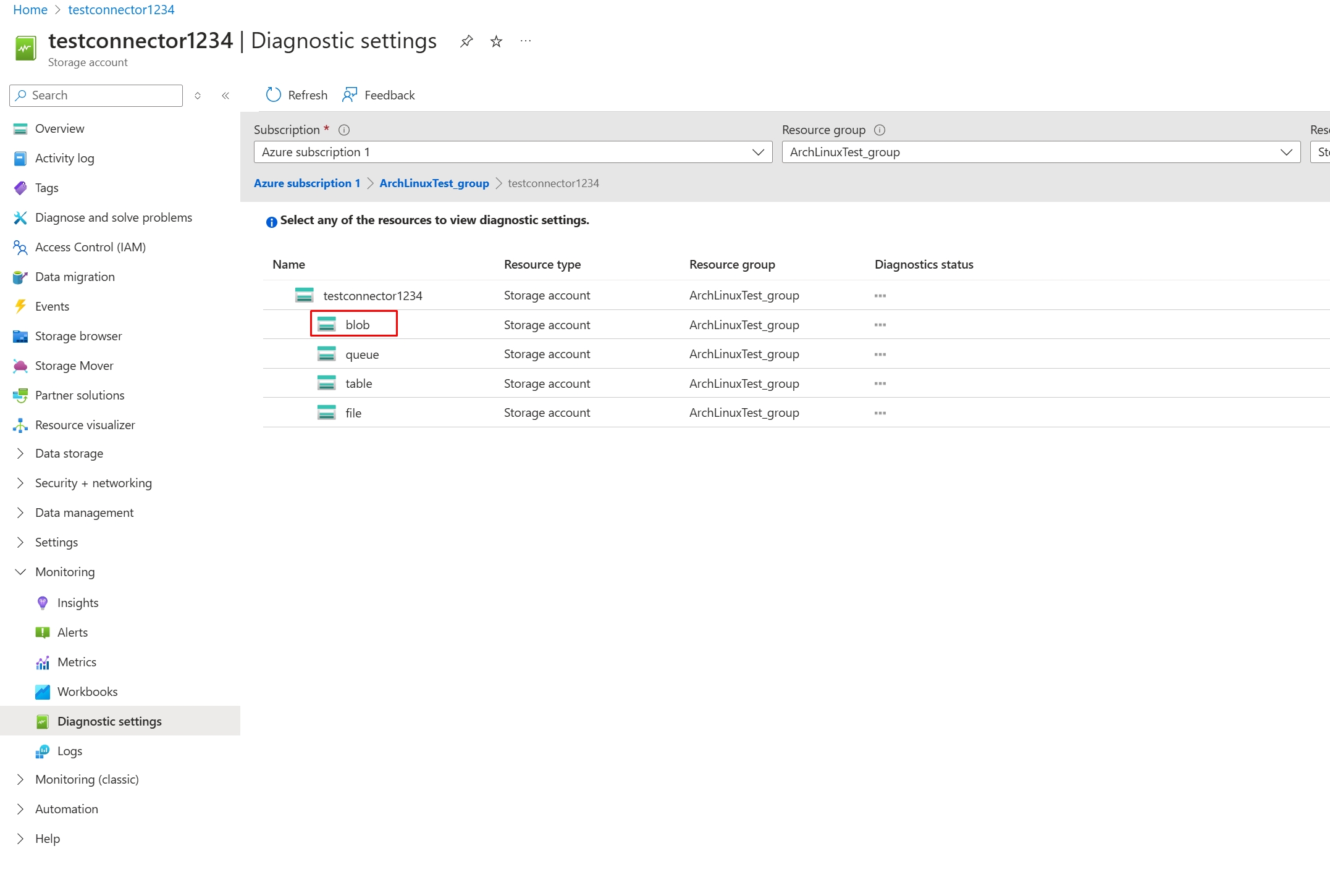 https://docs.getvisibility.com/scan-with-getvisibility/streaming/sharepoint-online-streaming-configuration-1#monitoring-real-time-eventsMonitoring Real-Time Events
https://docs.getvisibility.com/scan-with-getvisibility/streaming/sharepoint-online-streaming-configuration-1#monitoring-real-time-eventsMonitoring Real-Time EventsAfter the subscription is activated (green magnifying glass icon), real-time events will start flowing into the platform, and you will be able to monitor them from various sections of Getvisibility.
https://docs.getvisibility.com/scan-with-getvisibility/streaming/sharepoint-online-streaming-configuration-1#viewing-events-in-the-live-events-sectionViewing Events in the Live Events SectionNavigate to the Live Events section under Administration to view a detailed audit log of all streaming events (you may specify source filter to focus only on SMB events):