Scheduling a message report
To receive message reports on a regular basis or change an existing report schedule, click the hyperlink, Change Subscription, toward the top of the report. Use the resulting page to specify when you want the report sent, and to define how the content of your message reports should be filtered and sorted.
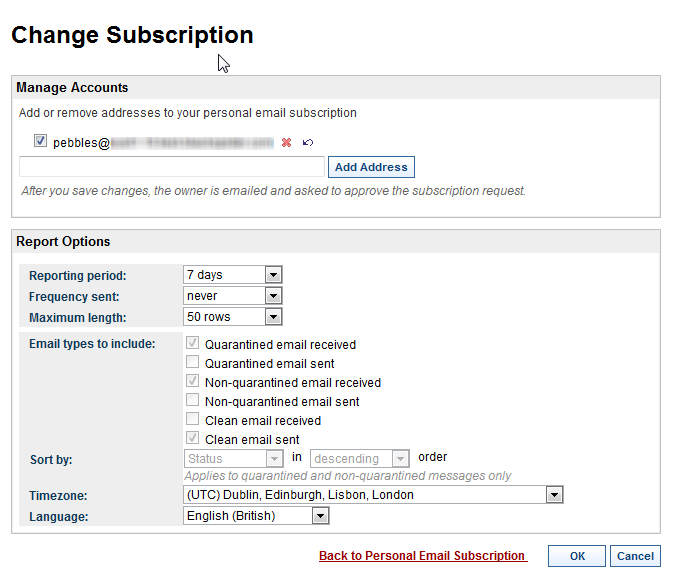
Depending on how your administrator has set up your account, you may be able to specify the following subscription options:
- Add or remove email addresses to your report. Approval requests are sent to added email addresses.
- Set report options
- Scheduling
- What time period do you want reported: the last 1, 2, 7, 14, or 30 days?
- How often should the report be delivered: daily, weekdays, weekly, biweekly, monthly, or never?
- How many rows do you want on each page in the report: 20, 50, 100, 200, or 500?Note: Subscriptions to the personal email report lapse after 90 days. 62 days after subscribing, each time you receive a report, you are reminded that you should renew your subscription.
- Email types to include
- What sections do you want included in the report: suspicious messages received or sent, clean messages received or sent?
- In what order do you want the information to appear: date/time, subject, from, to, status? Ascending or descending?
- Localization
- What time zone should the report assume?
- In what language do you want the report delivered?
- Scheduling
Click OK to submit your settings. This becomes the default configuration for all future message reports. You can change this configuration at any time.