Configuring selective scanning for Box and Dropbox
Selective scanning settings are the same for Box and Dropbox.
Steps
- Navigate to Protect > Policies > Box or Dropbox.
-
Click the API Setup link to go to the selective scanning setup page.
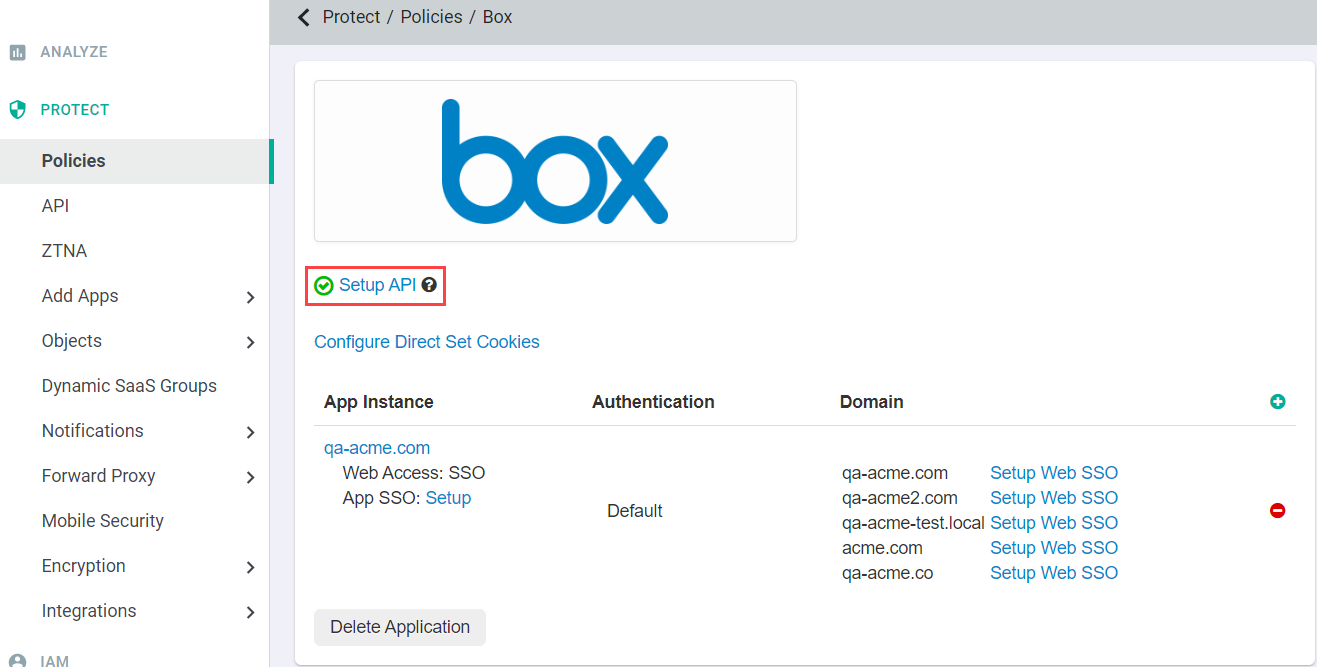
The Selective Scanning page opens.
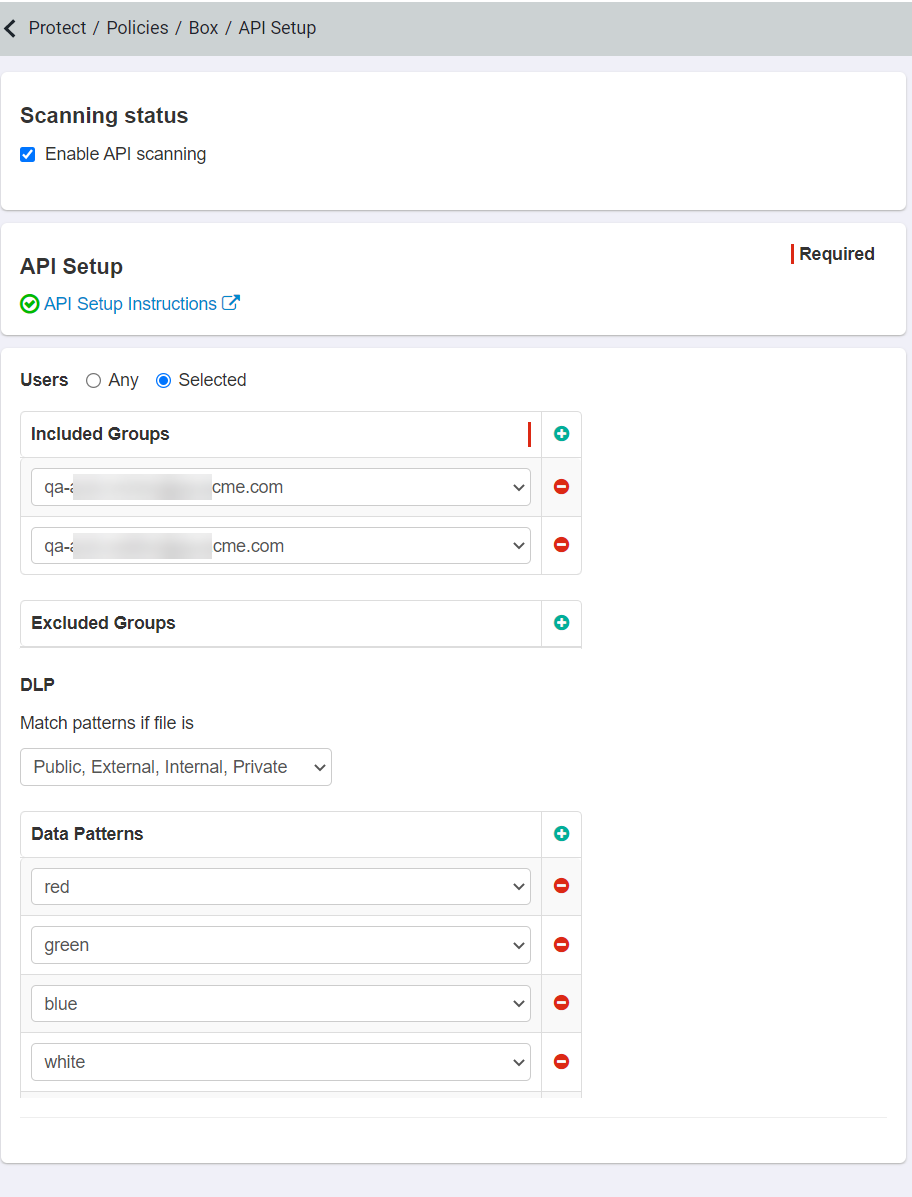
-
Set up the API to scan only a subset of users. Selecting Any under Users includes scanning of all users' files in your corporate
account.
You can include or exclude a specific group of users. However, those user groups should be present on the IAM > Users and Groups page. For creating users and user groups in Forcepoint Data Security Cloud | SSE, refer to Understanding User and Groups.
- When no groups are added in the included group and excluded groups are selected, all users are scanned except the ones in the excluded group.
- When no groups are added in the excluded group and included groups are selected, all users belonging to the included group are scanned.
- When both included and excluded groups are selected, all users belonging to the included group except the ones belonging to the excluded group are scanned.
-
Select DLP Patterns created under Protect > Objects > DLP Objects to match on depending on the sharing status of the files.
For example, selecting Match patterns if file is a Public, External, Internal and selecting DLP Patterns indicates that Forcepoint Data Security Cloud | SSE will scan all public, external, and internal files in your corporate account for DLP patterns matching what was selected.Note: Adding a DLP pattern on the API setup page or adjusting a DLP pattern that exists on the API setup page will initiate a new scan to rescan older files for the new pattern match.Important: You cannot configure data patterns alongside Forcepoint DLP data pattern. Refer to Configuring FSM controlled policies for CASB and SWG channels to enable the Forcepoint DLP data pattern.