Google Workspace: Configuring selective scanning for GDrive, Calendar/Emails, and GCP
For Google Workspace, admins can setup scanning for visibility into data in GDrive, Calendar and Email messages, and Google Cloud Platform.
Steps
- Navigate to Protect > Policies > Google Workspace.
-
Click the API Setup link to go to the selective scanning setup page.
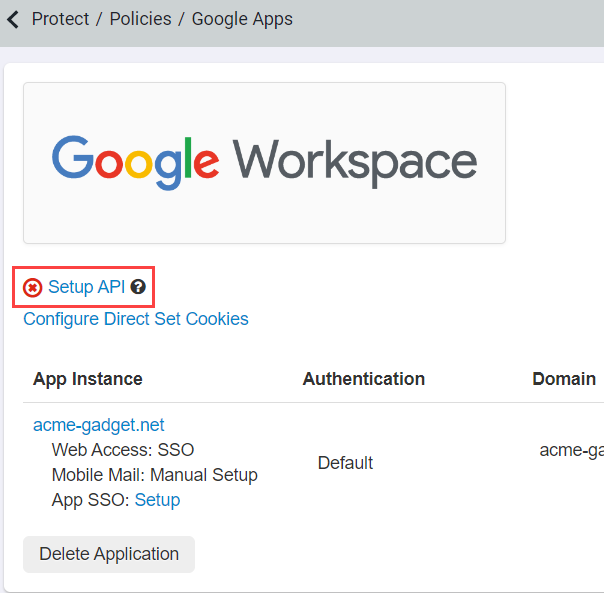
The Selective Scanning page opens.
If you have already authorized the API setting by following the instructions on the you can now start choosing what applications you want to scan and setup the setting configuration.
-
Choose if you want to scan Google Drive, Calendar/Mail.
- GDrive: Scan GDrive for data at rest based on which user/group and identify the configured sharing status or data pattern. Files scanned in GDrive can trigger policy actions detailed in the Configuring API policies.
- Mail/Calendar: Forcepoint Data Security Cloud | SSE will scan calendars and mail to provide visibility into sensitive content (text within both the subject/body and/or attachments) based on user/group and matching share status/data patterns. Scans are for visibility only.
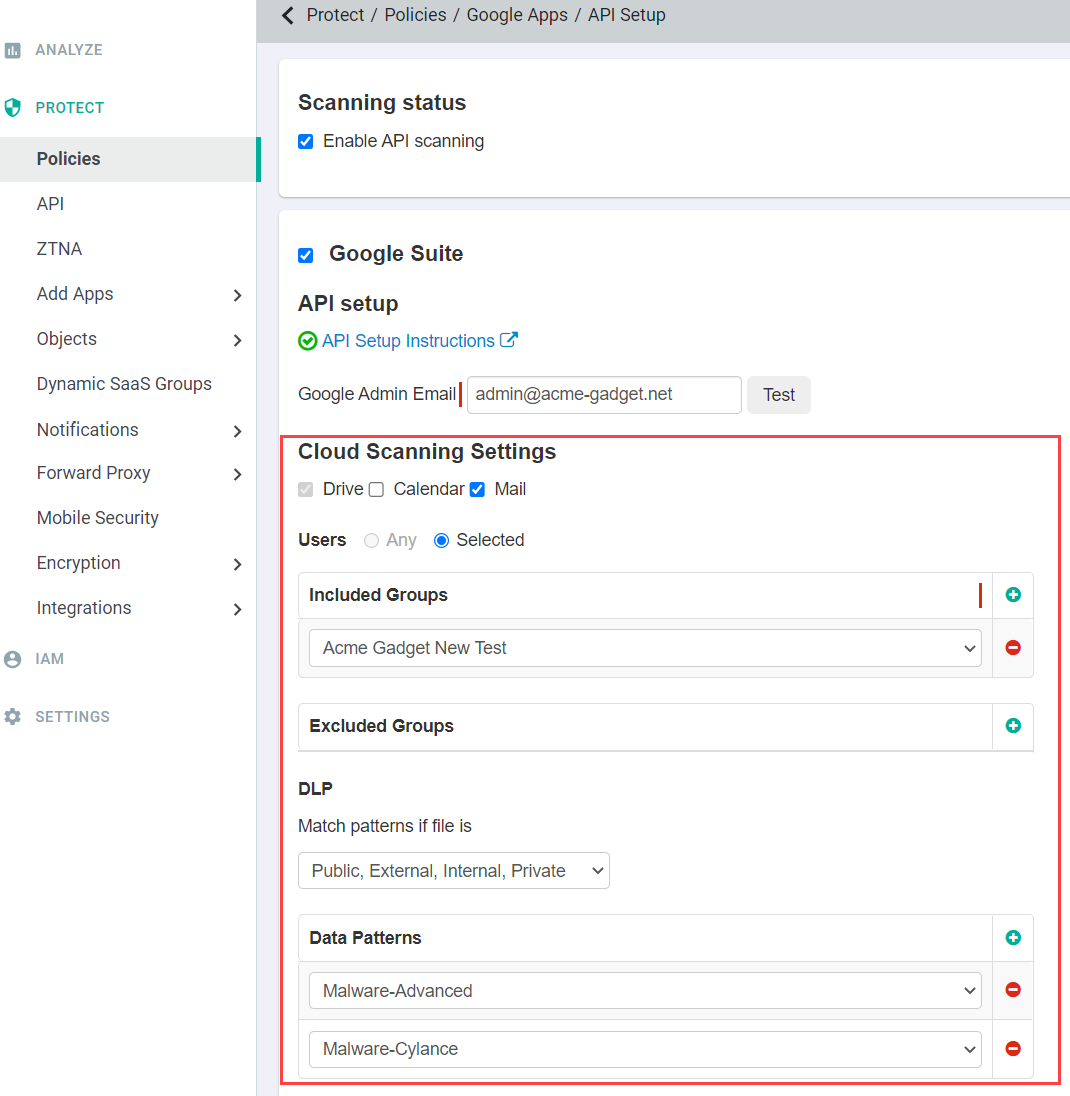
-
Set up the API to scan only a subset of users. Selecting Any under Users includes scanning of all users' files in your corporate
account.
You can include or exclude a specific group of users. However, those user groups should be present on the IAM > Users and Groups page. For creating users and user groups in Forcepoint Data Security Cloud | SSE, refer to Understanding User and Groups.
- When no groups are added in the included group and excluded groups are selected, all users are scanned except the ones in the excluded group.
- When no groups are added in the excluded group and included groups are selected, all users belonging to the included group are scanned.
- When both included and excluded groups are selected, all users belonging to the included group except the ones belonging to the excluded group are scanned.
-
Select DLP Patterns created under Protect > Objects > DLP Objects to match on depending on the sharing status of the files.
For example, selecting Match patterns if file is a Public, External, Internal and selecting DLP Patterns indicates that Forcepoint Data Security Cloud | SSE will scan all public, external, and internal files in your corporate account for DLP patterns matching what was selected.Note: Adding a DLP pattern on the API setup page or adjusting a DLP pattern that exists on the API setup page will initiate a new scan to rescan older files for the new pattern match.Important: You cannot configure data patterns alongside Forcepoint DLP data pattern. Refer to Configuring FSM controlled policies for CASB and SWG channels to enable the Forcepoint DLP data pattern.
-
For Google Cloud Platform, you can scan data for visibility based on the matching Data Pattern (sharing status or data pattern for sensitive content). You must add each GCP
project/bucket individually, follow the Google Cloud Platform: Configuring API access to learn how to configure API scanning.
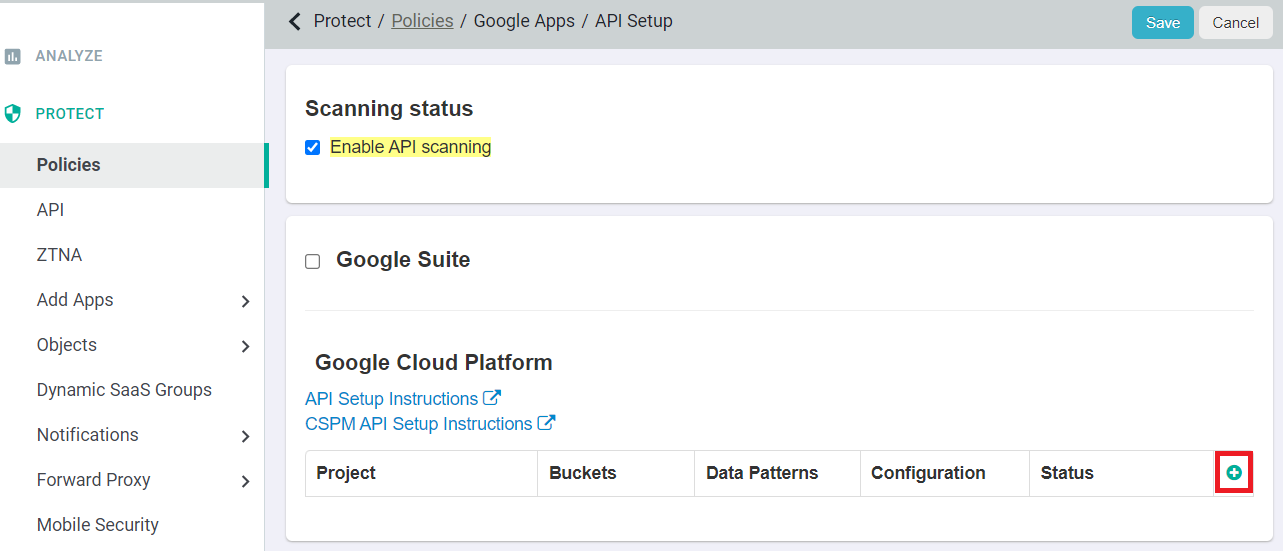
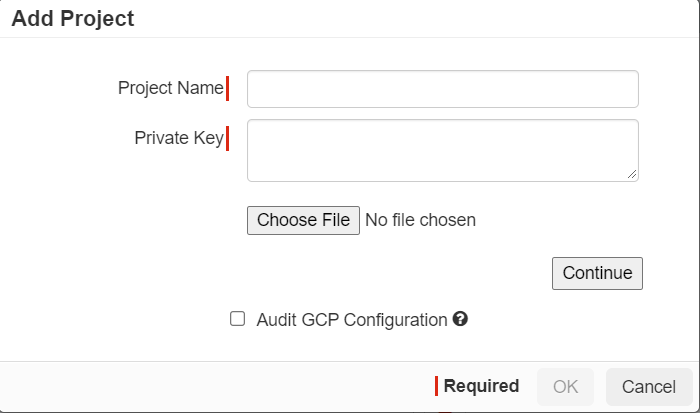
Important: You cannot configure data patterns alongside Forcepoint DLP data pattern. Refer to Configuring FSM controlled policies for CASB and SWG channels to enable the Forcepoint DLP data pattern.