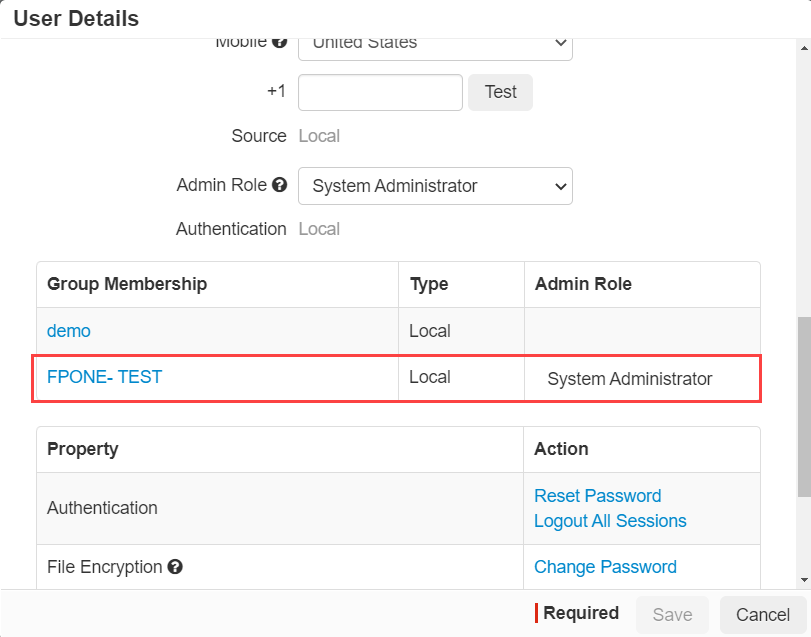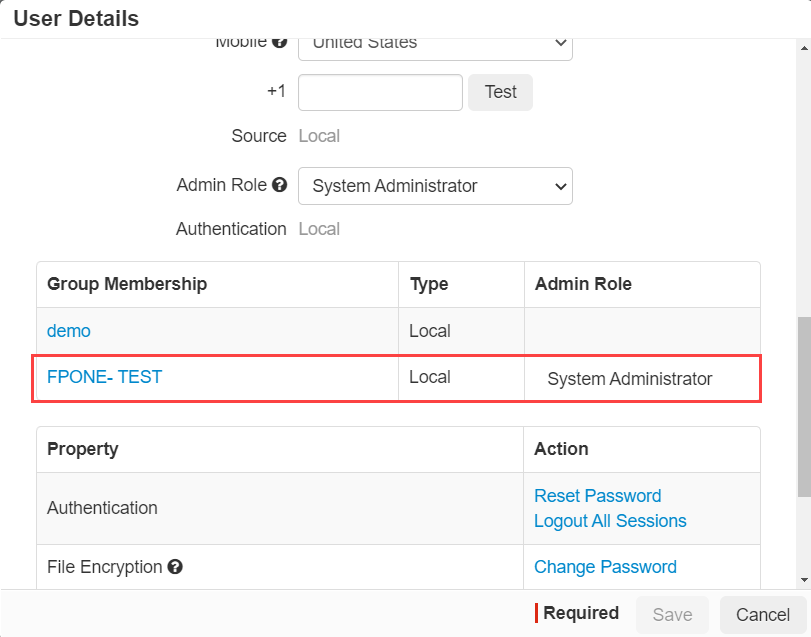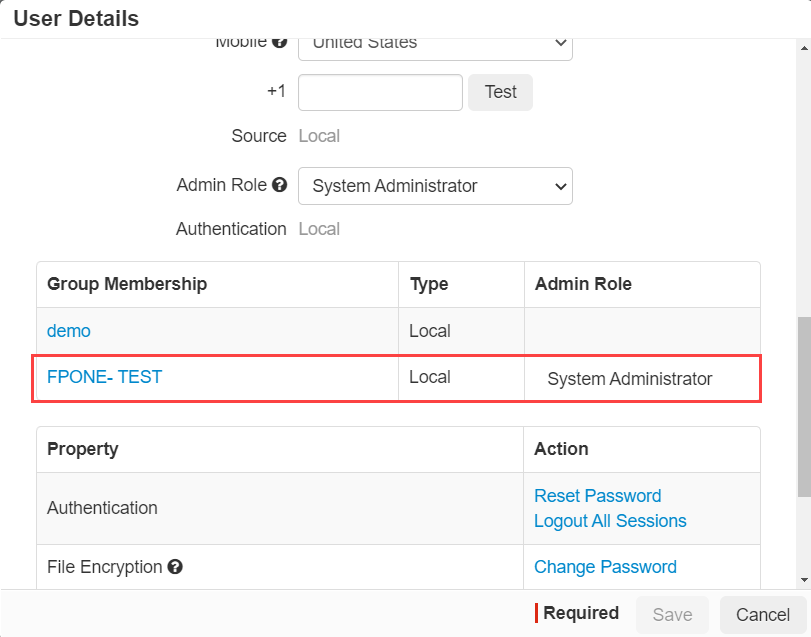Admins can assign admin role membership to groups which users can inherit by being members of those groups.
However, users can only be assigned a single role membership so admins must be aware when assigning users to groups with admin roles. If a user is assigned to multiple groups with
admin roles, their profile will display an error due to the admin role conflicts. When creating a group, admins can select an admin role they wish to assign to that group.
Steps
-
Navigate to .
-
While creating or modifying groups, select the admin role from the Members Admin Role drop-down you want assigned to this group.
-
If required, add individual users to the group by clicking the green plus icon next to their name or click the check box to select multiple users and click the green arrow to move
them over to be a member.
-
To save the changes, click Save.
Next steps
Now, if you go back to the Users and Groups page and select the user in question to view their User Details, you will see a new table pop up
to identify their Group Membership and the admin role assigned to them based on that membership.