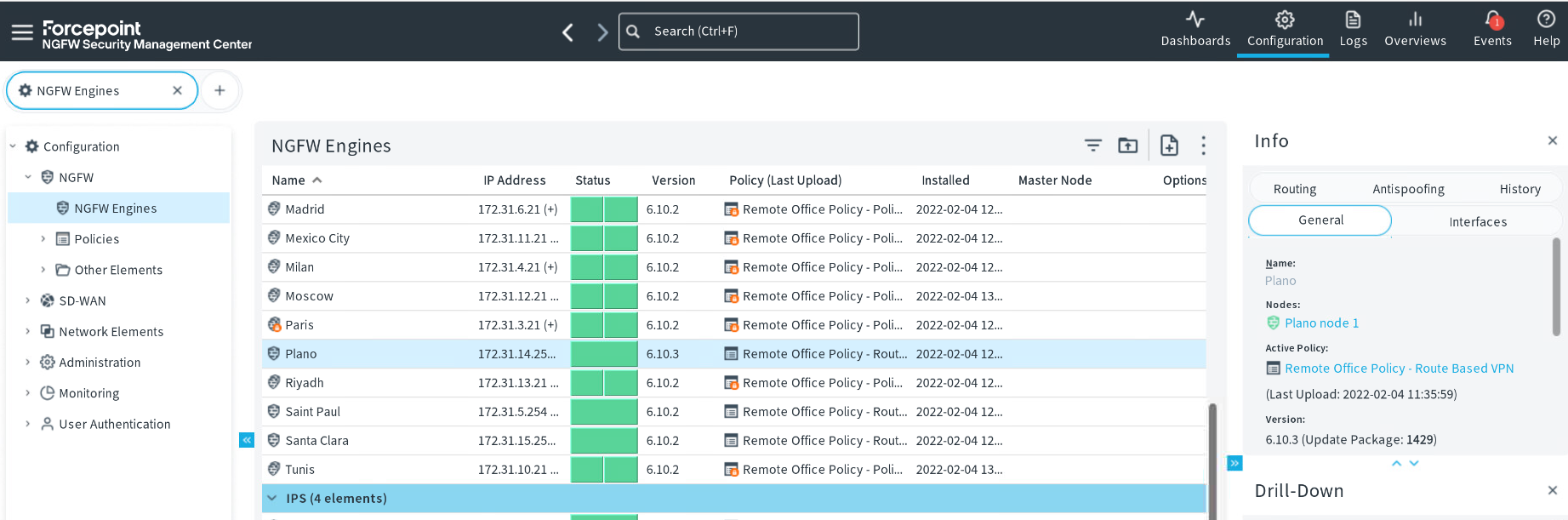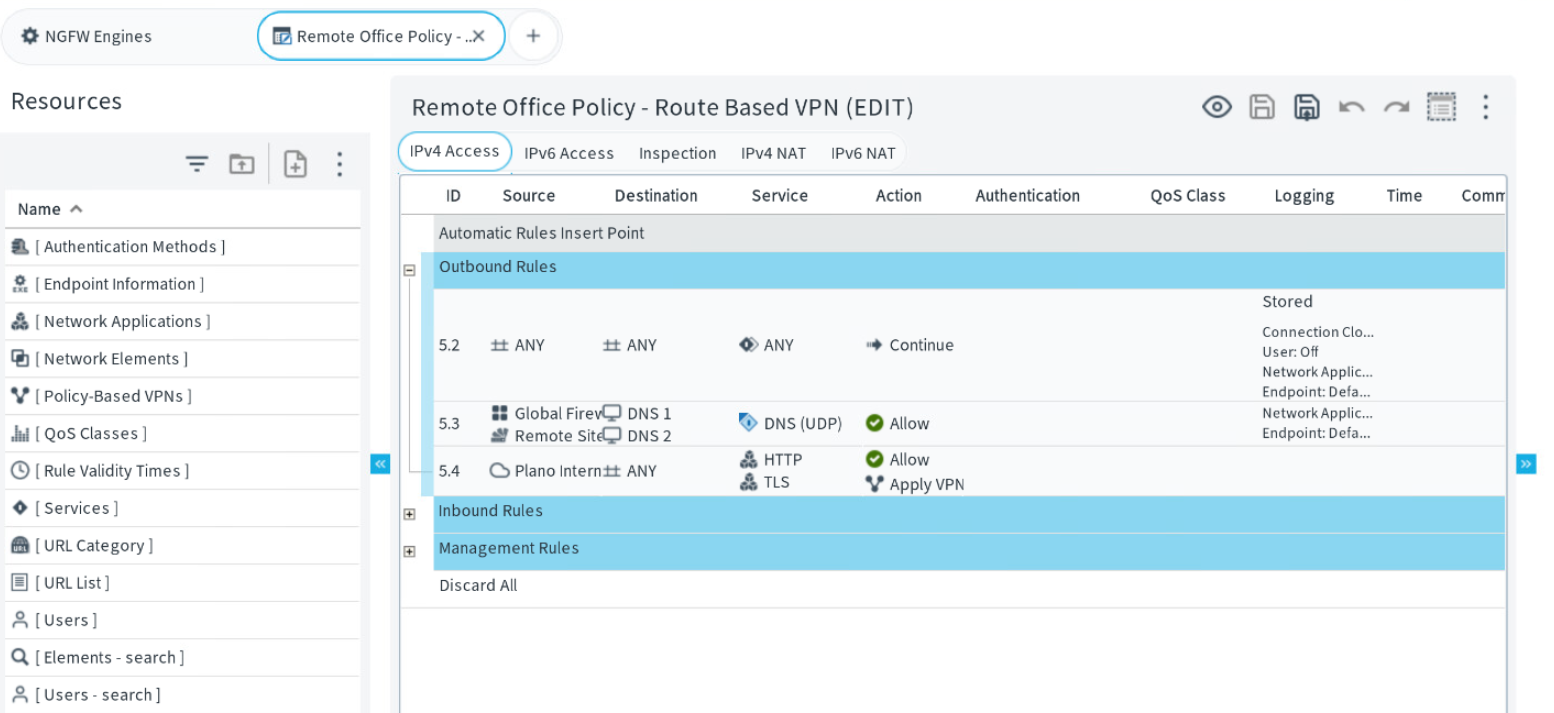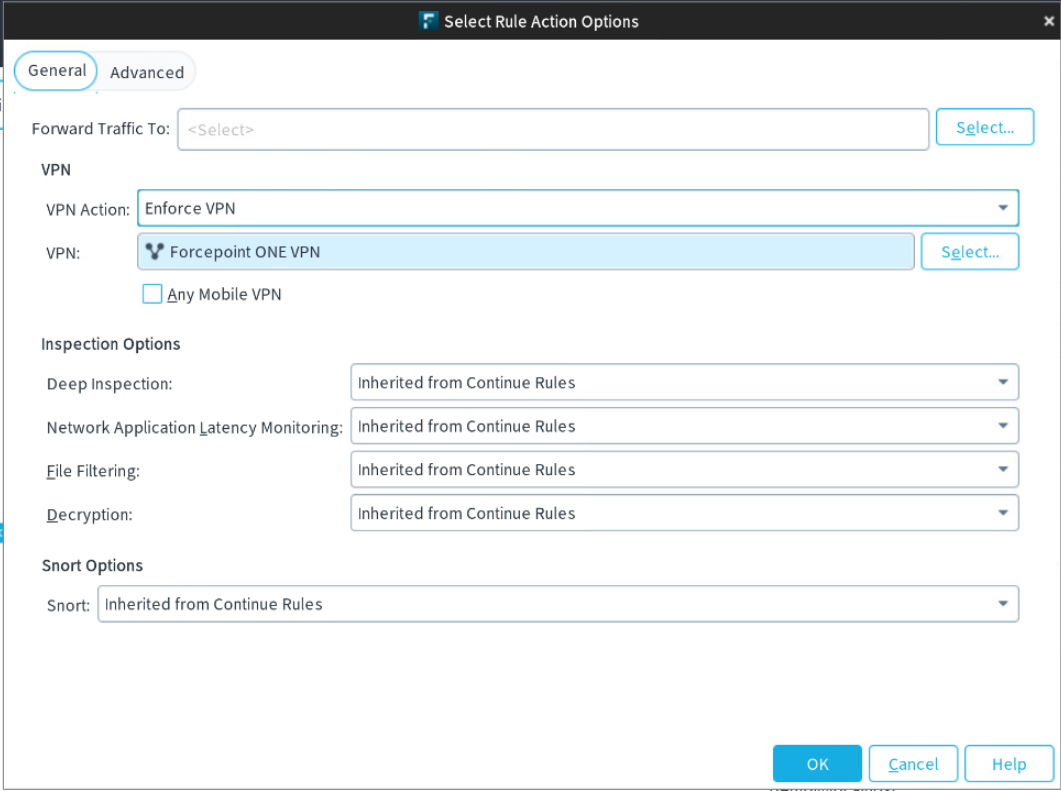The Access rules define which traffic is allowed through the firewall and policy-based VPN tunnels.
Add an access policy rule with the Allow rule action and use the Edit options from the context menu in the Action
column to assign VPN action pointing the traffic hitting the rule to the Forcepoint ONE SSE policy-based VPN that you created.
Steps
-
In the Management Client, select
 Configuration.
Configuration.
The NGFW Engines page opens displaying the NGFW Engines.
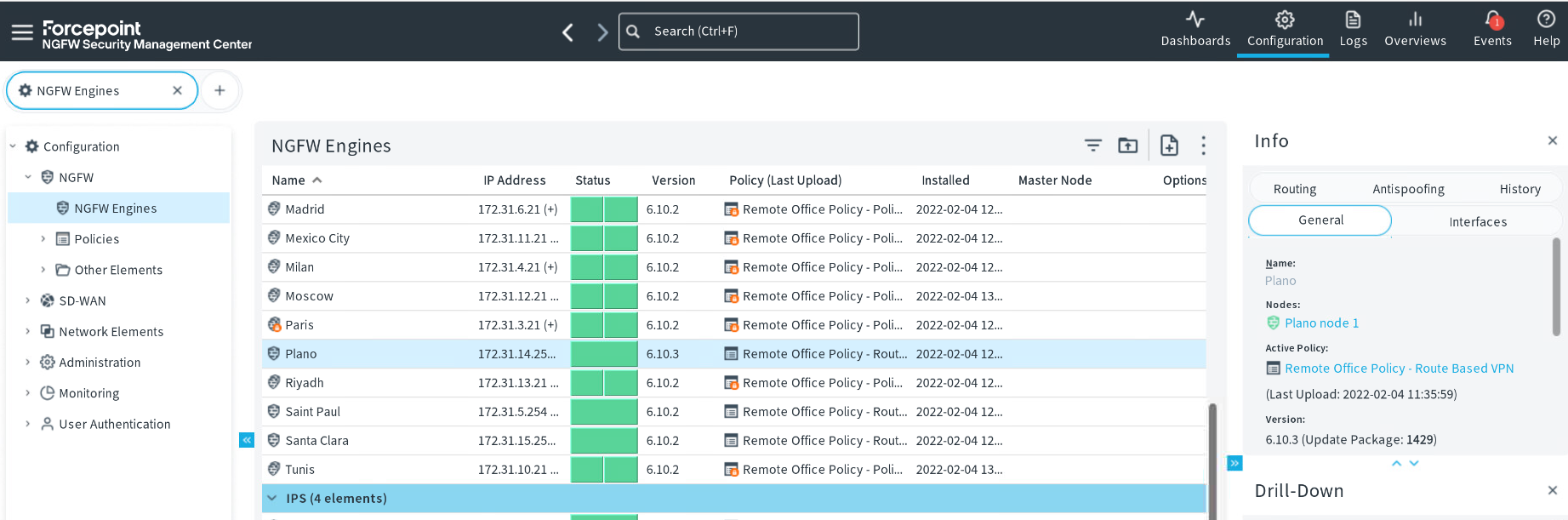
-
Right-click the NGFW Engine that you are using as the Satellite Gateway in your policy-based VPN to Forcepoint ONE SSE cloud, then select .
The policy page opens.
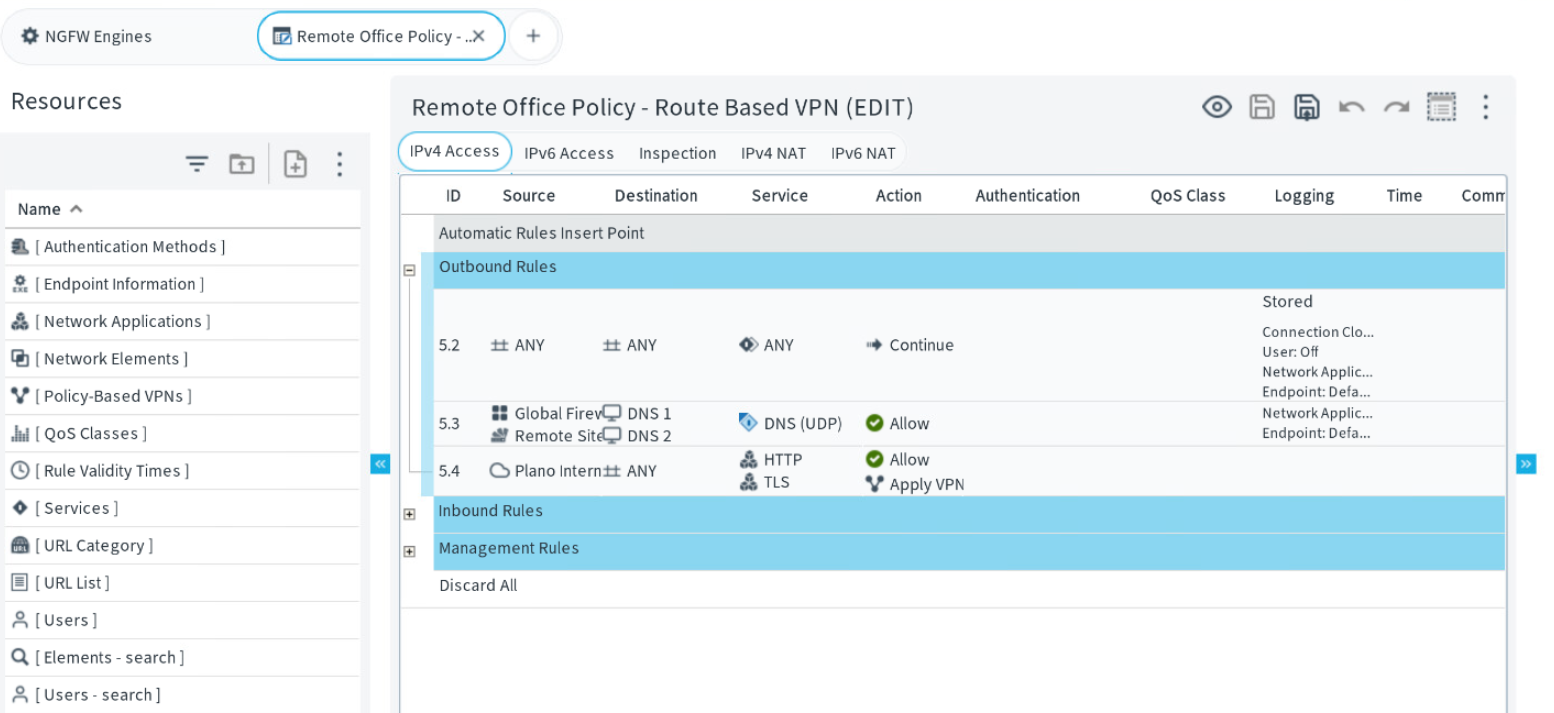
-
To create a new policy, right-click on the rule ID column and then select Add Rule Before or Add Rule After.
-
Specify the following matching criteria in the rule:
-
Configure the action for the rule.
-
Right-click the Action cell, then select Allow.
-
Right-click the Action cell again, then select Edit Options
-
From the VPN Action drop-down list, select Enforce VPN.
-
Next to the VPN field, click Select and then select the custom Policy-Based VPN element that you created.
-
Click OK.
-
Click
 Save.
Save.
Next steps
Configure the Cloud SWG policies in Forcepoint ONE SSE portal and
install the policy you just added or updated on NGFW to ensure that the engine has the VPN configuration changes as well as the new access policy directing the traffic selected to the
Forcepoint ONE SSE portal.Test the configuration to make sure that
traffic is flowing through the tunnel and the correct Forcepoint ONE SSE
policy is applied.