Adding a User Agent
Configure a user agent for a URL from the Settings page.
Steps
- Sign in to Forcepoint Data Security Cloud.
-
On the upper-right corner of the page, click the Settings
 icon.
icon.
-
Navigate to RBI > Override User Agent.
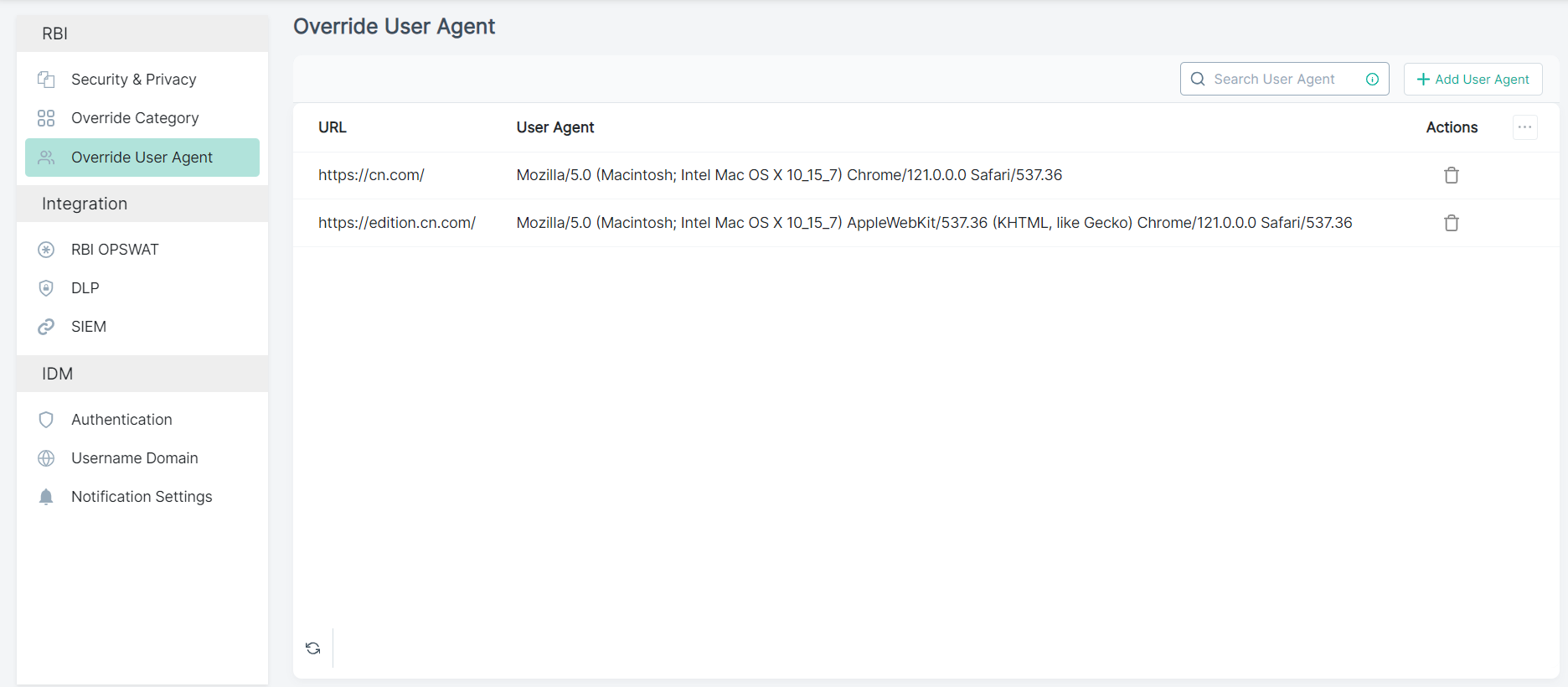
- To add a user agent, click +Add User Agent.
-
On the Add User Agent pane:
-
In the URL field, enter full URL along with valid prefix (https://, http:// or www).
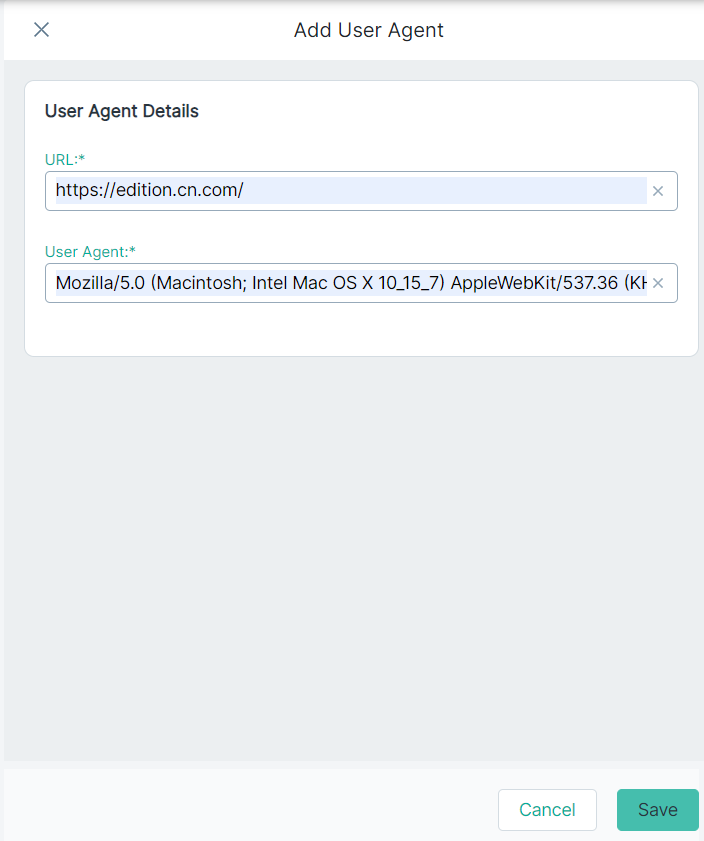
- In the User Agent field, enter the preferred user agent string.
-
In the URL field, enter full URL along with valid prefix (https://, http:// or www).
-
To save the user agent, click Save.
The Override User Agent page displays new added user agent.