Resetting user password
Reset the password for a user on the Users page.
Steps
- Sign in to Forcepoint ONE Platform.
- Select Admin from application waffle.
-
Next, click the User
 icon from the left navigation. Following screen is displayed:
icon from the left navigation. Following screen is displayed:

- Click the user account that you want to modify from the displayed list of users. This will open the editor.
-
On the top right, click the three dots displayed.

- Select Reset Password.
-
On the following dialog enter the new password and also confirm the password.
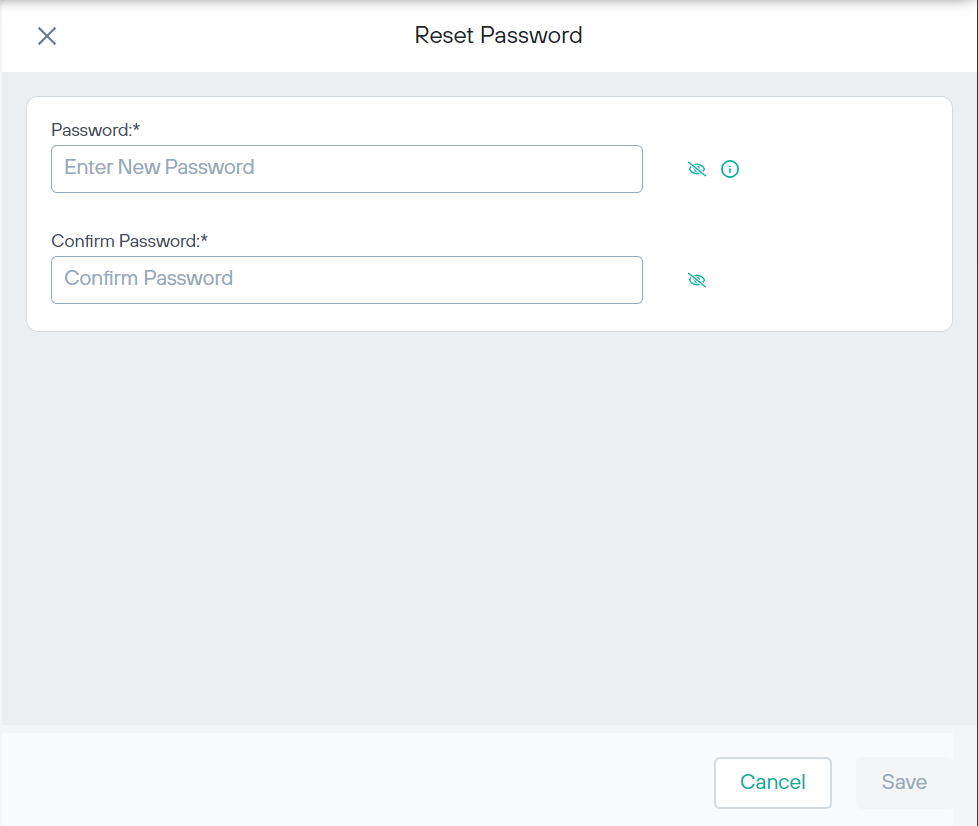 Password must adhere to following:
Password must adhere to following:- Minimum length of 8 characters
- Maximum length of 20 characters
- At least one uppercase letter
- At least one lowercase letter
- At least one number (0-9)
- At least one special character: ! @ # $ % & ? = [ ] < > { }
- Click Save.