The management portal
Administrators manage their Private Access service using the management portal.
The Private Access management portal provides a secure, unified interface for zero trust remote access management, user and administrator management, policy creation, and reporting. A service dashboard and detailed traffic logging allow you to analyze service usage and performance in real time, and to export data to a third-party SIEM tool.
Note: Currently, Google Chrome (desktop version) is supported for accessing the management portal. Your browser must have JavaScript enabled.
The Private Access management portal has the following sections:
| Dashboard: access monitoring and reporting functions. Includes granular visibility into traffic logs over the last 30 days. | |
| Administration: manage global settings for your account, including private applications, connectivity, authentication, administrators, log management, and resources. | |
| Policy: configure access control policies for your private applications. |
Use the navigation menu on the left of the screen to access the configuration pages. By default, the navigation menu is collapsed. Click the expand
![]() button to reveal the menu.
button to reveal the menu.
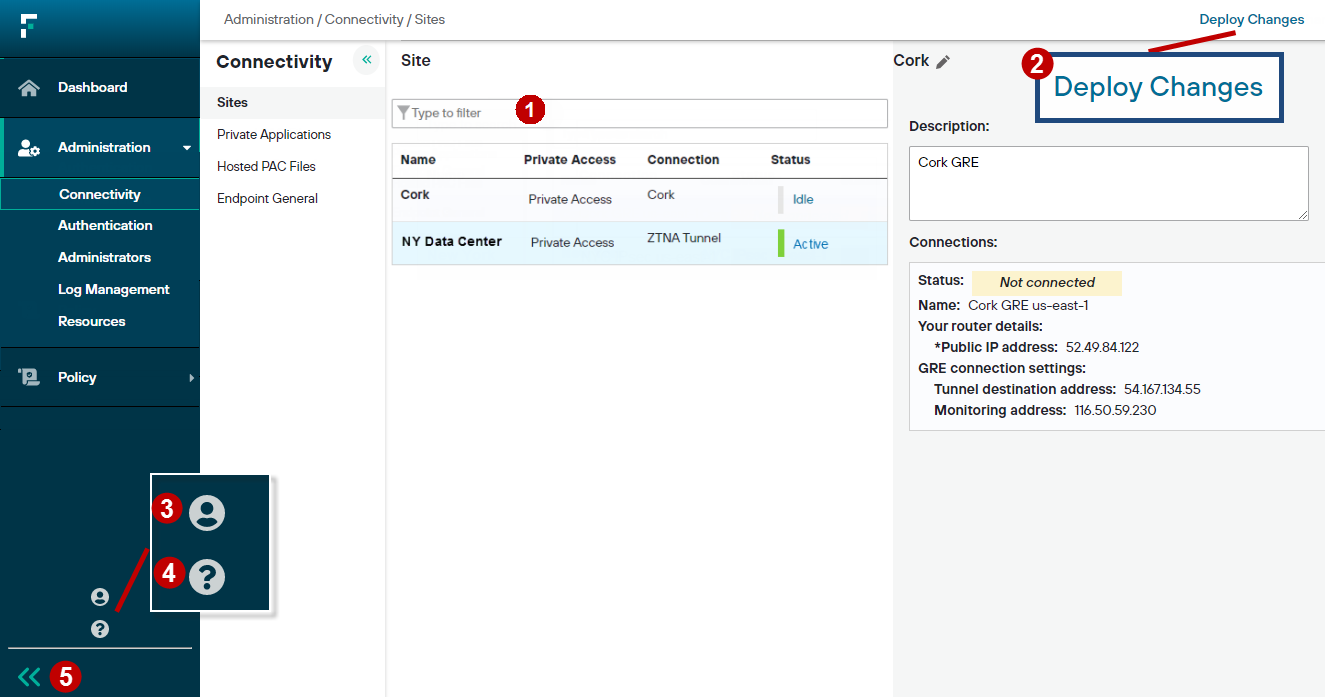
- 1
- Search field: many configuration pages in the management portal have a search or filter box, used to filter the list of displayed items. Begin typing to immediately
filter the list of displayed items. Click the delete icon
 to clear the filter.
to clear the filter. - 2
- Deploy Changes button: after saving a change that affects a policy, the Deploy Changes button becomes active. Deploying changes makes your new configuration live.
- 3
- Account menu: view details for the signed-in administrator, view the current support PIN, and sign out from the portal.
- 4
- Help menu: access context-sensitive online help, copyright information, and the end-user service agreement.
- 5
- Expand/collapse button: click to reveal or hide the navigation menu.
Note: Administrators are logged out of the management portal after 15 minutes of inactivity.