To add a new edge device for GRE tunneling
Steps
-
Click Add
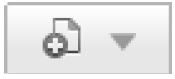 , and select Add Edge Device.
, and select Add Edge Device.
- Select the tunneling type: GRE.
- Under General, enter or update your device Name.
- Select the Device Type from the drop-down list.
- Provide a device Description (up to 512 alphanumeric characters).
- Add the Public IP address for the device. This is the external egress IP for the device.
-
Under Points of Presence (PoPs), use the drop-down lists provided to select the two most appropriate points of presence (data center or local PoP) for your
location. Once the Primary selection is made, the list for the Secondary selection is limited to those PoPs not included in the Data Center of the primary
selection.
Note that, if the two selections reside in the same physical location. redundancy is not supported. To avoid this, a message appears with instructions to select a difference secondary location.
If you change selections, make sure your device configuration is correct.
Important: If your device supports it, configure one PoP as the primary and one as the backup. We strongly recommend you configure your device to fail over to the backup PoP automatically.For each connection, the destination (PoP) inner tunnel address and source (edge device) inner tunnel IP address are provided when the data is saved. You will need these addresses to configure the tunnel on your device.
- Under Policy Assignment, select the Default policy to apply to traffic managed by this device. The Default policy is pre-selected but can be changed.
-
If you want to apply specific policies to different internal networks whose traffic is managed by the device, click Add under the Policy Assignment table,
then:
- Provide a unique Name for the network.
- Use the Type list to specify how you want to define the network (as an IP address, subnet, or IP range).
- Enter the network information in the format that you specified.
- Select the policy to apply to traffic from the network.
- Click Add.
Repeat these steps for each internal network managed by the device to which you want to assign a specific policy.
Note that networks (IP address ranges and subnets) may not overlap, and you can assign only one policy to each network.
- When you are finished configuring the device, click Save.