Create the synchronization schedule
Steps
- In the Configuration window, click Summary, then click Schedule.
- In the Run at field, enter the time you want the process to run.
- Specify how often you want to run the process (in months, weeks, days, or hours).
- Select whether to run the process on any day within your chosen schedule, or on specific days.
-
If you are running the process on specific days, do one of the following:
- Mark Day of Month, then click the dates on which to run the process.
- Mark Day of Week, then click the days on which to run the process.
- Mark both boxes and then click the dates and days you want. For example, you can run the process each Friday, and on the 30th of each month.
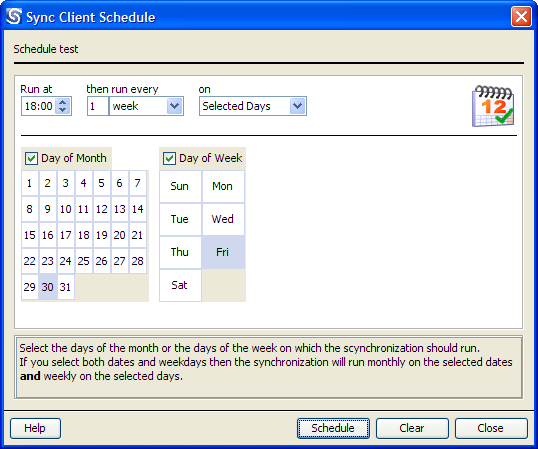
-
Click Schedule. The calendar icon changes from gray to color to show that the synchronization is scheduled.
Note: If the Directory Synchronization Client is running at the same time as the scheduled task, the synchronization will fail.