Drill down to find details
If a summary report shows information that you want to investigate further, you have several options for drilling down into the data.
Using the initial Internet use by risk class summary report as a starting point, you can, for example, click a risk class name to see a list of additional details to view. For more information about the available details, see What information can I see in a report?.
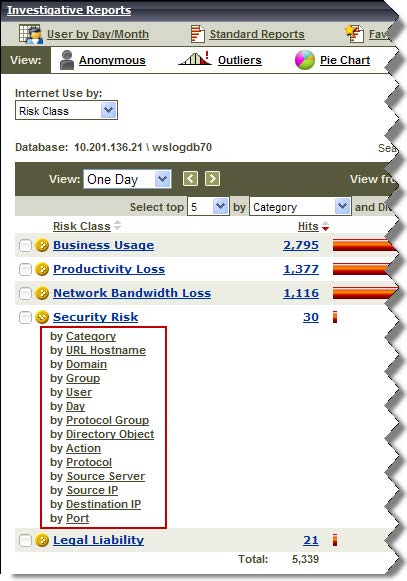
Click the Category link to see which categories in the Security Risk class were accessed.
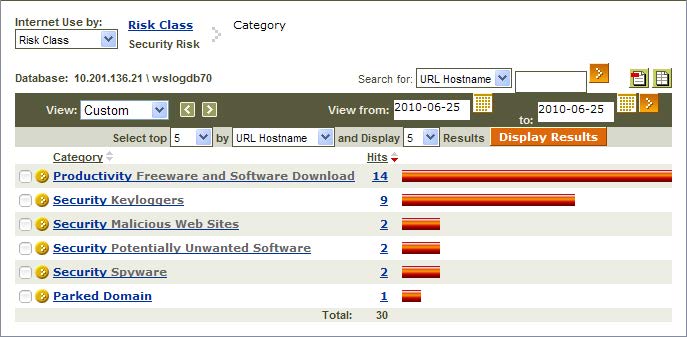
From here, you can click a category name to again see a list of additional details, or click the number or bar next to a category name to see a detail report showing the requested sites in the category.
Clicking the bar next to Security Malicious Web Sites opens a detail page, showing which sites were requested.

From this point, it is possible to modify the report to show additional details, such as whether the site was blocked or permitted, or to go back to the previous summary view (in this example, a summary of requested categories in the selected risk class).

- To change the details shown in the report, click Modify
Report.
For more information about options for customizing a report, see Customize summary reports or Customize detail reports.
- To return to the previous summary page, click the Risk Class link near the top of the
page.
On the summary page, you can click the Risk Class link next to the Internet Use by drop-down list to return to the initial, high-level summary of Internet use by risk class.
Although the details shown differ based on your selections, the principles of creating a report via drill-down are the same. Each selection you make results in more targeted information, and if your selection doesn’t show the information you wanted, you can return to the previous view via a link near the top of the page.