Customize detail reports
When you drill deeper into summary information, the results display on a Detail View page, and are called detail reports. Detail reports use a multi-column table format that does not include drill-down options. You can, however, modify both the columns of data that appear in the detail report, and the time range covered by the report.
For example, in the default summary report (Internet Use by Risk Class), click the number next to a risk class (for example, Security Risk) to open a Detail View page showing sites requested in the risk class.
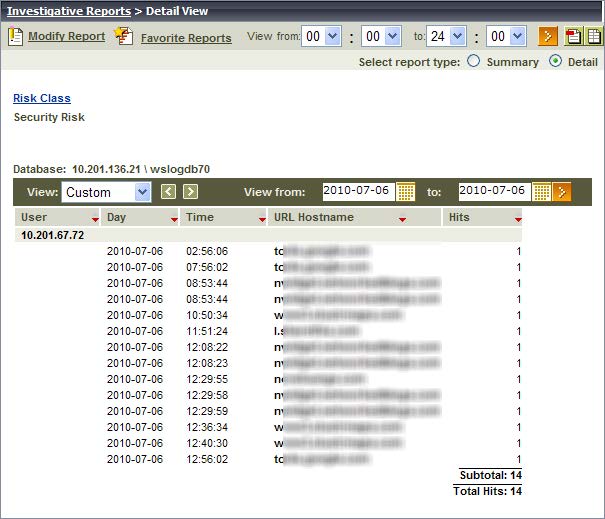
From here, you can:
- Change the time period (top toolbar) or date range (bottom toolbar) included in the report.
- Click Modify Report to change the columns included in the report. For more information about the available columns, see What information can I see in a
report?.

For example, when the detail report above is modified to include the columns shown, and expanded to a longer period, the first results look like this:
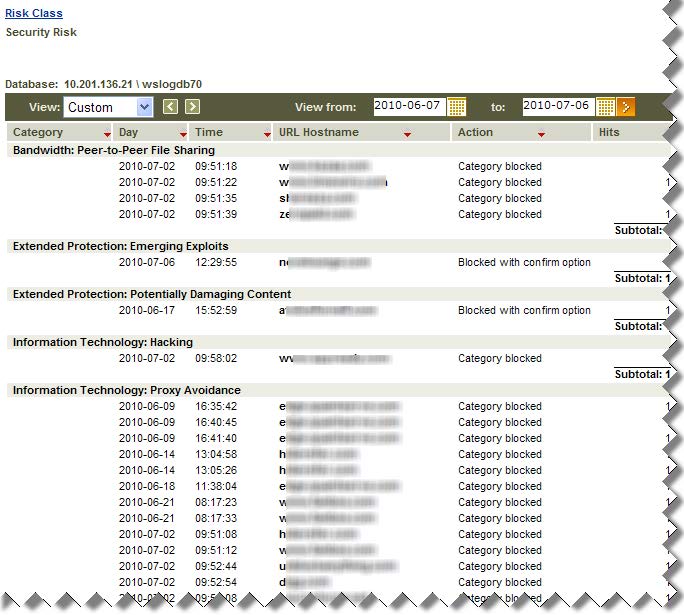
Once you have created a report that includes all of the data that you want to see, you can save the report as a Favorite so that you can easily run the report again later, or schedule the report to run later, or at regular intervals. See Create Favorite reports.