How do block pages work?
A block page is displayed in a user’s browser when your software prevents access to a URL or cloud application. The block page has 3 sections:

- The header explains that the site or cloud application has been blocked.
- The top frame contains the actual block message, including the requested URL or cloud application, and the reason it was blocked.
- The bottom frame provides any options that are available to the user, based on the way the site or cloud application has been blocked. The user may be presented with an option to Go Back to the previous page, Continue to the site or cloud application, or Use Quota Time to view the site.
A slightly different block page is presented if the URL is blocked because its category is in the Security Risk class. In this case, the header information indicates that a security risk has been blocked, with an explanation that the URL may pose a security threat.

When a user clicks the More Information button, additional information is displayed on the block page to explain why the request was blocked.
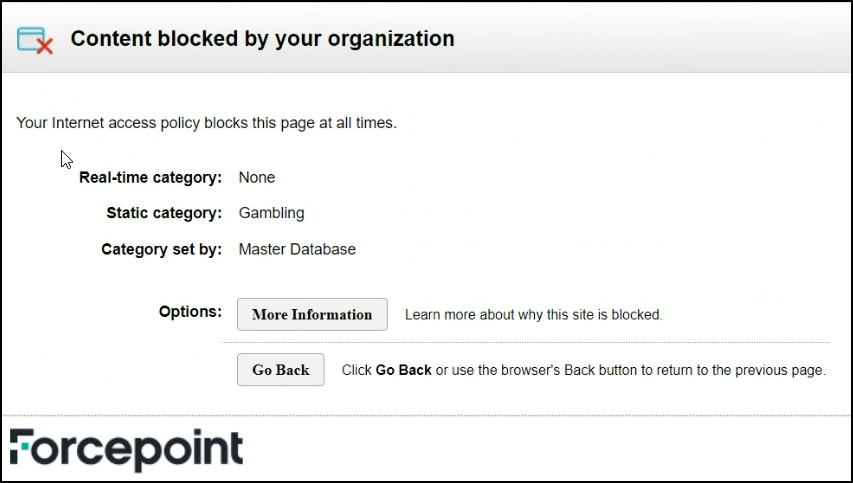
In addition to the visible details displayed on the More Information page, hidden information is added to the block page source code. Administrators can use this data to help with troubleshooting if a user’s requests are being blocked unexpectedly.