When you are ready to run the firstboot wizard on each blade server, sequentially access the iDRAC on each blade and open the Virtual Console to interact with the firstboot
wizard. Firstboot runs when you power on the appliance.
To access the iDRAC:
Steps
-
Open a Web browser and in the URL entry field enter:
https://<blade iDRAC IP address>
-
Log on with the default credentials (root/Forcepoint#1, or root/calvin)
-
Change the default logon password to meet your organization’s security requirements. Do not continue to use the factory default password.
- Go to and click on the number that corresponds to the default log on (root).
- Select Configure User and click Next.
- Change the password and click Apply.
-
To launch the Virtual Console, go to and in the upper right Virtual Console Preview area click Launch.
See The firstboot wizard (initial command-line configuration).
When the installer begins the firstboot process, allow the process to complete automatically. It should take approximately 60 minutes to complete. Do NOT press “s” to select the
Install Appliance via serial option. Installation of software via serial is not supported.
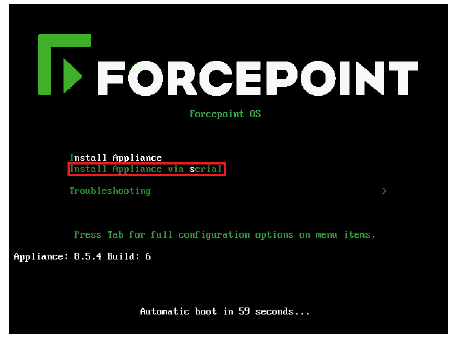
After firstboot completes, remain in the console and log on to the command-line interface (CLI) as ‘admin’. Use the password you set during firstboot.