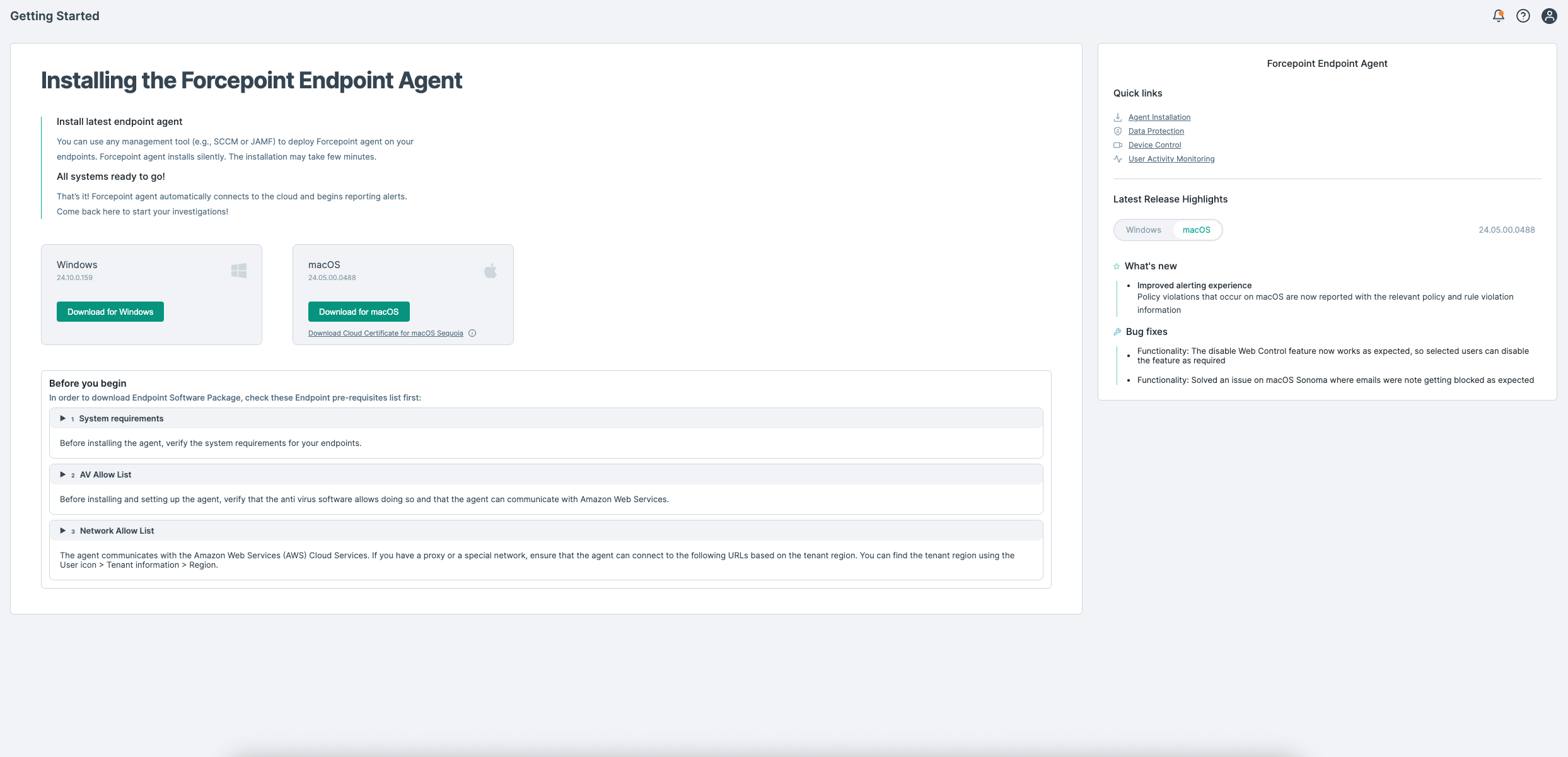Sign in to the portal
Forcepoint Data Security Cloud is the common management portal for all Forcepoint offered services.
Note: If you have been an existing user of Forcepoint ONE Data Security and your environment is already migrated to Forcepoint Data Security Cloud then you will be able to log in to the
environment and navigate to the DLP service using the steps 4 and 5 below.
Note: If you are a new data security user, then you can follow steps 1 to 5 to log in to portal and navigate to the DLP service.
- When your account is created, you will receive a welcome email. Click the Accept invitation link to access the portal and sign in for the first time.
- Enter the First name, Last name, Password, Primary Domain, and select the region as displayed below. Click Access Account.
Enter a password of your choice that meets the following conditions:
- Minimum 8 characters and maximum 20 characters.
- At least one upper and one lower case letter.
- At least one digit.
- At least one special character from the following set. ! @ # $ % & ? = [ ] < > { }.
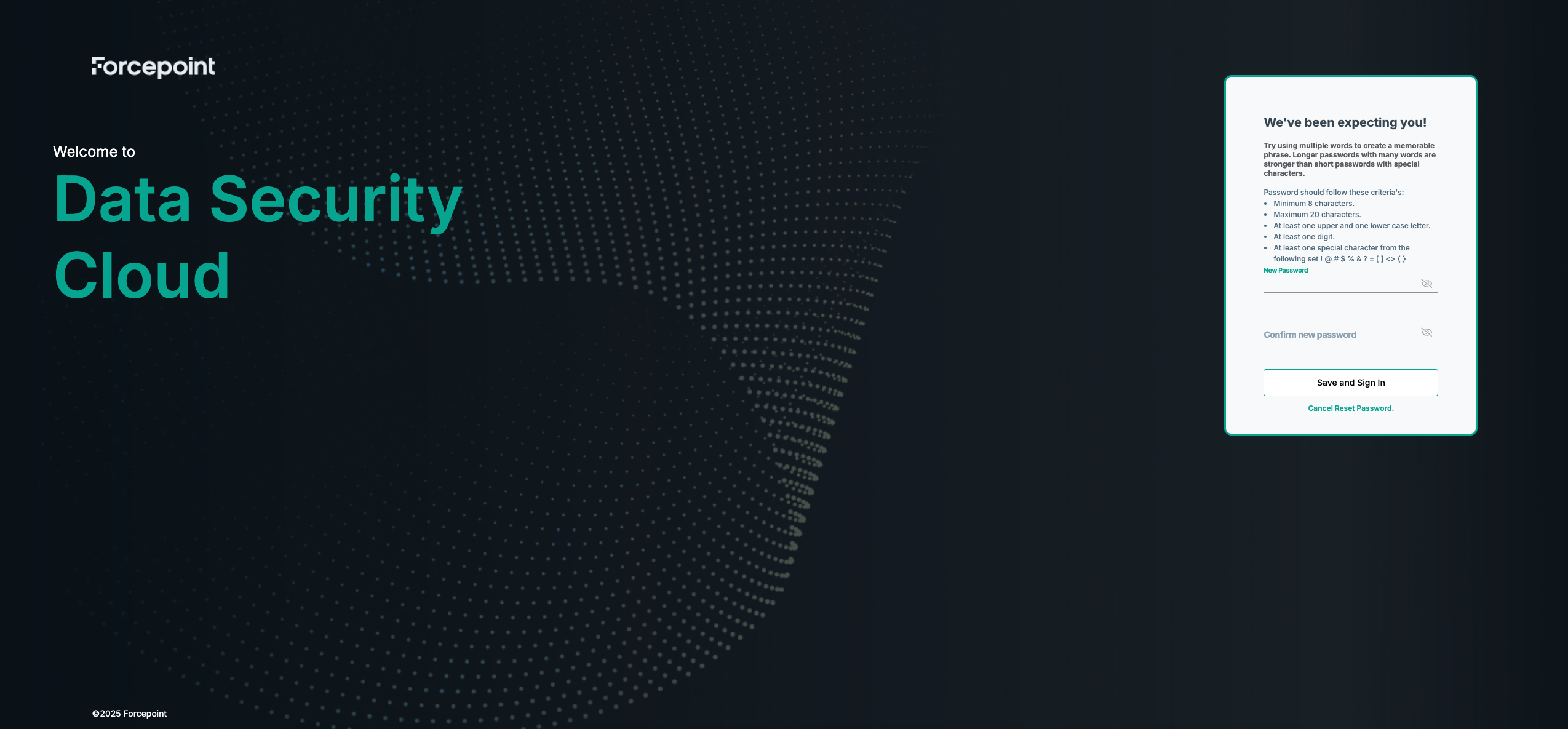
- Click Confirm.
- Post Log in, you will be redirected to the main landing page.
- Expand on the left navigation menu, and click on DLP.
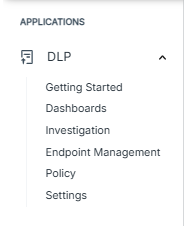
This opens the main Forcepoint Data Security Cloud | DLP Getting Started page: