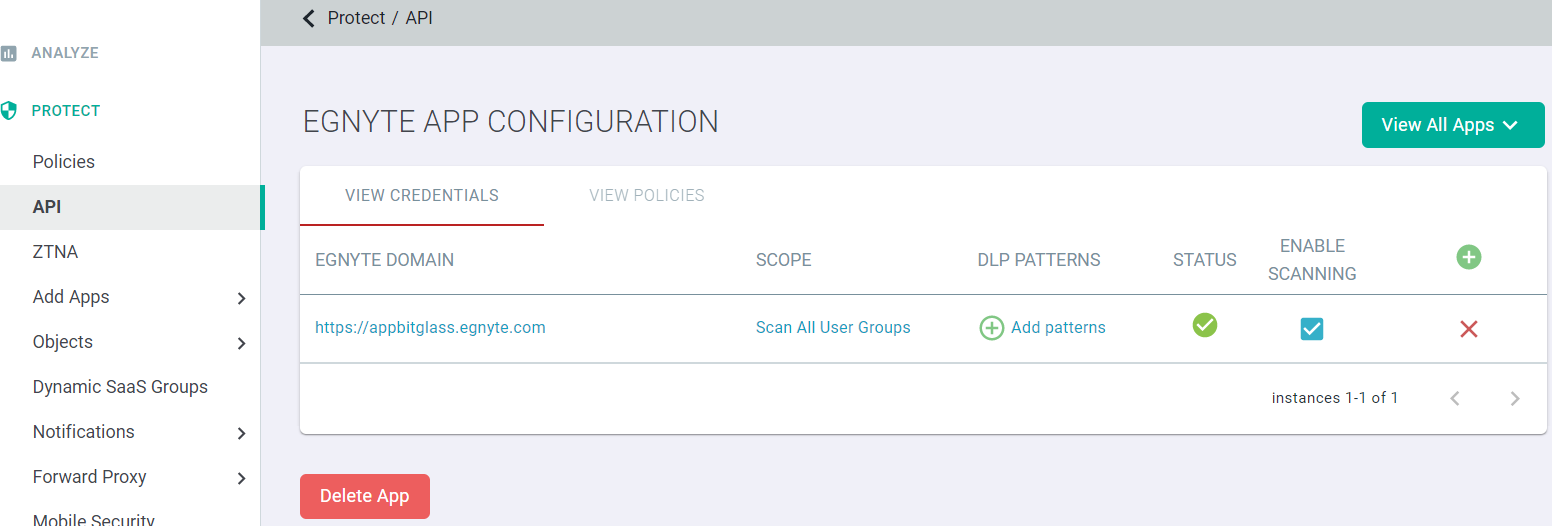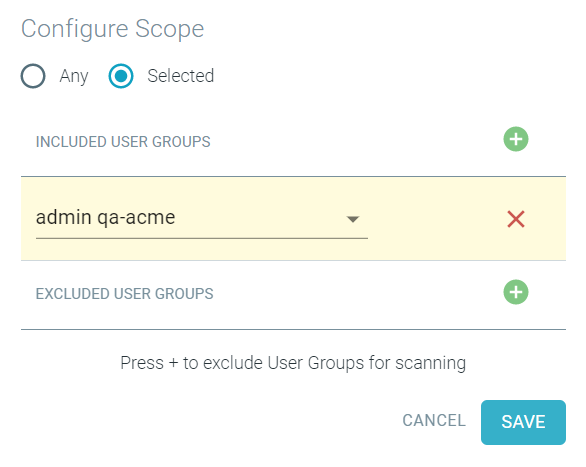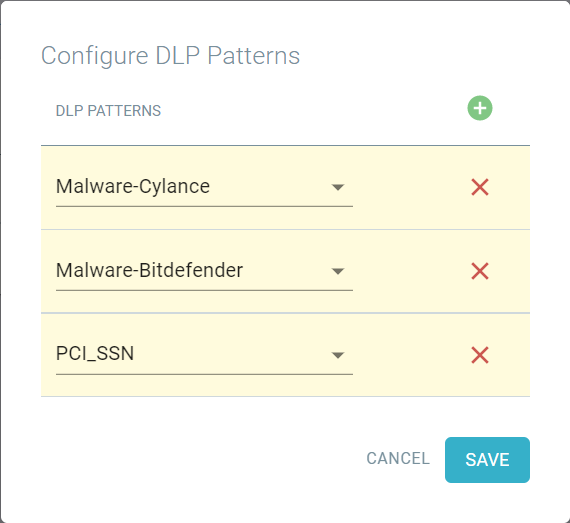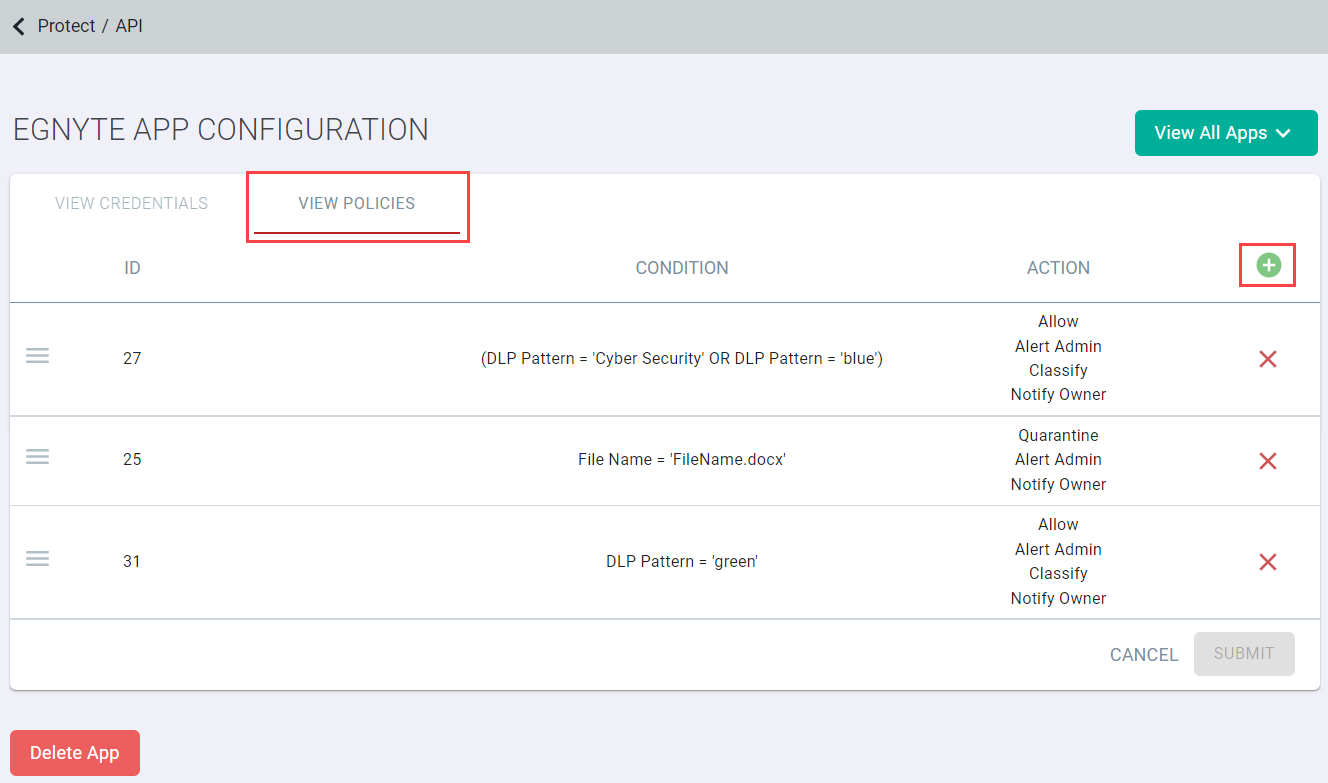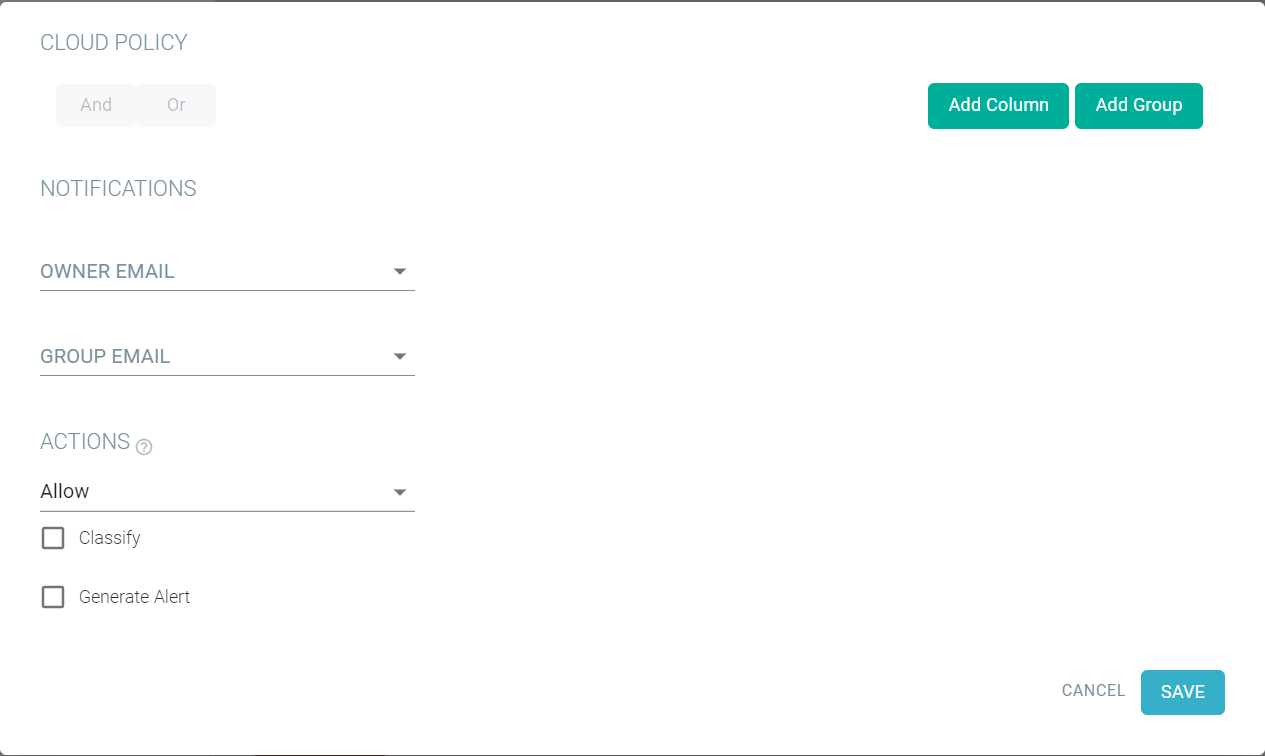Once you have completed successfully added Egnyte, you can now specify the criteria for the API scans (who is scanned, what data patterns you are looking for, etc) as well as configure
the Forcepoint Data Security Cloud | SSE policy actions you wish to take on files that match your
configured policies.
Steps
-
Click into the Scope and DLP Patterns fields to adjust what is scanned for (scans all user and scans for specific Data patterns). For the scope you can include all users or
specific user groups in your scan. For DLP patterns, add any amount of Data Pattern Objects you want to scan for (these can be Forcepoint Data Security Cloud | SSE out of the box patterns or custom patterns you have
come up with). To learn about Data Patterns, refer to the DLP data patterns.
-
To configure policy actions, on the View Policies tab at the top to view the policy configuration page, click the Green plus icon to
add a new policy line.
-
Add which scanned users/groups the policy line applies to as well as what will trigger the policy. This setup is similar to our other supported API policy configuration for other
apps.
-
Forcepoint Data Security Cloud | SSE currently supports the following fields for
triggering policies in Egnyte:
- Status
- File Name
- File Size (Bytes)
- Owner
- Shared With
- Data Pattern
- Path
- Creation Time
- Modification Time
-
Forcepoint Data Security Cloud | SSE currently supports the following actions for
files discovered in Egnyte:
- Allow/Log
- Quarantine
- Create Copy