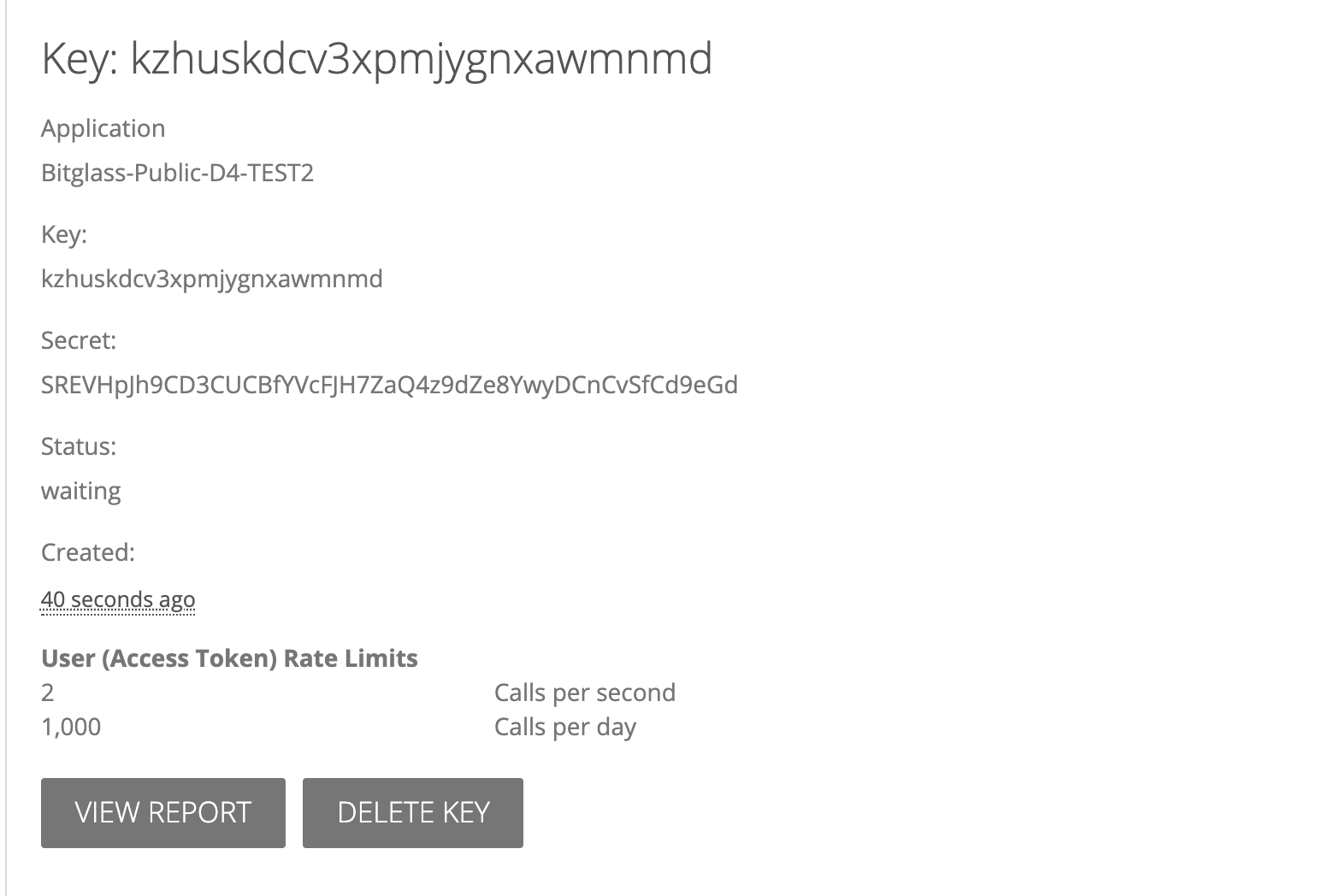Creating Egnyte developer account and API key
As an admin you will first need to create an Egnyte Developer account in order to have the ability to create an API key.
Steps
-
Go to Egnyte's Developer Site, register and login Egnyte developer account. Once logged in,
click on Get API Key.
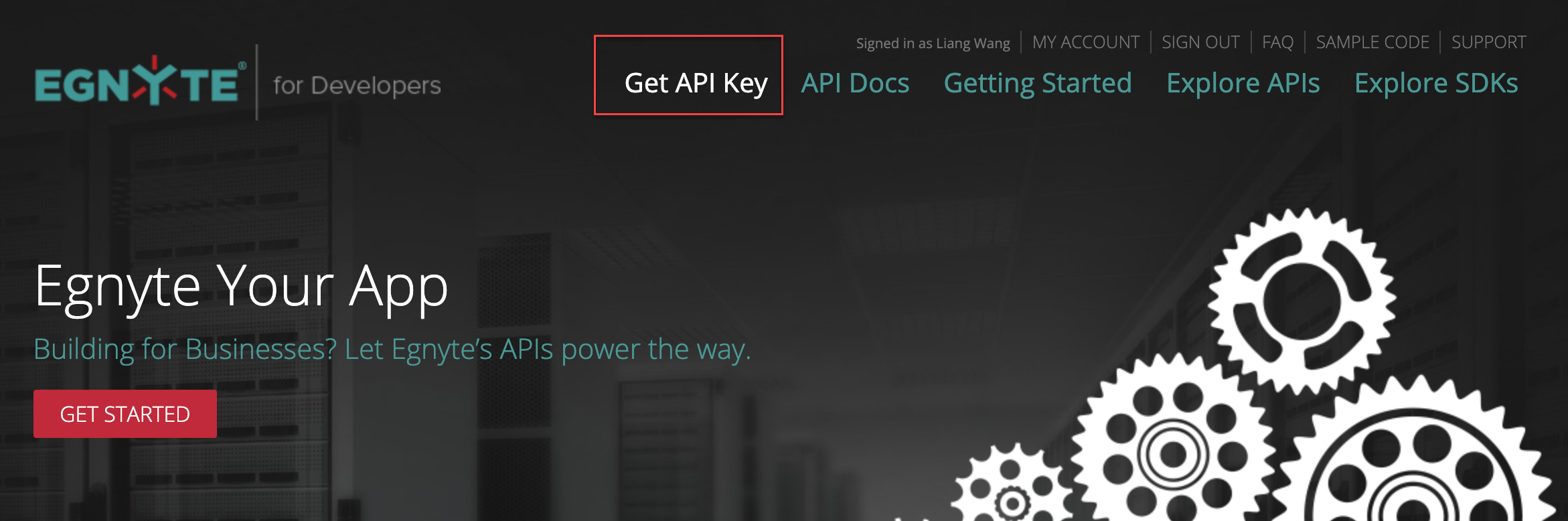
-
Under Application tab, click Create New Application.
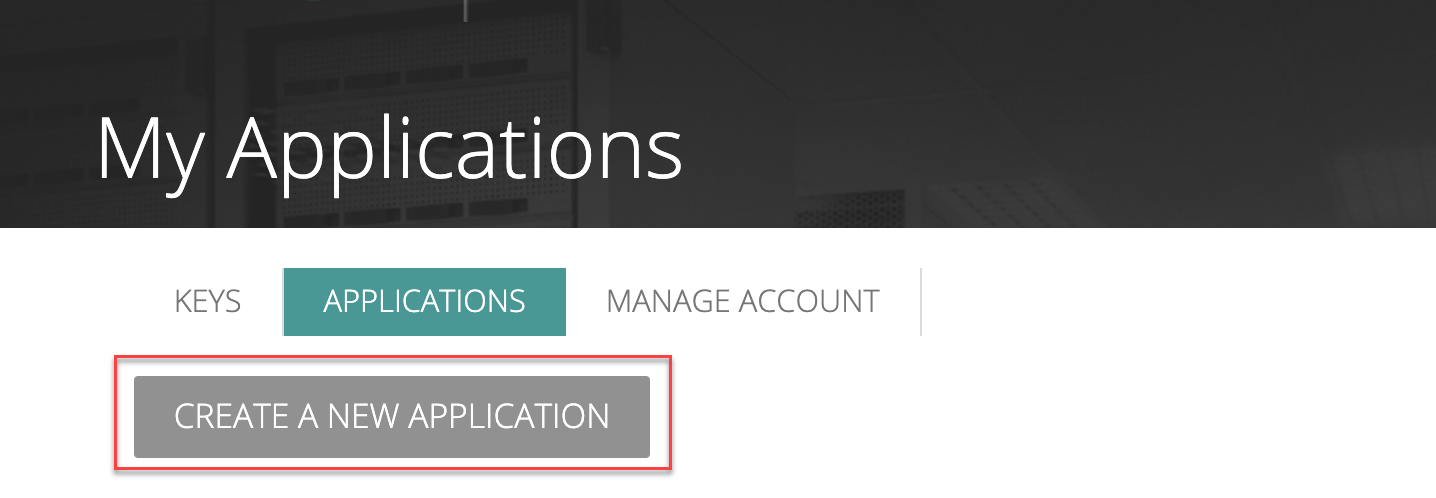
-
Fill out the field information with your current application information:
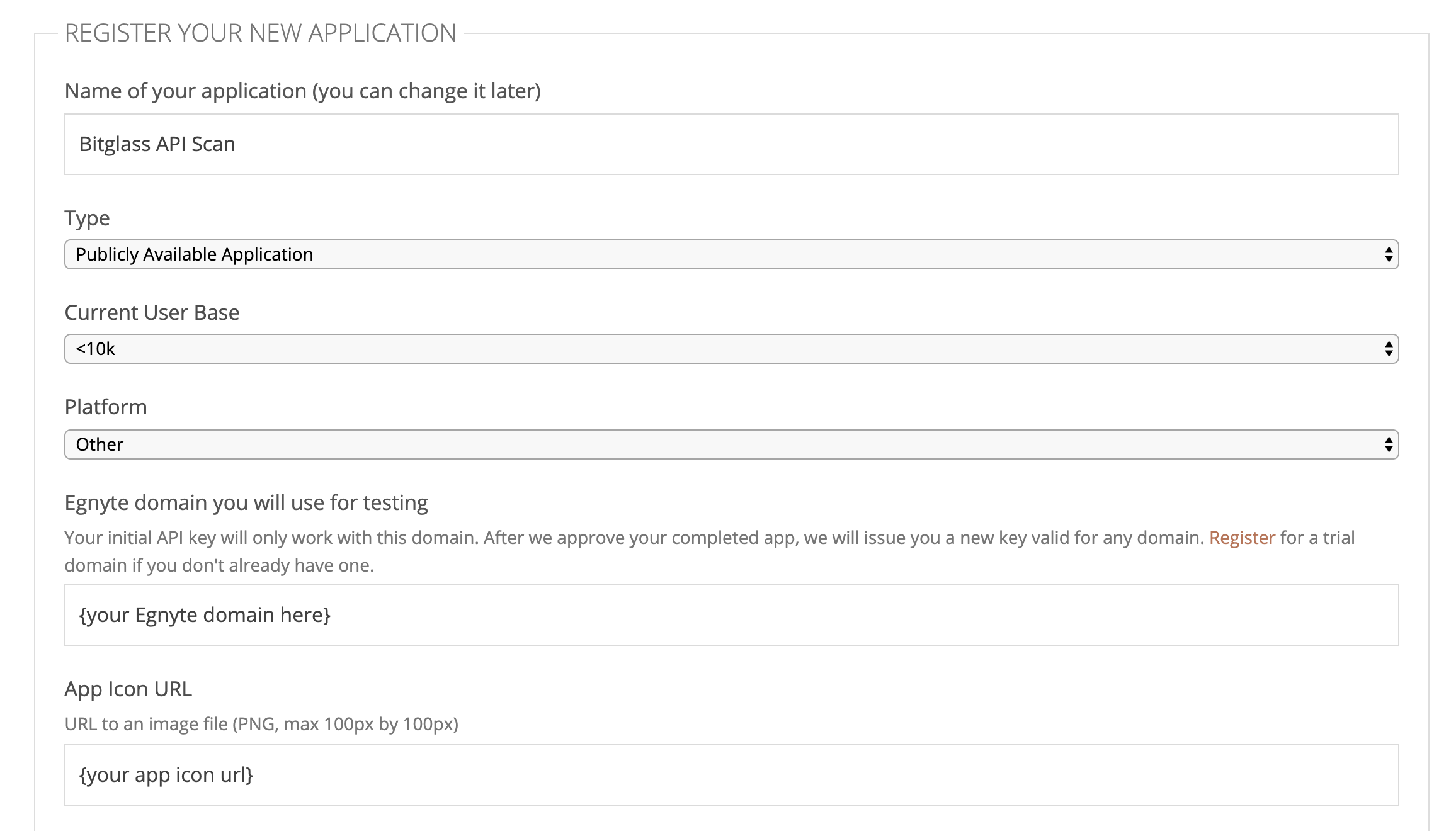
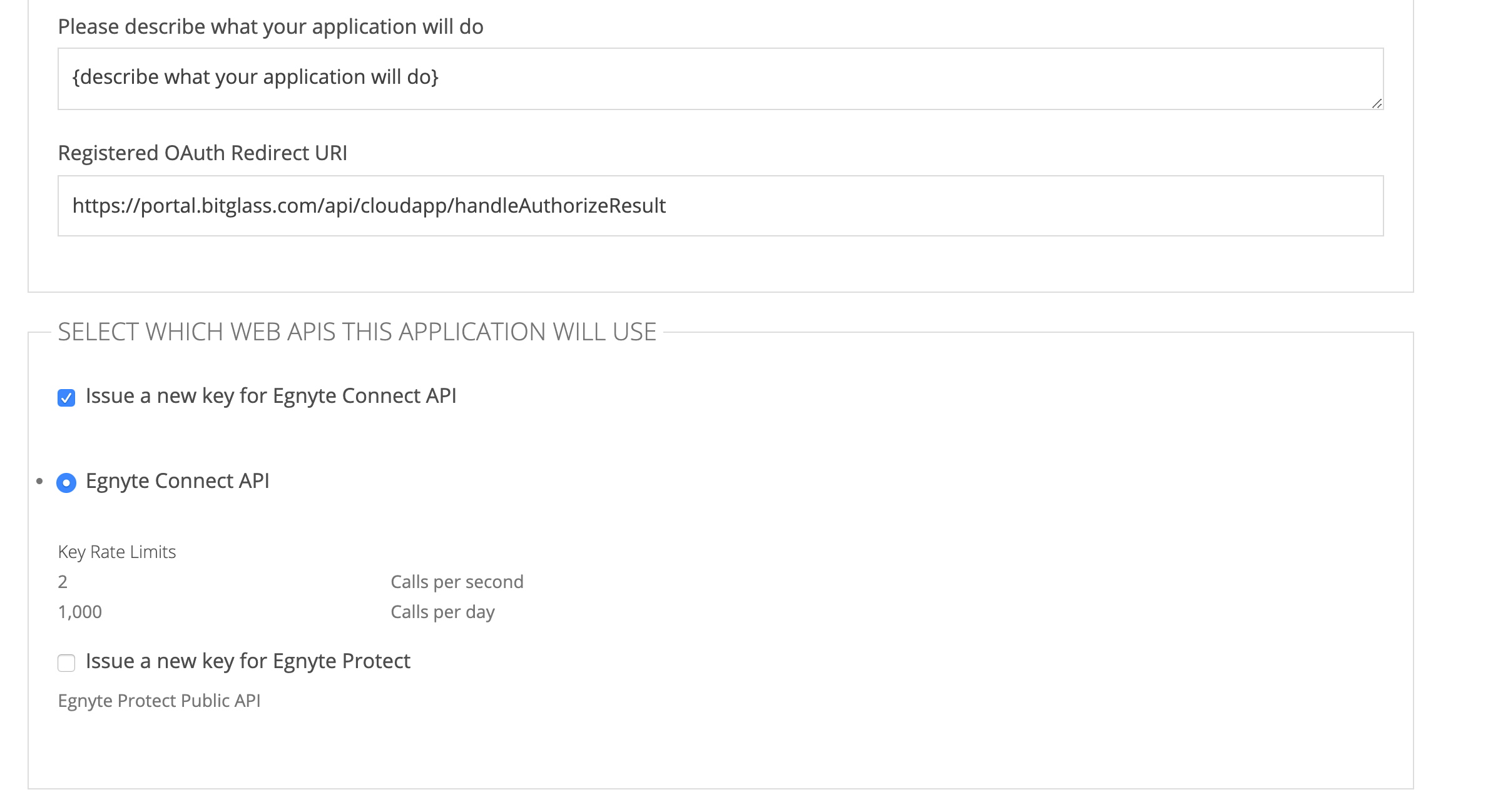
- Name of your Application: Provide a name for the API key you are generating for recognition.
- Type: Publicly Available Application
- Current User Base: Select the amount that is appropriate for your company.
- Platform: You can select Other.
- Egnyte Domain: Enter your current domain for your Egnyte application.
- App Icon URL: Can enter a URL to an image/icon you want for the API app you are creating.
- Description: Can describe what this API app is for, for later identification.
-
Registered OAuth Redirect URI: This is the Forcepoint Data Security Cloud | SSE Redirect URI. Use the following:
https://portal.bitglass.com/api/cloupapp/handleAuthorizeResult - Check the two boxes for Issue a new key... and Egnyte Connect API.
-
Check the box to agree to Terms and Service and then click Register Application
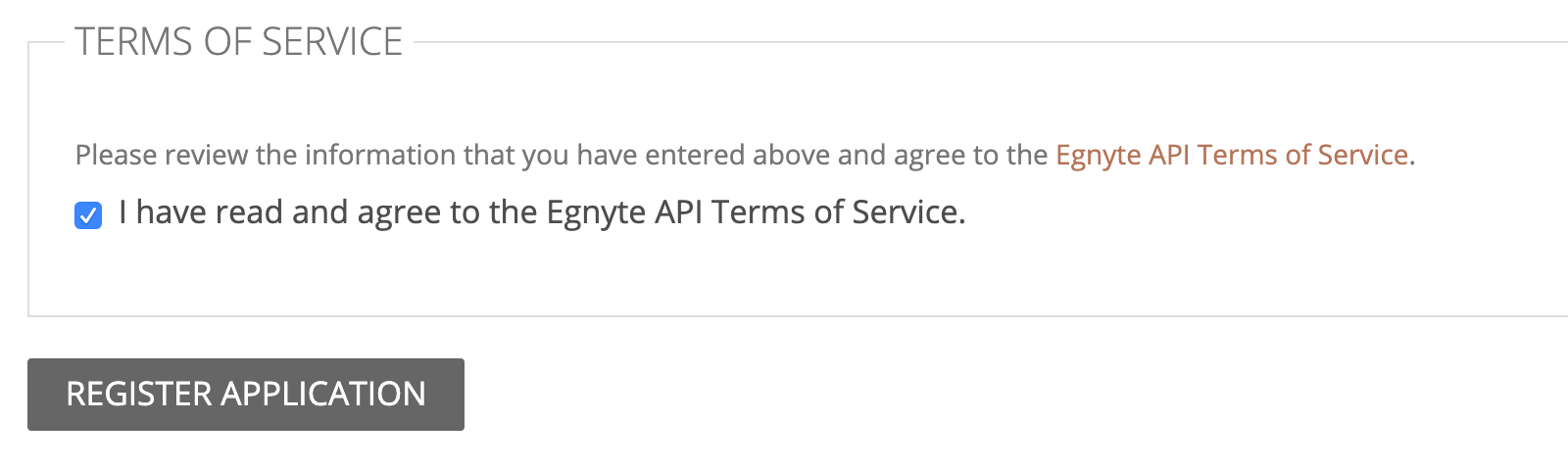
-
After you register the application, Egnyte will automatically create an Egnyte Connect API Key.
This Key will be in status waiting for approval and Egnyte will send you an email confirming the approval process. Once approved, you will be able to use the API key for Forcepoint Data Security Cloud | SSE scanning.