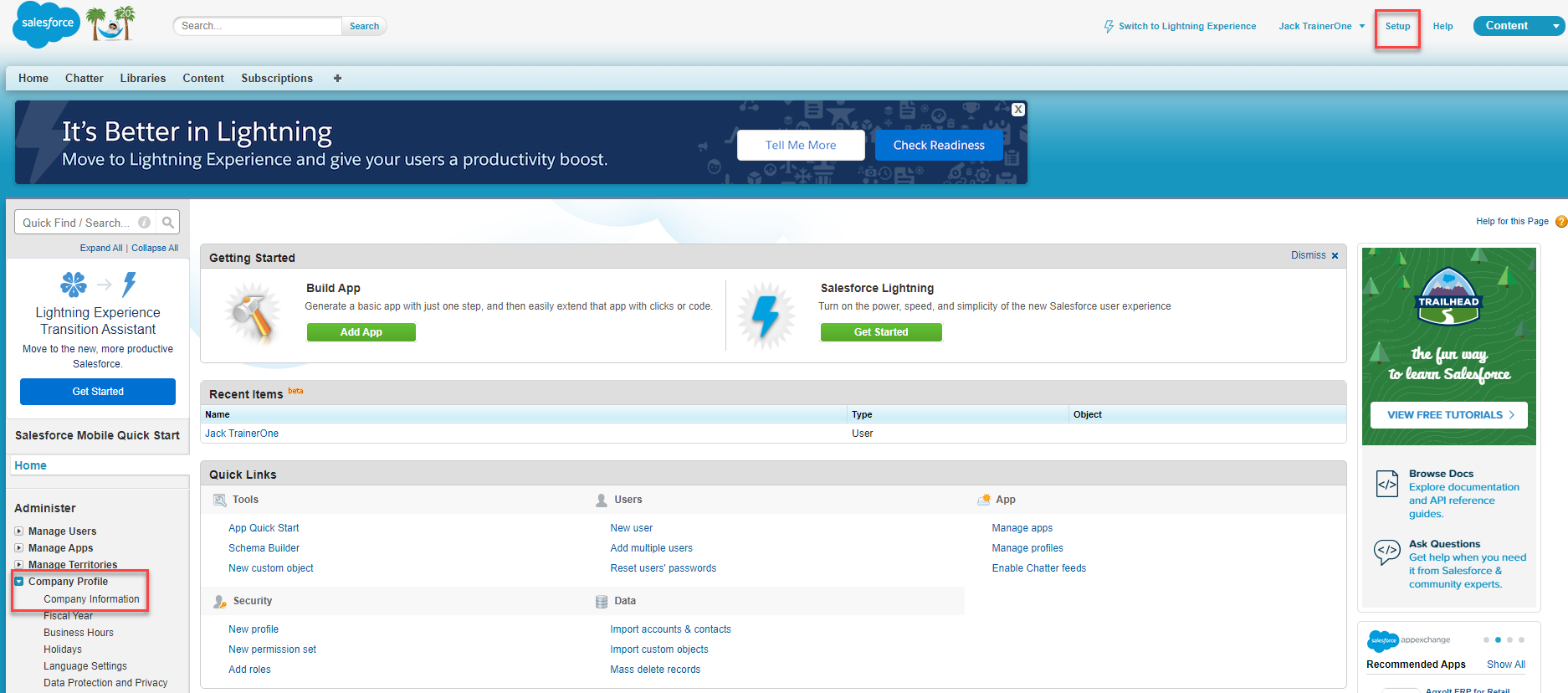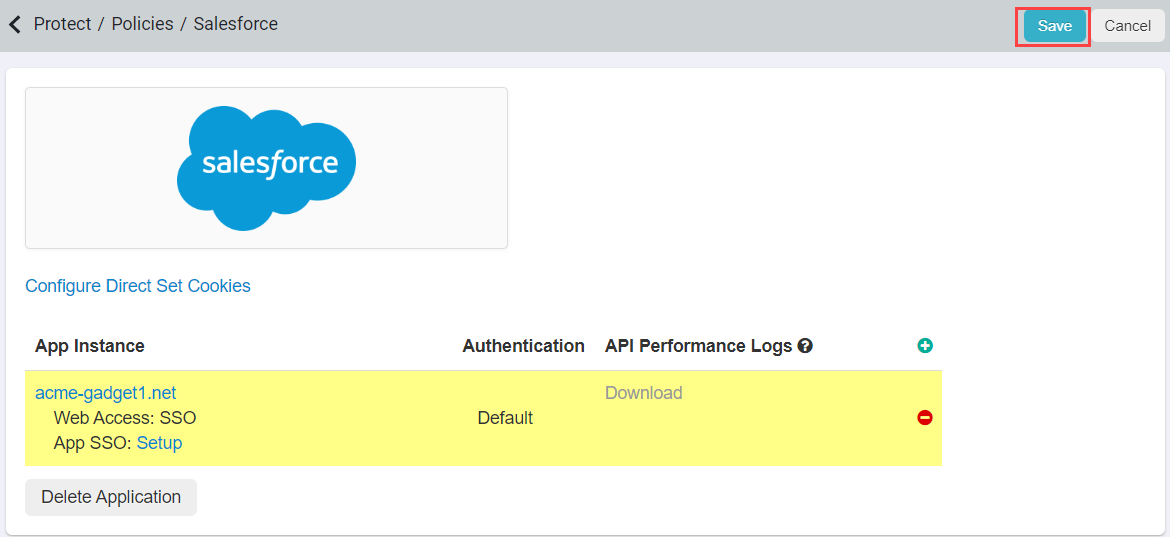It's easiest to begin the process by first adding the Salesforce application to Forcepoint Data Security Cloud | SSE as you will need some SSO information from Forcepoint Data Security Cloud | SSE for configuration in Salesforce (and vice versa).
Steps
-
Begin in the Forcepoint Data Security Cloud | SSE portal logged in as an admin and add
the Salesforce application. You will be taken to a Salesforce Instance dialog page prompting you to enter a name for the app instance as well as the Org
ID.
-
With the dialog still up, open a new browser window/tab and login to your Salesforce account as an admin. Click on Setup in the top right corner of the page
and then in the left nav bar expand Company Profile and select Company Information. On this page you will be able to see the
Salesforce Organization ID in the right column.
-
Copy the Org ID found above and switch back to the Forcepoint Data Security Cloud | SSE portal and paste it in the "Organization ID" field in the Salesforce Instance dialog. Then click the checkbox to enable SAML SSO and
click Ok at the bottom then Save on the following page in the top right corner.
-
Now on the Salesforce application settings page, click on Setup Web SSO. On the SSO Setup page select your domain from the drop-down
and keep this page open as you will need information and the certificate later on in the Salesforce part of the setup.