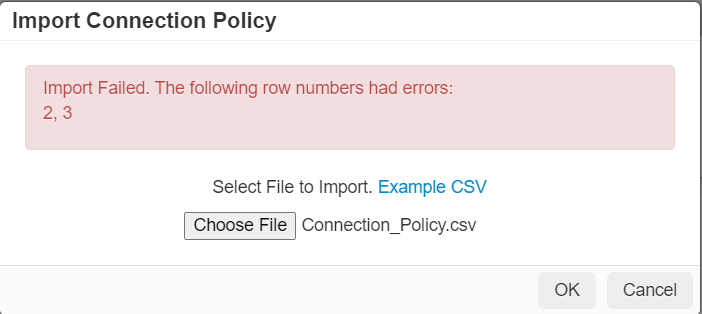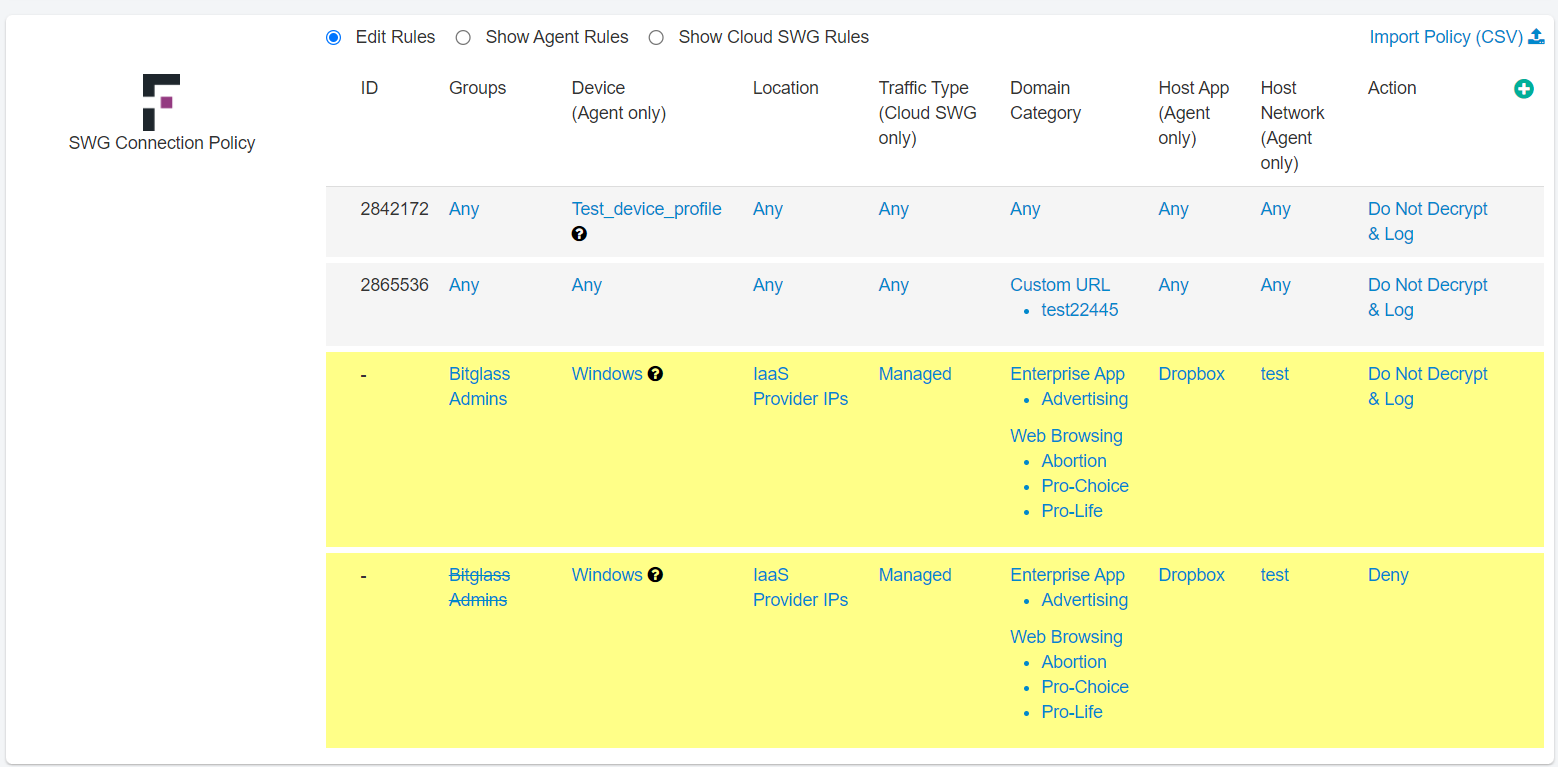You can import SWG Connection policies in bulk by clicking the Import Policy (CSV) link available on the SWG Connection Policy tile. The Import Policy
(CSV) link is available only when the ThreatSeeker URL Categories feature is enabled.
Before you begin
Before importing SWG Connection Policies, ensure that all the objects referred in the csv file are already available in
Forcepoint Data Security Cloud | SSE to avoid errors
while importing.
While updating the csv file for SWG Connection policies, consider the following:
- Values in csv file are case insensitive.
- Negate is not supported.
- If the Cloud SWG license is not enabled for your tenant, then a row will be accepted only if Traffic Type = Any.
- Domain Category can be Any, ThreatSeeker URL category name or Custom Category name. You cannot import Enterprise or Webroot categories as they are not
supported.
To import SWG Connection policies, follow the steps below:
Steps
-
Navigate to .
-
On the SWG Connection Policy tile, click the Import Policy (CSV) link.
-
On the Import Connection Policy dialog, download the example csv file.
-
Create your own connection policy csv file in the same format as the example csv file.
-
Upload your connection policy csv file and click OK.
On clicking OK, the Import Connection Policy dialog displays failed rows if any.
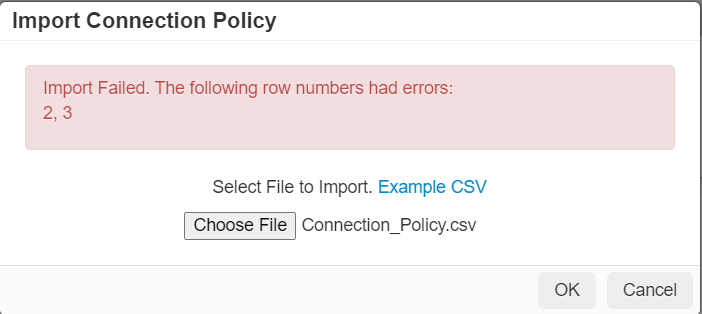
-
Once you see Import Successful message, all the imported policies will append and appear as last rows of the SWG Connection Policy tile.
-
Edit the policies if required and click Save on the Policies page.