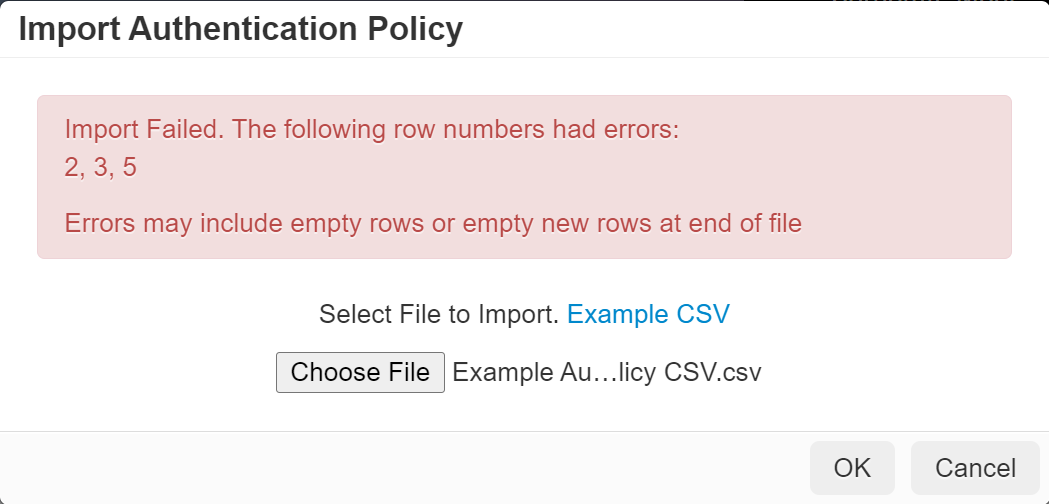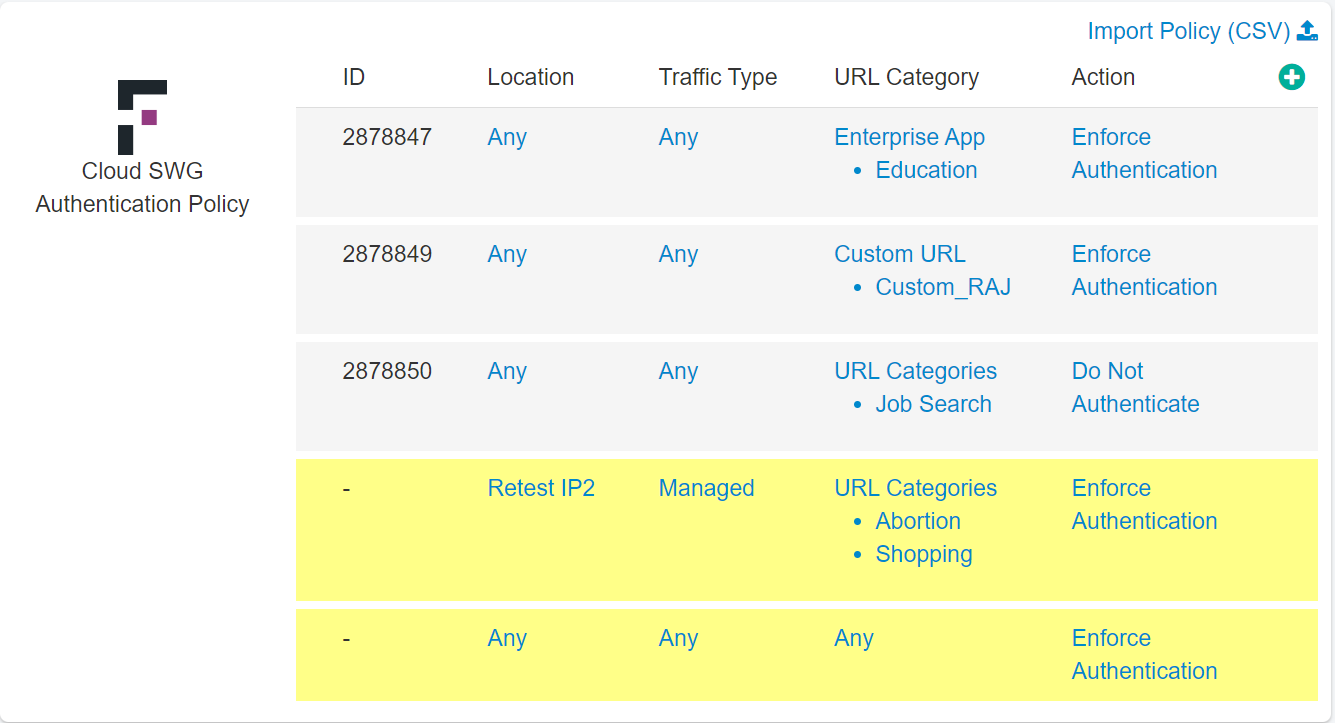Importing Cloud SWG Authentication Policies
You can import Cloud SWG Authentication policies in bulk by clicking the Import Policy (CSV) link available on the Cloud SWG Authentication Policy tile. The Import Policy (CSV) link is available only when the ThreatSeeker URL Categories feature is enabled.
Note: Before importing Cloud SWG Authentication Policies, ensure that all the objects referred in the csv file are already available in Forcepoint Data Security Cloud | SSE to
avoid errors while importing.
Consider the following while updating the csv file for Cloud SWG Authentication policy:
- Values in csv file are case insensitive.
- Negate is not supported.
- URL Category names can be Any, ThreatSeeker URL category name or Custom URL Category name.
You cannot import Enterprise or Webroot categories as they are not supported.
To import Cloud SWG Authentication policies, follow the steps below: