Assigning a dashboard or widget to the folder
While creating or updating the dashboard, dashboard group or widget, you can assign it to a new or existing folder under the Global folder.
Steps
-
To assign the dashboard, dashboard group or widget to an existing sub-folder:
-
Click the list in Folder.
The dialog opens, allowing you to select either an existing sub-folder or create a new one.
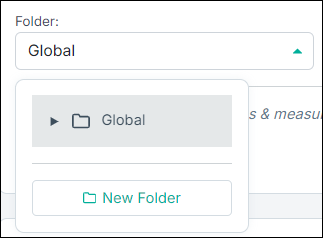
- Navigate to the existing sub-folder and select the sub-folder.
-
Click the list in Folder.
-
To add the dashboard to a new folder, do the following:
-
Click the list in Folder.
The dialog opens, allowing you to select either an existing sub-folder or create a new one.
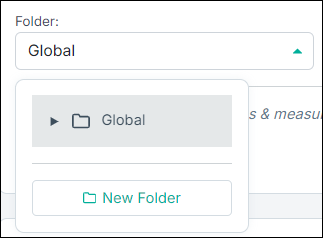
-
Navigate to sub-folder and click New Folder.
Note: You can add folders only up to five levels.The New Folder dialog opens.
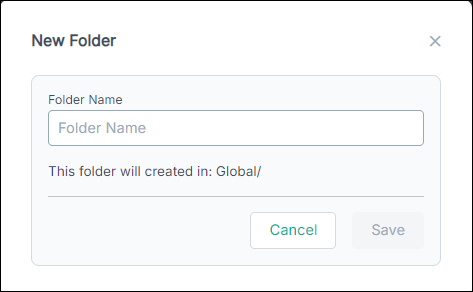
- Enter the folder name.
- Click Save.
-
Click the list in Folder.
-
After making all the changes, save the dashboard, dashboard group or widget.
When the dashboard, dashboard group or widget is saved, it will then be added under the newly created sub-folder in the Dashboards tab for the dashboard and dashboard group, or the Widgets tab for the widget.