Modifying schedules
You can update the existing schedules from your Scheduler.
Steps
-
On the left pane, click the
 icon to open the Scheduler page.
icon to open the Scheduler page.
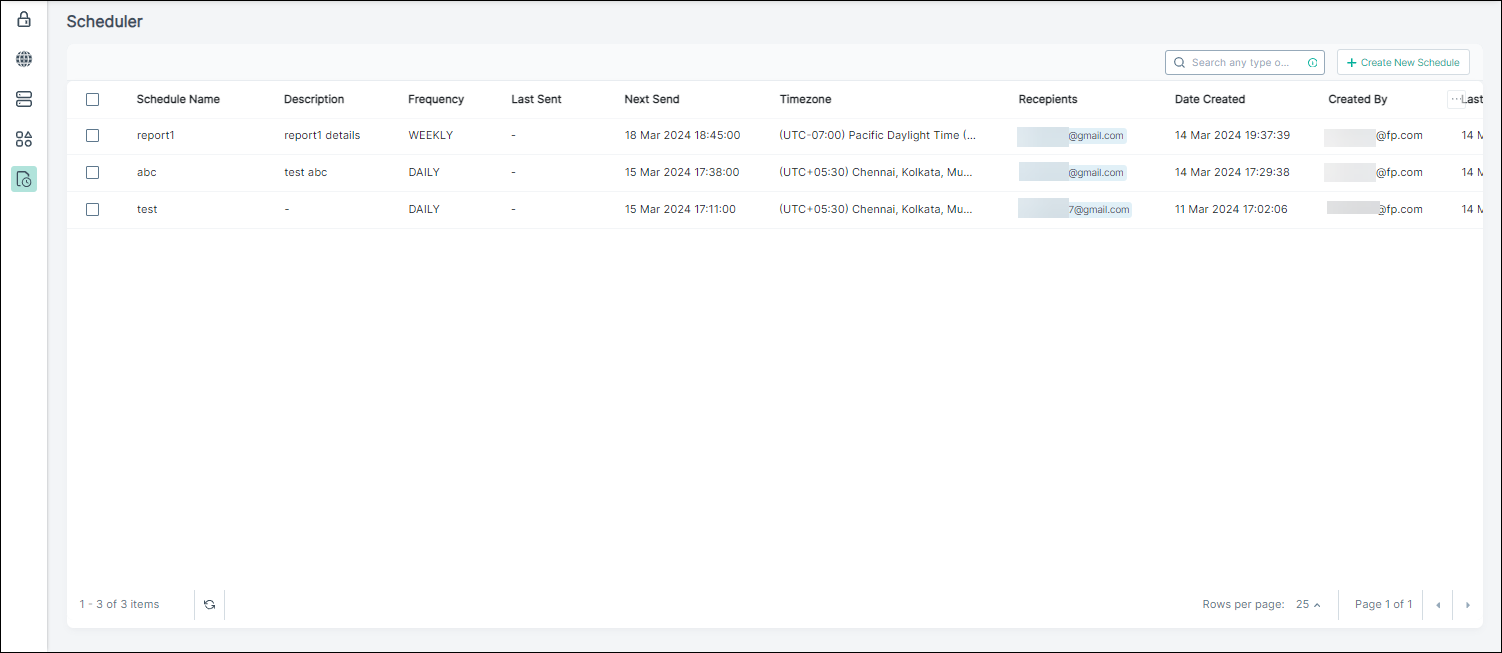
-
Click the schedule you want to update.
The Update Schedule view opens.
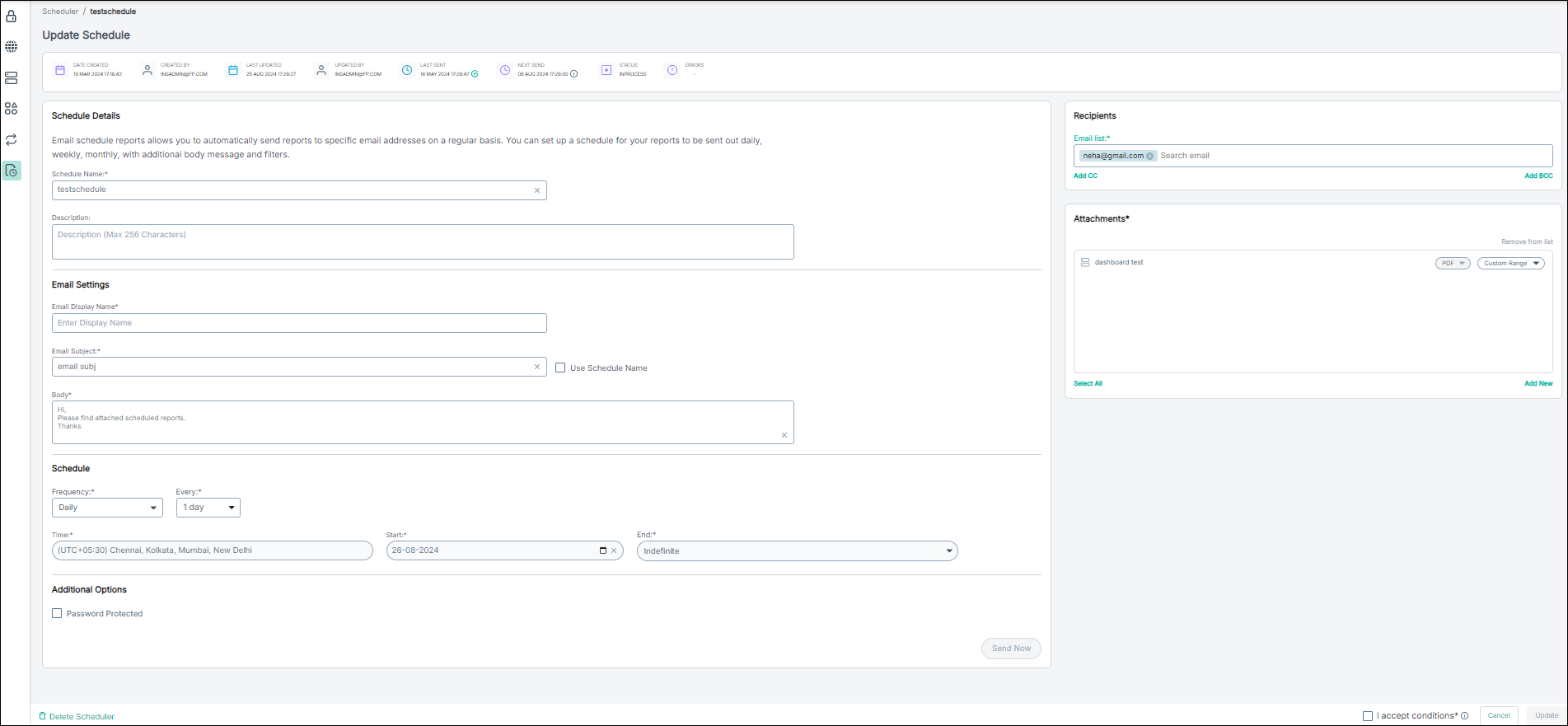
-
If required, do one or more of the following:
- In Schedule Name, modify the name to be displayed in the report.
- In Description, modify additional information tailored to the recipient.
- In Email Settings, modify the email display settings.
- In Schedule, modify schedules for sending the reports.
-
In Recipients, add or delete the report recipients.
Note: For an invalid recipient email address, email delivery fails.
-
In Additional Options, modify the password or clear the Password Protected option.
You can hover over the information
 icon to view the password setting rules.Note: Password Protected is enabled only for attachments in PDF format. While sending reports through email, multiple attachments are zipped together, and the password is applied to the zip file.
icon to view the password setting rules.Note: Password Protected is enabled only for attachments in PDF format. While sending reports through email, multiple attachments are zipped together, and the password is applied to the zip file. - In Attachments, select new dashboard, dashboard group, or widget for your report and modify individual time frame for the attachments.
- To acknowledge the sensitive data in the reports being transmitted in unsecured channels, click I accept conditions.
- Click Update.
-
If you want to delete the schedule, do the following:
-
Click Delete Scheduler.
A dialog opens for you to confirm the scheduler deletion.
- Click Yes.
-
Click Delete Scheduler.