Selecting attachments
You can send dashboards, dashboard groups, and widgets as attachments in your schedule.
Steps
- Open the Create Schedule view.
-
In Attachments, click Add New.
The Add attachments view opens.
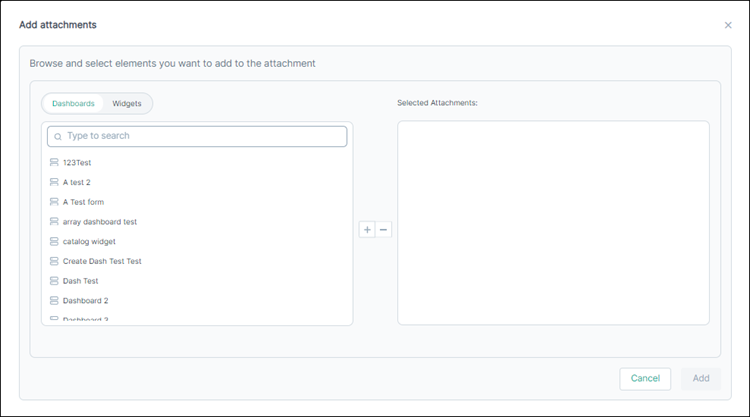
You can:- Select dashboards and dashboard groups from the Dashboards tab.
- Select widgets from the Widgets tab.
-
Enter an element name in Type to search and then select the required elements from the search results.
Note: You can select a maximum of ten attachments. If the selected dashboard group contain six dashboards, then you can only add four other elements.
-
To move the element to the Selected Attachments section, click
 .
.
-
To remove an element from the Selected Attachments section, click
 .
.
-
Click Add.
The selected attachments appear in the Attachments section.
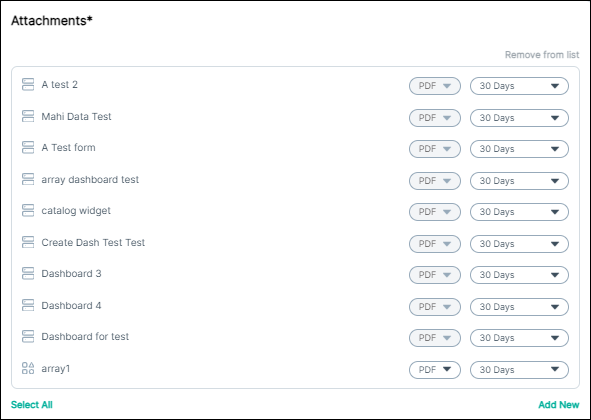
-
For an attachment to display data from a specific time period, click the time frame and then select one of the following:
- Last Hour
- Last 24 Hours
- 7 Days
- 14 Days
- 30 Days
- 45 Days
- 60 Days
- Custom RangeNote: By default, 30 Days is the selected time frame for an attachment.
-
If an attachment is widget or report, click the document type, and then select PDF or CSV as the output type.
If an attachment is dashboard the output type will be PDF only.
- To remove attachments, select the attachments and then click Remove from list.
- To remove all attachments, click Select All, and then click Remove from list.