Adding an override category
Steps for adding an override category.
Steps
- Sign in to Forcepoint Data Security Cloud.
-
On the upper-right corner of the page, click the Settings
 icon.
icon.
-
Navigate to RBI > Override Category.
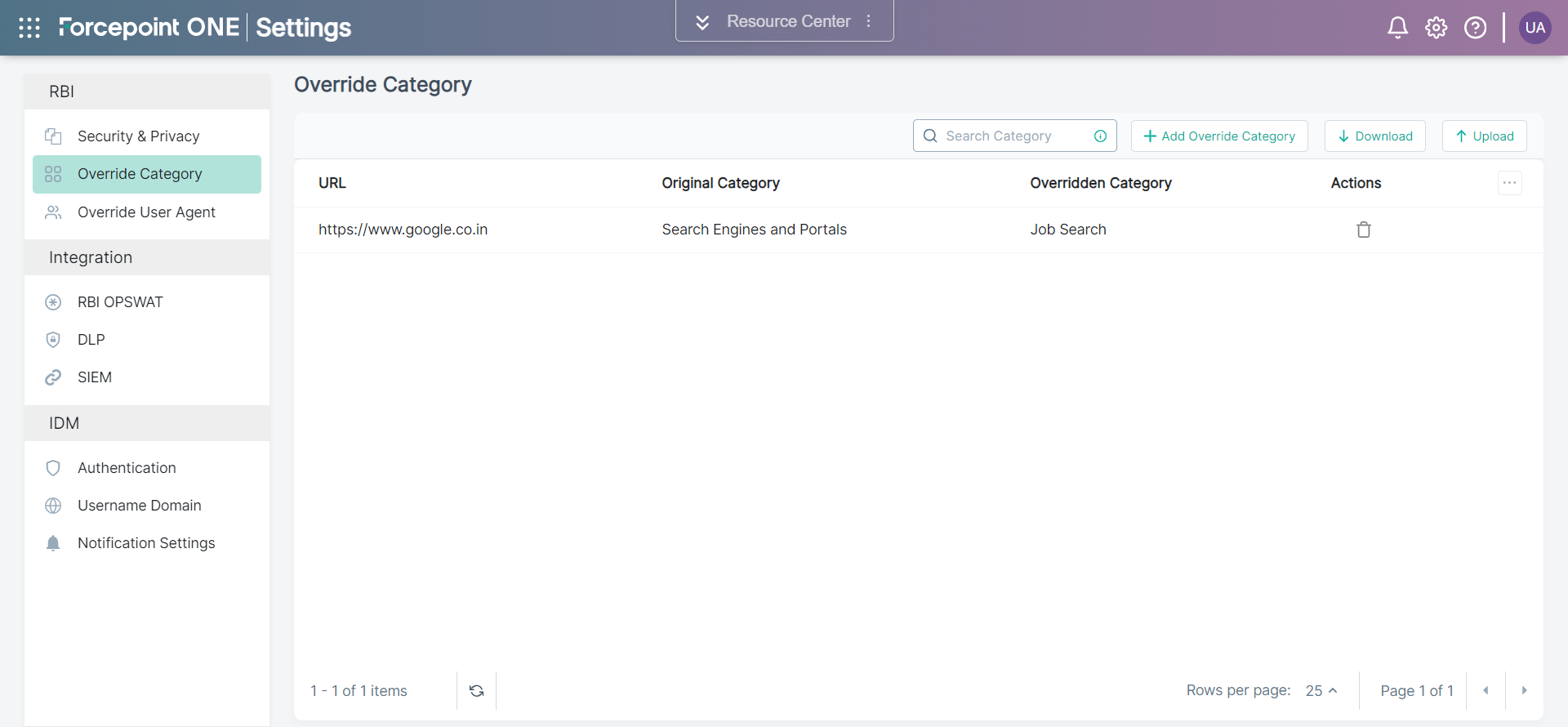
-
To add a category, click + Add Category Override.
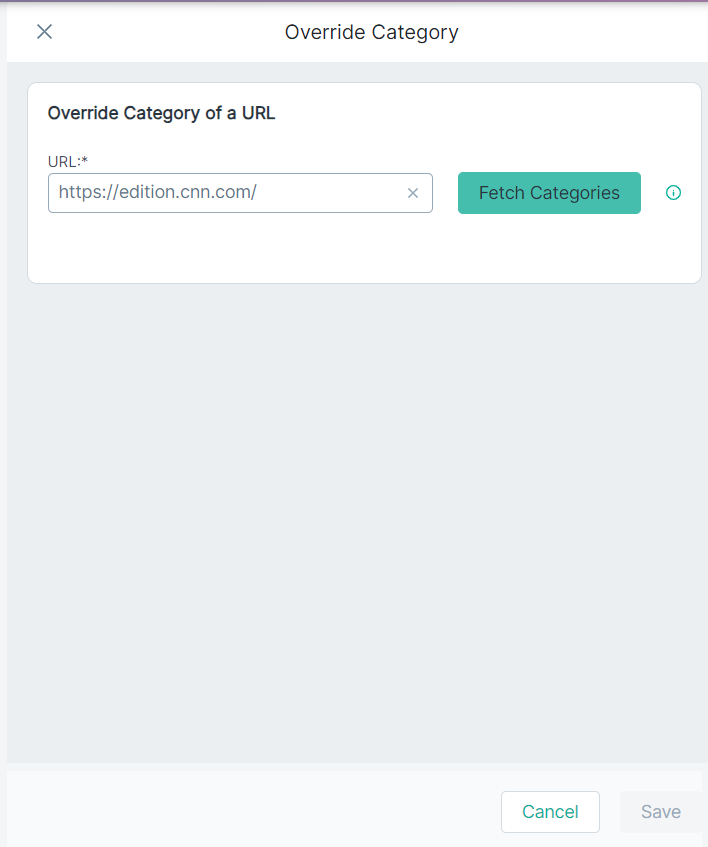
-
On the Override Category pane, enter the website address, along with the https:// or http:// protocol, that to be overridden in the
URL field and then click Fetch Categories.
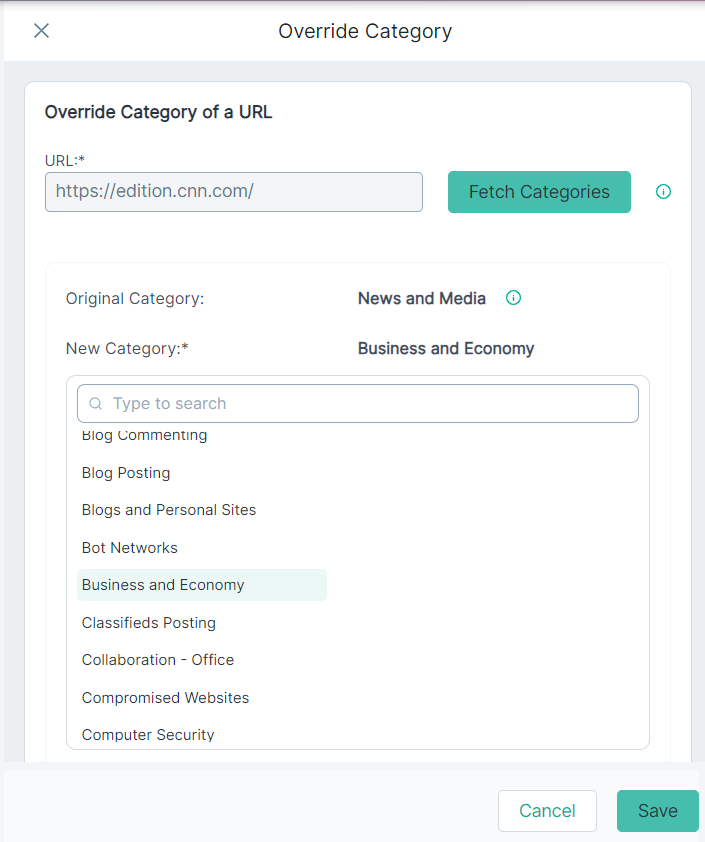
Additional fields appears.- Original Category - The Original Category field displays original category of entered URL.
- New Category - You need to select the category that you wish to override the original category.
- From the New Category table, select a New Category to replace the original category.
-
To save the selected override category, click Save.
The newly added override category appears on the Override Category page.