Uploading URL List
URLs to be overridden, can be imported using the upload option under Override Category.
Steps
- Sign in to Forcepoint Data Security Cloud.
-
On the upper-right corner of the page, click the Settings
 icon.
icon.
-
Navigate to RBI > Override Category.
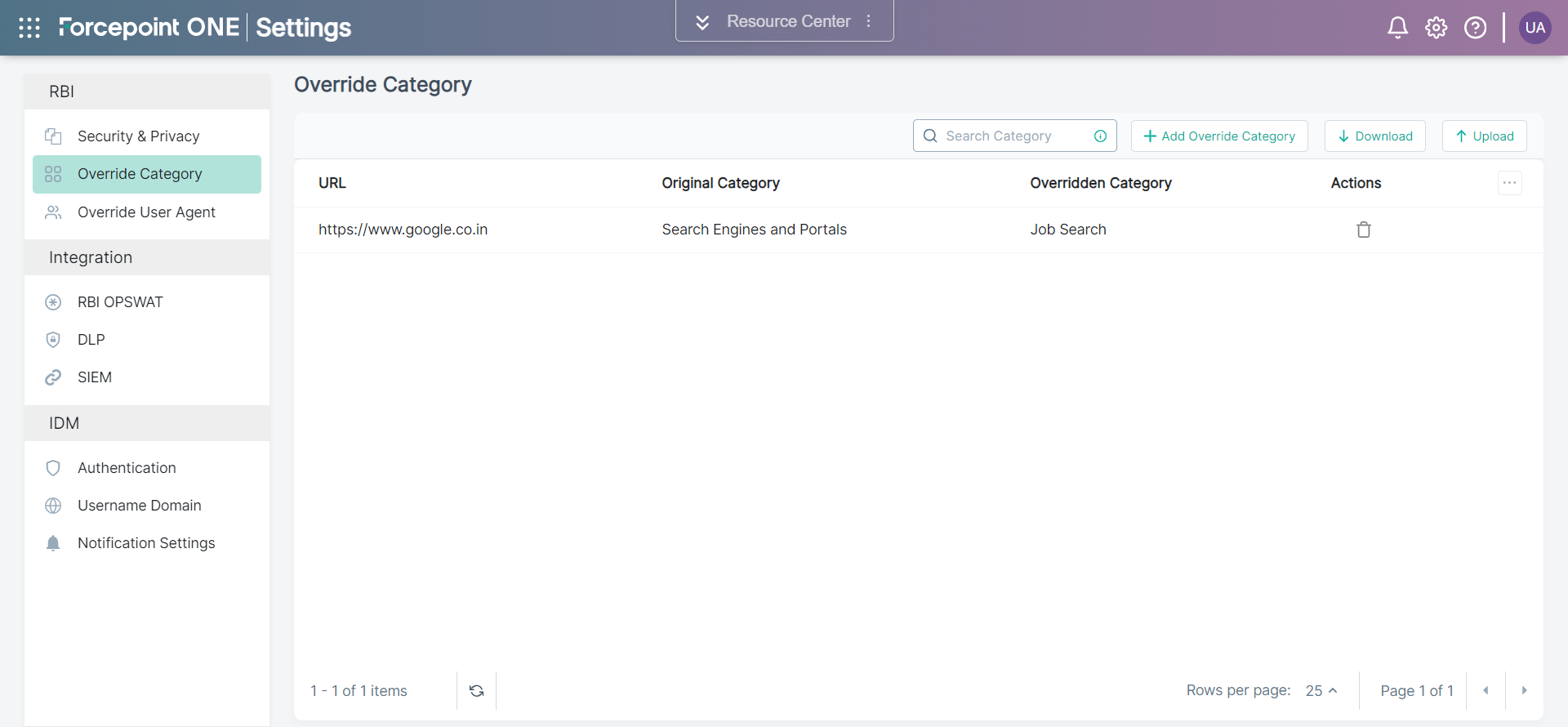
-
On the upper-right corner of the page, click Upload.
The Upload Category Override page opens.
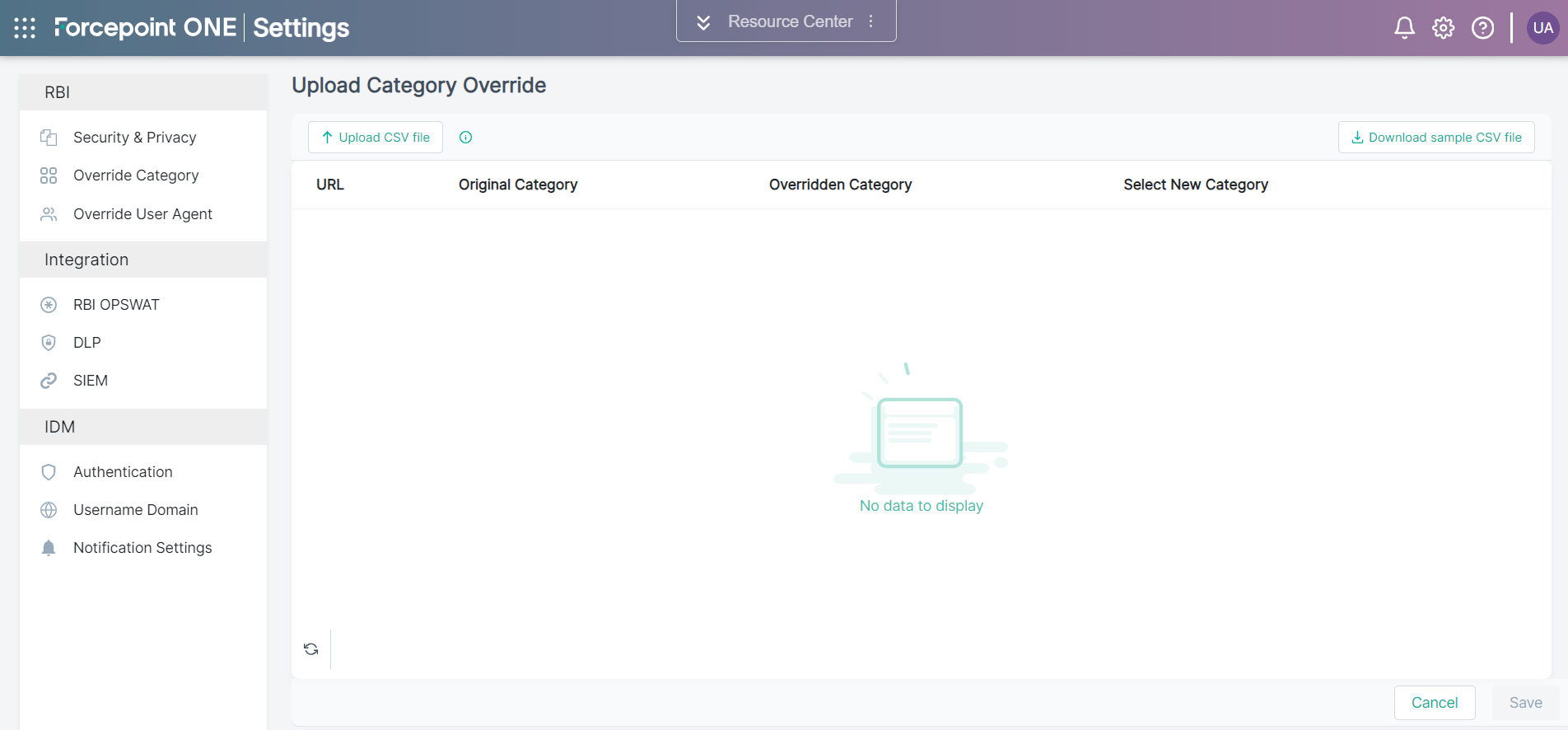
-
To download the sample file, click Download sample CSV file.
A sample file gets downloaded.
Create your own content policy csv file in the same format as the example csv file.
-
Update the sample file with your own override categories.
Make sure that you enter the URL with correct prefix (https://, http:// or www) and enter the correct override category.
-
On the upper-right corner of the Upload Category Override page, click Upload CSV file and then select the sample file that you just
updated.
The URLs and override category for respective URL from the uploaded file is displayed in the Upload Category Override page.

- If you have entered valid override category in the upload file, then appropriate value is displayed under the Select New Category column with green color border.
- If you have entered incorrect override category in the upload file, then the Select Category value is displayed under the Select New Category column with red color border.
- From the Select New Category drop-down, select the appropriate option.
-
To continue with the upload, click Save.
The Override Category page gets updated with the uploaded URL override categories.