Step 9: Verifying your settings
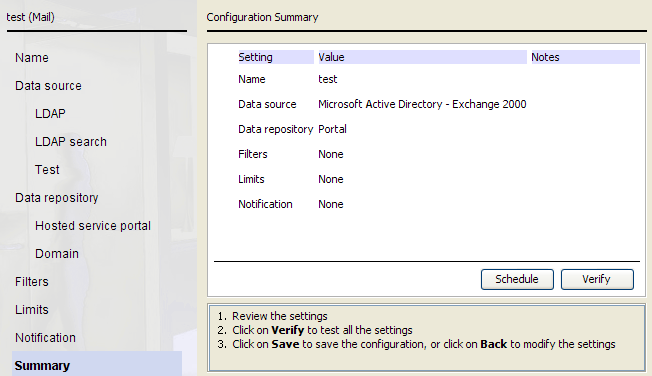
Steps
Next steps
After completing configuration of one synchronization type, you can optionally configure another synchronization type.
- To set up another synchronization type, see Step 10: Setting up another synchronization type.
If you have set up a groups configuration, you must now set up a corresponding users configuration.
- If you are finished with your configuration, click Finish to exit the wizard.