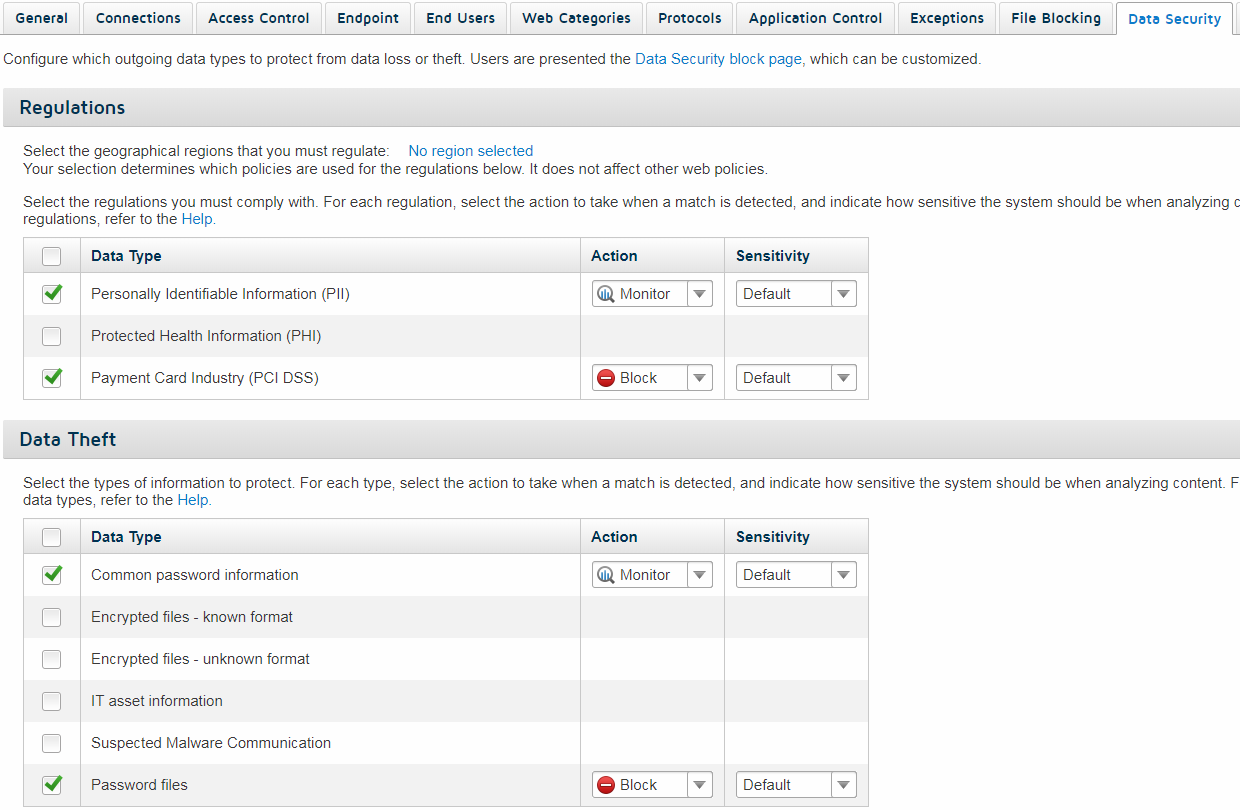Open a policy and select the Data Security tab to configure data loss and data theft detection settings.
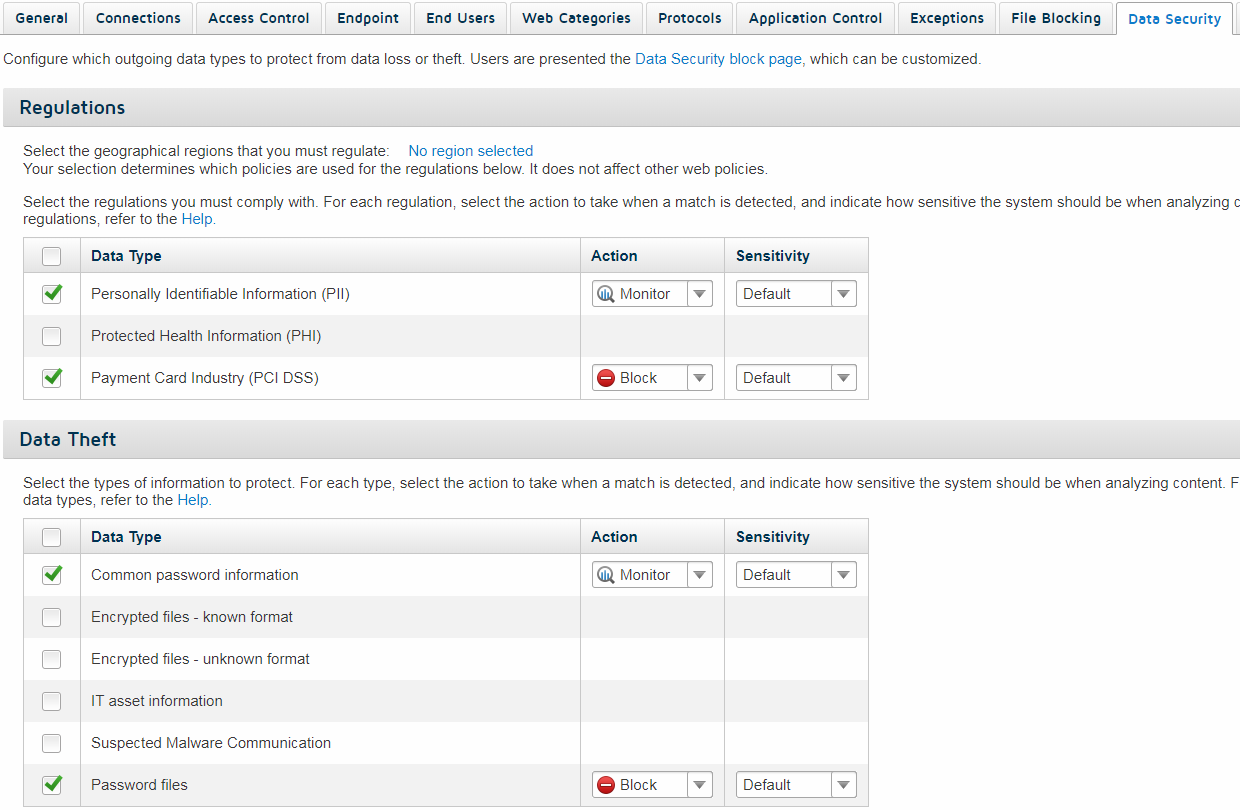
To configure data loss and data theft detection settings:
Steps
-
To enable regulation-based data loss detection, click the link next to Select the geographical regions that you want to regulate, then select one or more regions in the
pop-up window.
-
Select the check box next to one or more types of regulation.
Details about each regulation type are available in the cloud portal Help. Click to open the Help system, then select Data Security Content Classifiers in the left navigation pane (near the bottom of the Contents tree).
-
Under Data Theft, mark the check box next to each type of data theft that you want to detect.
-
If you want to define custom classifiers for identifying transmission of your organization’s sensitive or proprietary information:
- Use the to define the phrases or patterns that you want to
identify. (See Configure Content
Classifiers in the Web Security Cloud help.)
- Return to the Data Security tab in your policy to configure how each classifier is used.
Detailed information about defining classifiers is available in the Forcepoint Security Portal Help; click on the Content Classifiers page.
Next steps
When data loss and data theft incidents are detected, information about them is available in the Data Security Dashboard, as well as the Report Builder and Report Catalog. See Using
reporting tools, for information about using Report Builder and the Report Catalog.
For more information about how data security information is used and stored in the cloud portal, open the menu and select Data Privacy FAQ.