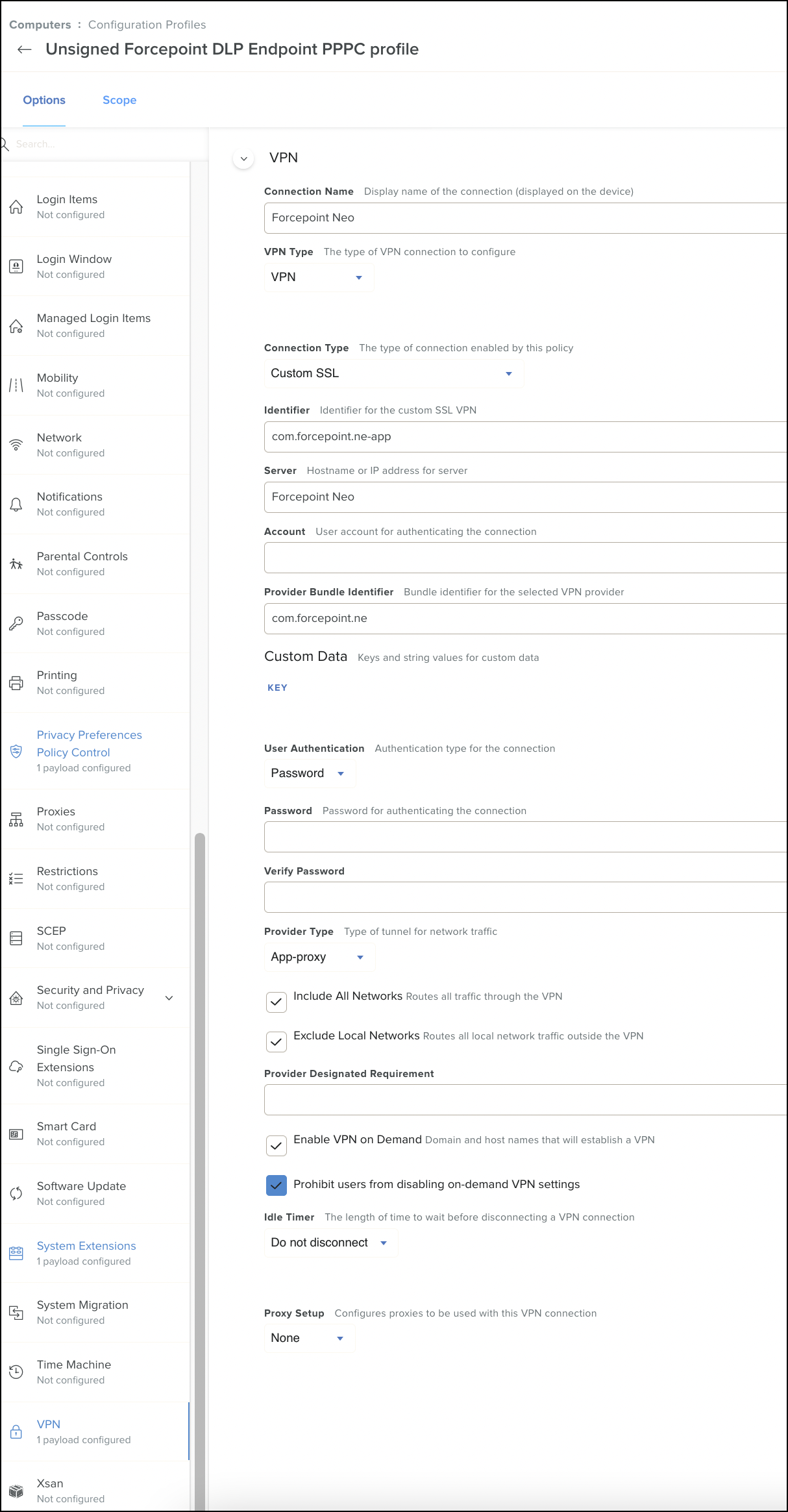Manually creating the MDM profile
You can manually create the mobile device management (MDM) profile if you have issues importing the MDM profile provided by Forcepoint.
In order to suppress any dialogs related to the "fpneone" and "Forcepoint Neo NE App" processes, you can manually create the MDM profile. Do the following prior to upgrade:
Steps
- Log in to the Jamf Pro server.
-
On the Computers tab, select Configuration Profiles, and then click New.
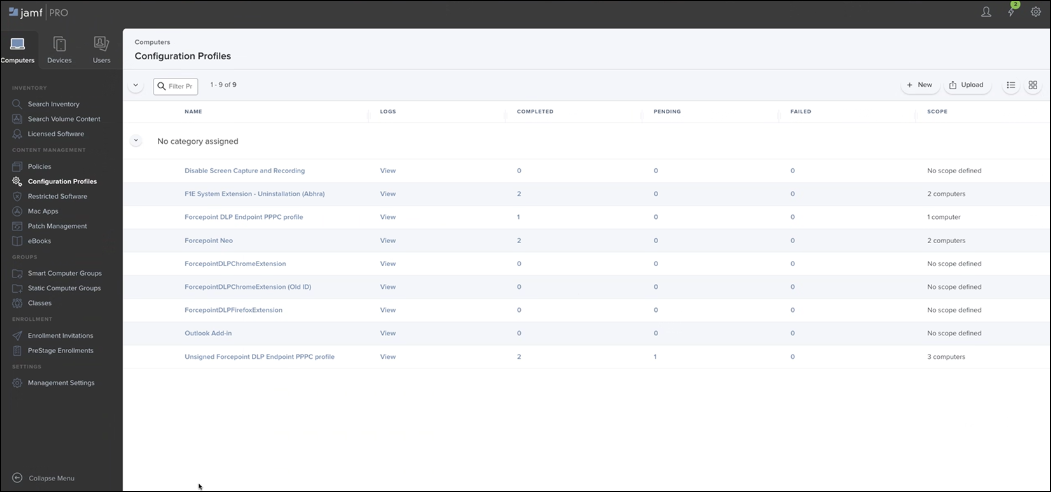
-
To create a new configuration profile, provide the required details under General.
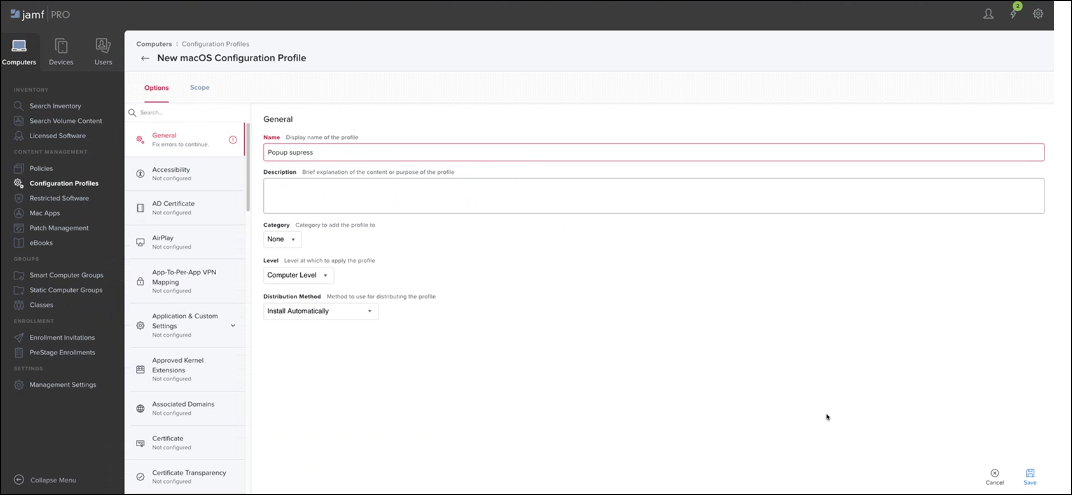
-
Under System Extensions, click Configure.
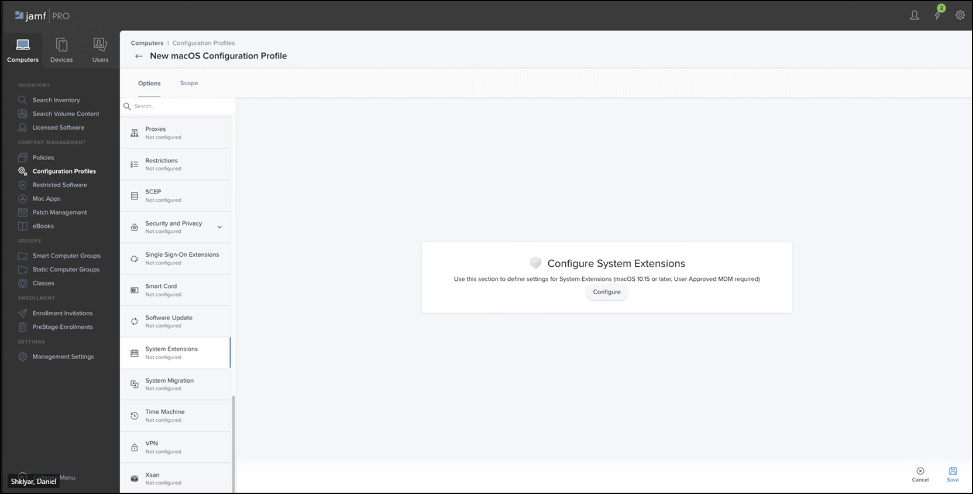
-
Add three System Extension objects, using the
 button.
button.
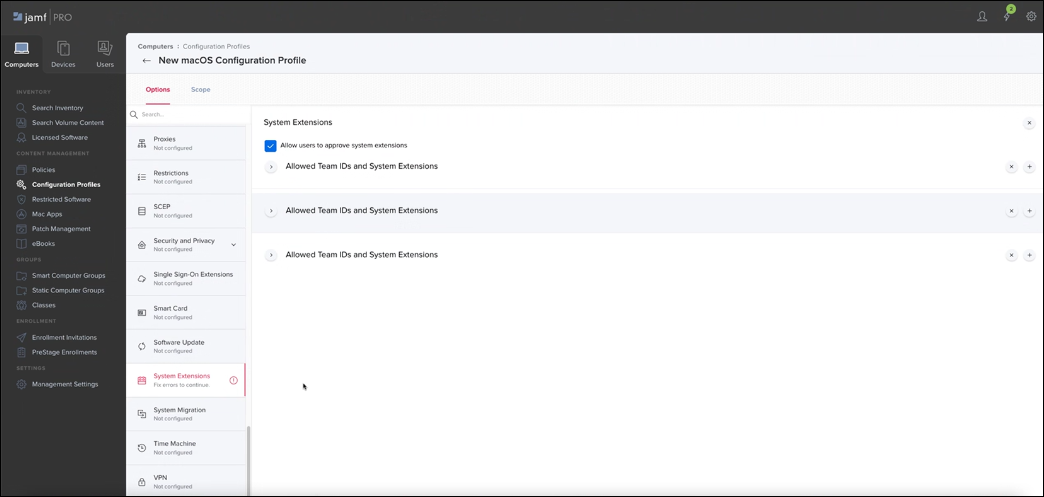
-
Modify the first extension as the following:
- In Display name, enter Forcepoint Neo NE.
- In System Extension Type, enter Allowed System Extensions.
- In Team Identifier, enter C489D5E8E8.
-
Under the Allowed System Extension Types, select the below options.
- Driver Extension
- Endpoint Security Extension
- Network Extension
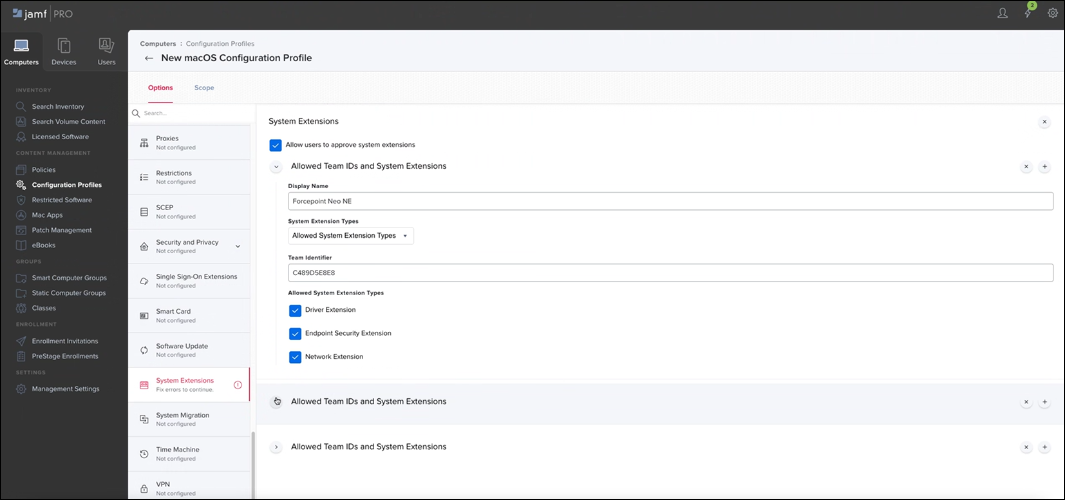
-
Modify the second extension as the following:
- In Display name, enter Forcepoint Neo NE.
- In System Extension Type, enter Allowed System Extensions.
- In Team Identifier, enter C489D5E8E8.
-
Click the
 button for this object, and enter the value: com.forcepoint.ne.
button for this object, and enter the value: com.forcepoint.ne.
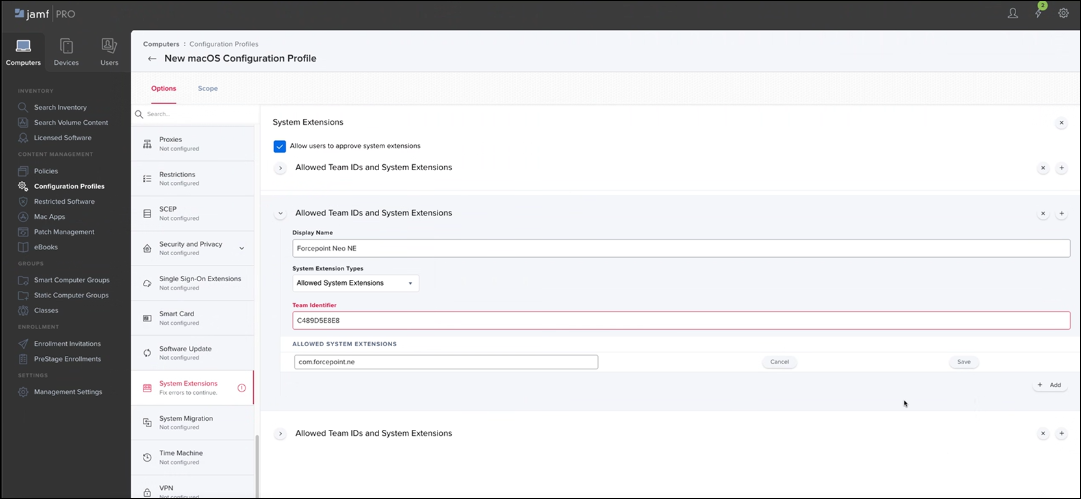
-
Modify the third extension as the following:
- In Display name, enter Forcepoint Neo NE.
- In System Extension Type, enter Removable System Extensions.
- In Team Identifier, enter C489D5E8E8.
-
Click the
 button for this object, and enter the value: com.forcepoint.ne.
button for this object, and enter the value: com.forcepoint.ne.
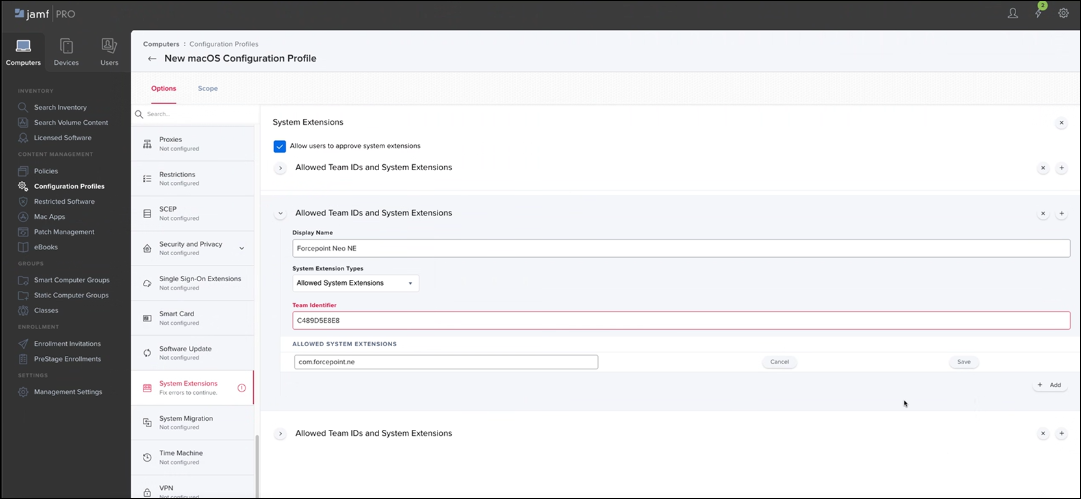
- In VPN, click Configure.
-
Enter the following values:
- Connection name: Forcepoint Neo
- VPN Type: VPN
- Connection Type: Custom SSL
- Identifier: com.forcepoint.ne-app
- Server: Forcepoint Neo
- Provider Bundle Identifier: com.forcepoint.ne
- Provider Type: App-proxyEnable
-
Select the following fields:
- Include All Networks
- Exclude Local Networks
- Enable VPN on Demand
- Prohibit users from disabling on-demand VPN settings