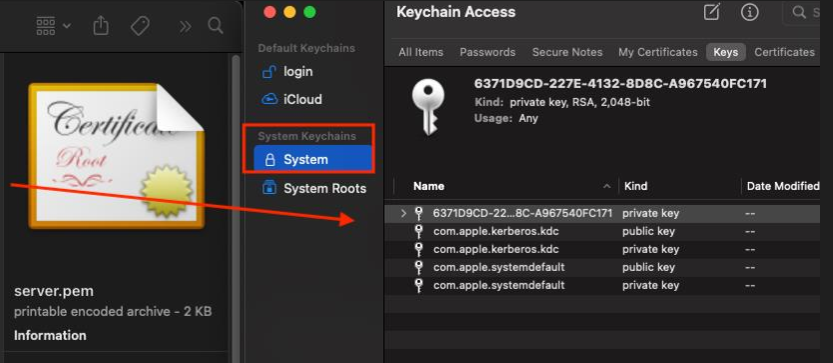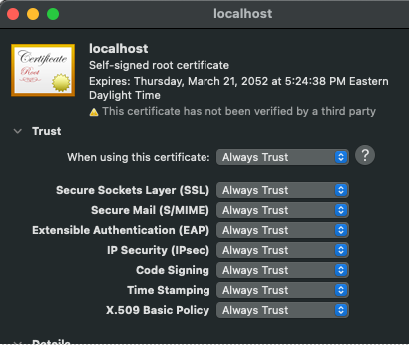To enable secure communication with your Outlook Email client, the Endpoint must be given an SSL identity, and the client machine must be set up to trust that identity.
Before you begin
You must create the Endpoint SSL Identity.
This step is only required if you intend to monitor email on the endpoint and if your email client is Microsoft Outlook.Note: You can also use the mobile device management (MDM)
methods such as Jamf for deployment of SSL certificates in your mac Endpoints.
Steps
-
Open the installation folder which has the server.pem file.
-
Double click the server.pem file.
The macOS Keychain Access application opens.
-
Select the Keys tab in System, and drag the server.pem file in to add it.
A new certificate localhost is created in Certificates.
-
In Certificates, click
localhost to open the Trust section.
-
To ensure that your local system always trusts the certificate, in When using this certificate, select Always Trust.
-
To save the settings, close the windows.
The certificate now shows as trusted for all users in your Keychain Access application.